Updating the database location, Formatting data in an olap grid – HP Intelligent Management Center Standard Software Platform User Manual
Page 495
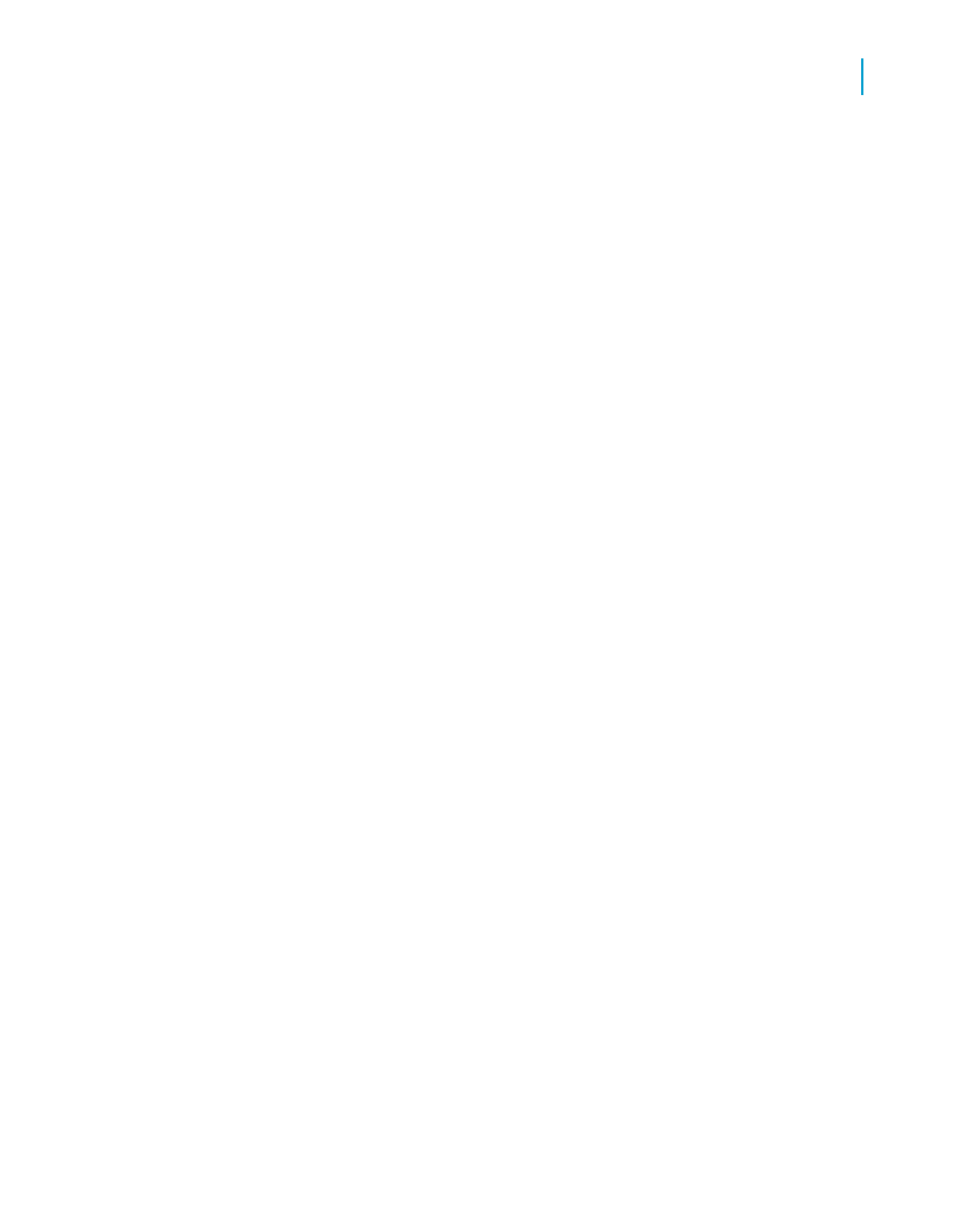
that your data remains synchronized. The program can change the location
automatically, or you can change it manually in the Set Datasource Location
dialog box.
Updating the database location
1.
In the Set Datasource Location dialog box, expand the Create New
Connection folder in the "Replace with" area.
2.
Expand the OLAP folder and search for the new cube location.
Tip:
You can double-click the Make New Connection option to search for the
cube in the OLAP Connection Browser.
3.
Select the data source name, or an individual table, and click Update.
The data source name is changed in the Current Data Source area.
4.
Click Close.
Formatting data in an OLAP grid
There are several ways to add formatting to rows and columns in an OLAP
grid:
•
Use the Highlighting Expert to apply conditional formatting to all types of
report fields: Number, Currency, String, Boolean, Date, Time, and
DateTime fields.
To access the Highlighting Expert, right-click the field you want to format
and, on the shortcut menu, click Highlighting Expert. For more details,
see
.
•
Use the Format Editor to apply absolute formatting to fields in the grid.
Absolute formatting is applied under all conditions, irrespective of the
data values in the field.
To access the Format Editor, right-click the field you want to format; then,
on the shortcut menu, click Format Field. For more details, see
Crystal Reports 2008 SP3 User's Guide
495
19
Creating and Updating OLAP Reports
Formatting data in an OLAP grid
