Working with embedded vs. linked objects, Embedded objects, To insert an embedded ole object – HP Intelligent Management Center Standard Software Platform User Manual
Page 422
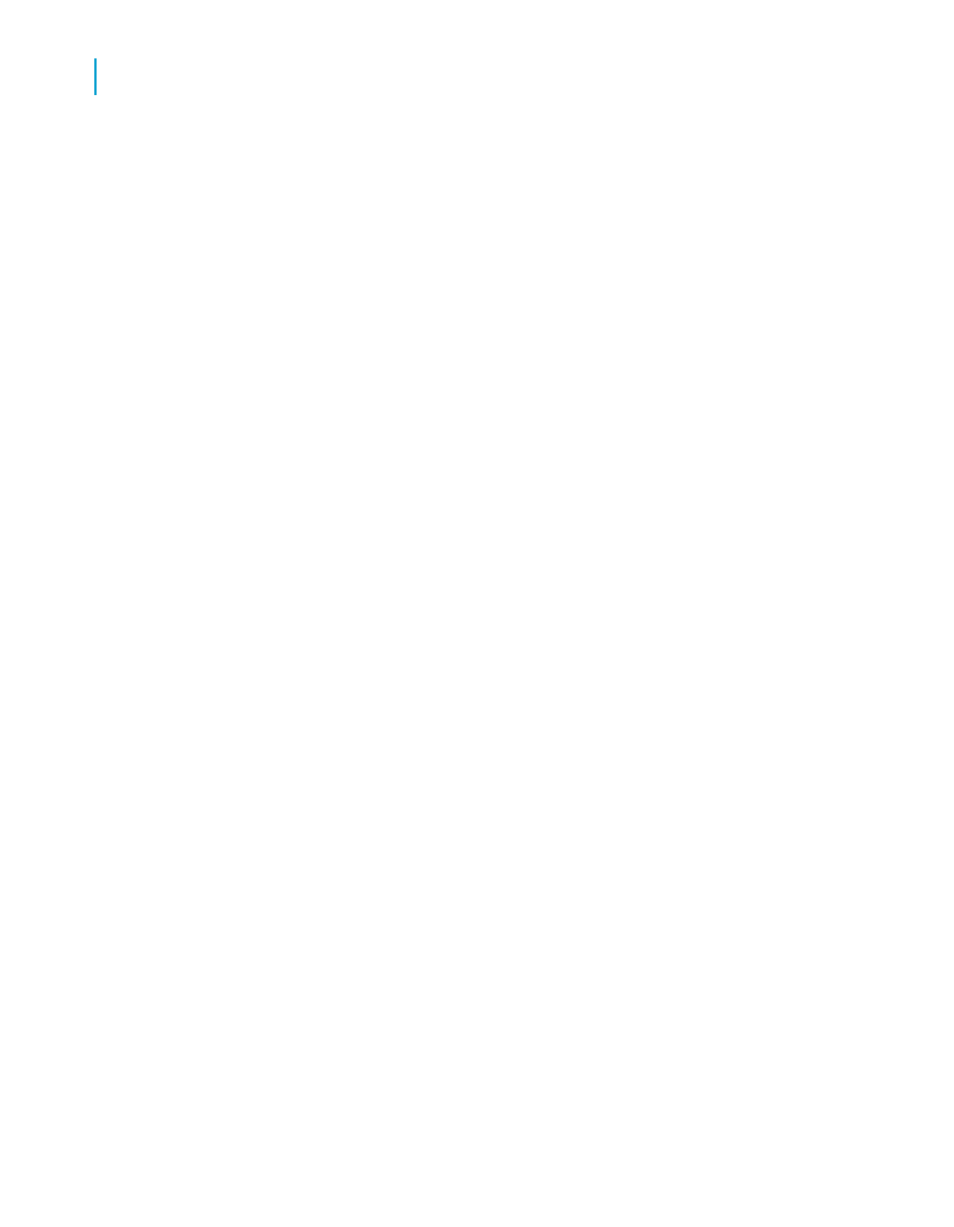
2.
Select Paintbrush Picture in the Object Type list, and click OK.
You have just converted a static OLE object to a modifiable OLE object.
Note:
This option does not appear if the original file was a metafile.
3.
Right-click the object you have just converted.
The command on the shortcut menu is now Bitmap Image Object.
4.
Double-click the object.
Microsoft Paint, or another graphics application installed on your machine,
opens.
Working with embedded vs. linked
objects
Since embedded and linked objects each have different properties, it is
important for you to consider the capabilities of each when deciding which
OLE format to use.
Embedded objects
An embedded object can be created from within Crystal Reports or by using
a file that already exists. If you use an existing file, the object is copied to
the report.
When changes are made to an embedded object it does not affect the original
file and vice versa. The changes are made only to the object within your
report.
To insert an embedded OLE object
1.
Click the Design tab.
2.
On the Insert menu, click OLE Object.
The Insert Object dialog box appears.
3.
Select Create From File.
422
Crystal Reports 2008 SP3 User's Guide
OLE
16
Working with embedded vs. linked objects
