HP Intelligent Management Center Standard Software Platform User Manual
Page 234
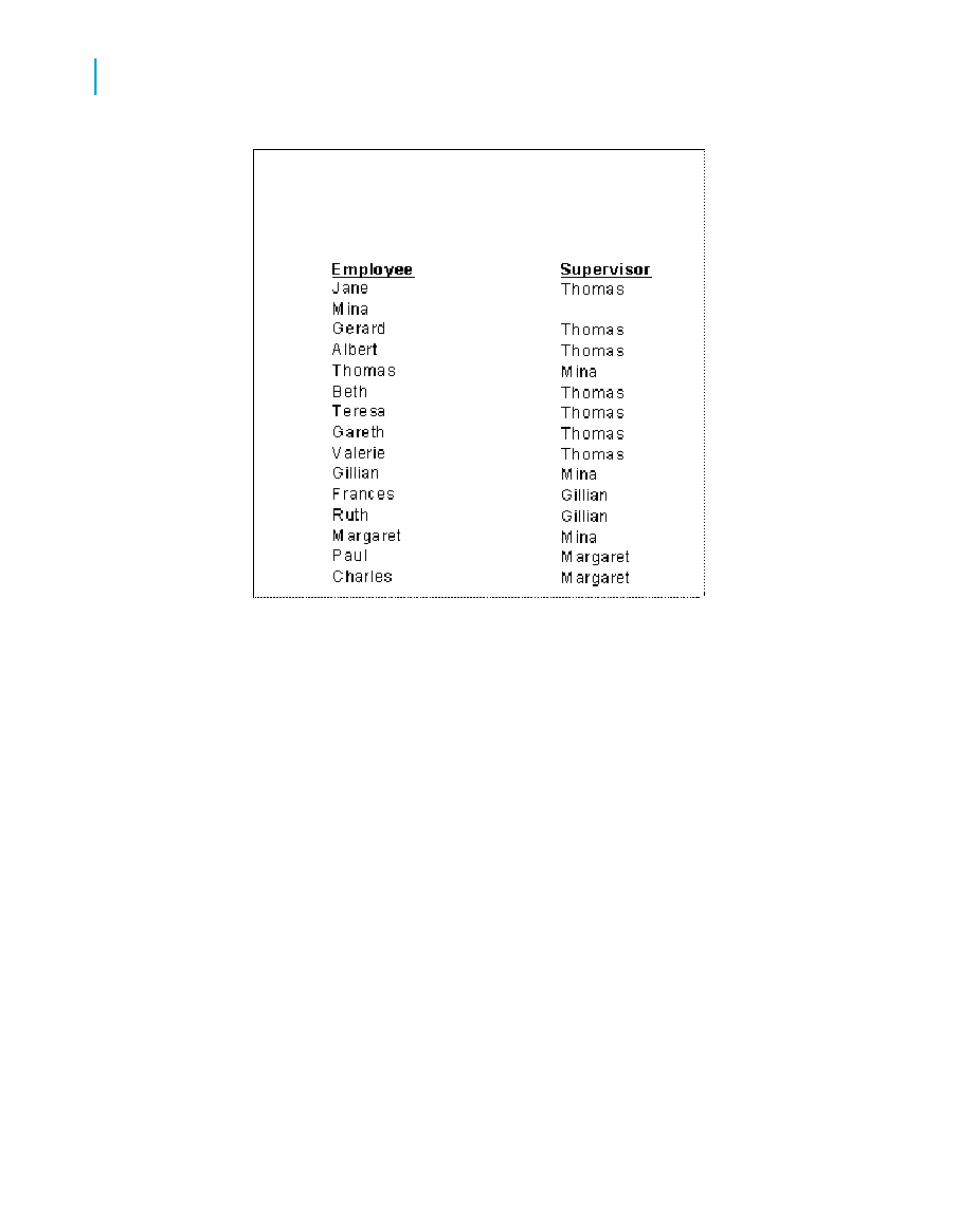
2.
On the Insert menu, click Group.
3.
In the Insert Group dialog box, select the field that you want to use as the
basis of your hierarchy (the child field).
For example, if you want to see the hierarchical structure of a company's
employees, select the employee field.
4.
Select in ascending order.
By default, the group header of the report displays the value of the field
you are grouping on.
5.
If you want to show a different value in the group header, click the Options
tab and select the Customize Group Name Field check box.
For example, if you grouped by the employee field, at each change of a
group you will see the corresponding employee name. If you want to
display a different value (employee ID instead of employee name),
customize the group name field by choosing an alternate data field, or by
creating a formula.
6.
Click OK.
The group you created is added to the report.
234
Crystal Reports 2008 SP3 User's Guide
Sorting, Grouping, and Totaling
10
Grouping data
