Creating a salutation – HP Intelligent Management Center Standard Software Platform User Manual
Page 288
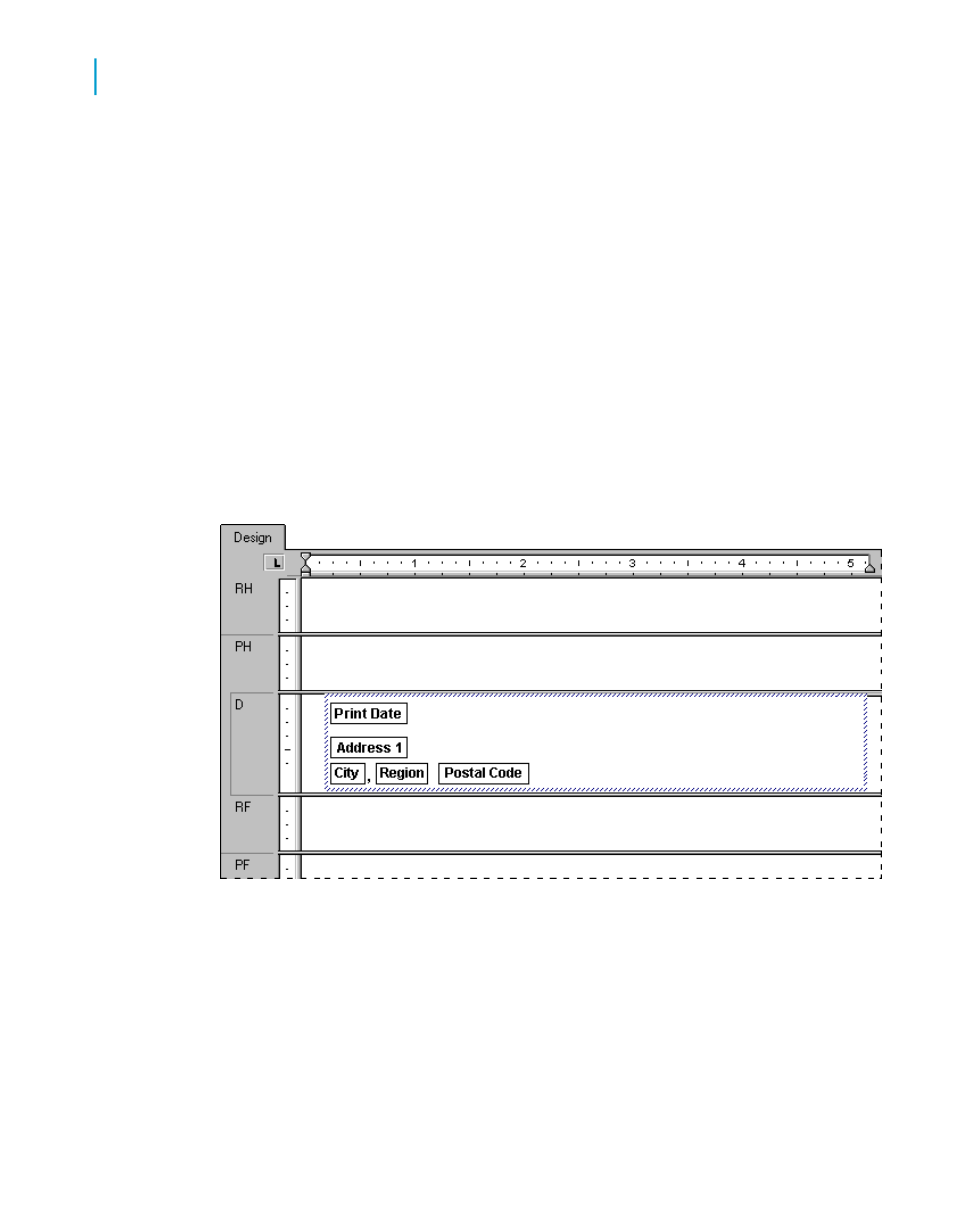
2.
Drag in the Address 1 field and place it at the insertion point, and press
Enter. The insertion point moves down to the line below.
3.
Drag in the City field and place it at the insertion point.
4.
Type a comma, followed by a space.
5.
Drag in the Region field and place it at the insertion point.
6.
Type in two spaces.
7.
Finally, drag in the Postal Code field, place it at the insertion point, and
press Enter. The insertion point moves down to the line below.
8.
Press Enter one more time to move the insertion point down one more
line to the position where the salutation should start. This completes the
inside address.
Note:
When a field is placed within a text object, it is automatically trimmed on both
the left and right sides, so that it contains no extra white space.
Creating a salutation
1.
Press Enter four times to move the insertion point down.
2.
Type in the word "Dear" and a space (do not include the quotation marks).
288
Crystal Reports 2008 SP3 User's Guide
Multiple Section Reports
12
Form letters
