To save a subreport as a primary report, Updating subreports – HP Intelligent Management Center Standard Software Platform User Manual
Page 646
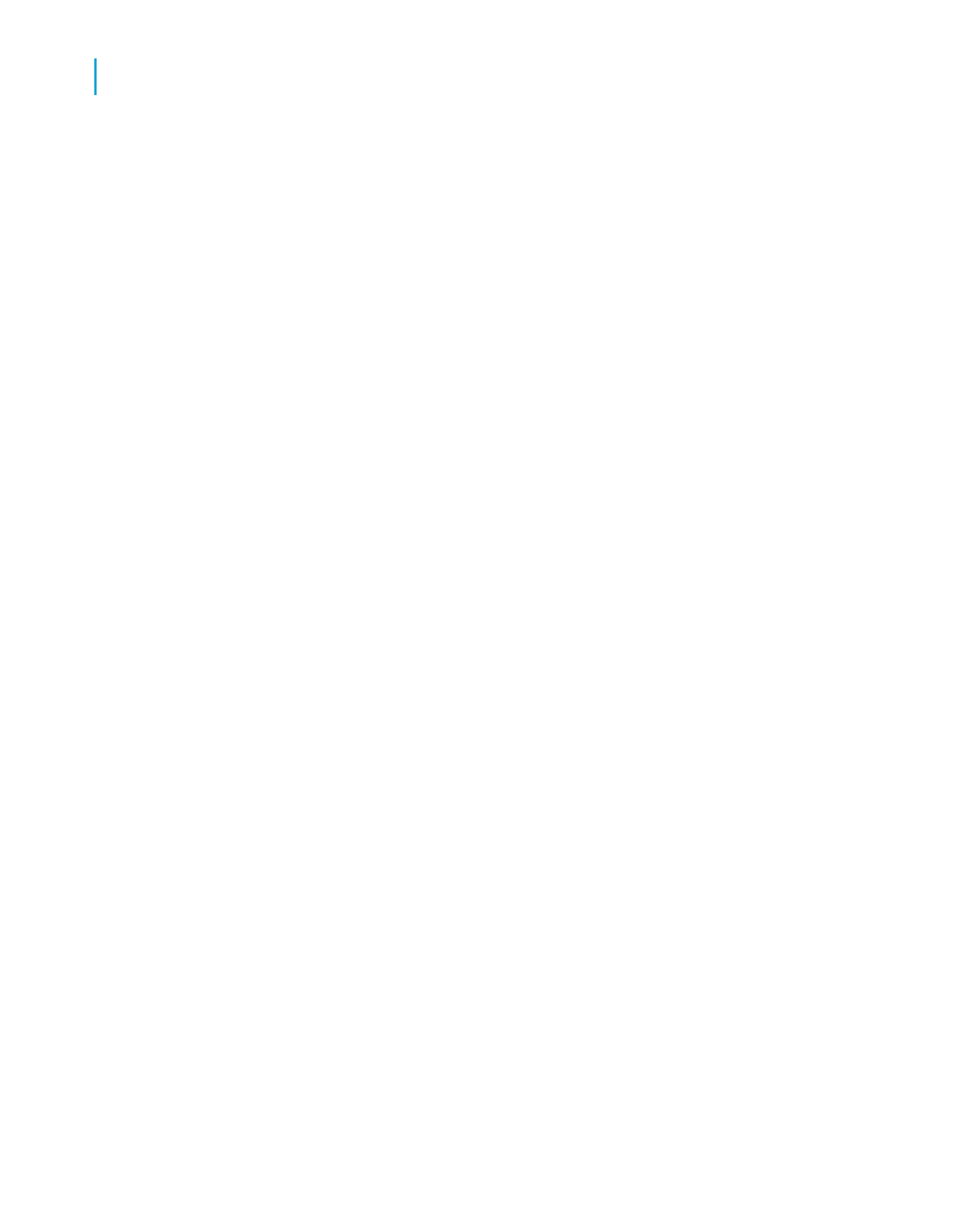
To save a subreport as a primary report
1.
In the Design tab, right-click the subreport and click Save Subreport As
from the shortcut menu.
The Save As dialog box appears.
2.
Search for the appropriate directory in the Save As dialog box.
3.
Type a new name for the subreport.
4.
Click Save.
The program saves the subreport as a primary report so that you can
open it separately when necessary.
Updating subreports
In order to maintain the most up-to-date subreports, you may want to re-import
a subreport automatically when opening the main report.
Note:
Re-importing is available only for subreports that were created from a report
file.
Re-importing not only updates the data, but updates the formatting, grouping,
and structure of the subreport if any changes have been made. If you change
the report the subreport was originally based on, you can have these changes
reflected in the report containing the subreport.
You can either globally specify that all subreports should be re-imported, or
set the automatic re-import for an individual subreport.
To globally update subreports when opening a main report
1.
On the File menu, click Options.
2.
In the Options dialog box, click the Reporting tab.
3.
Click Re-import Subreport on Open.
4.
Click OK.
Any subreport will be updated when its main report is opened and
refreshed.
646
Crystal Reports 2008 SP3 User's Guide
Subreports
24
Inserting subreports
