The another report object option, The another report, Object option – HP Intelligent Management Center Standard Software Platform User Manual
Page 533
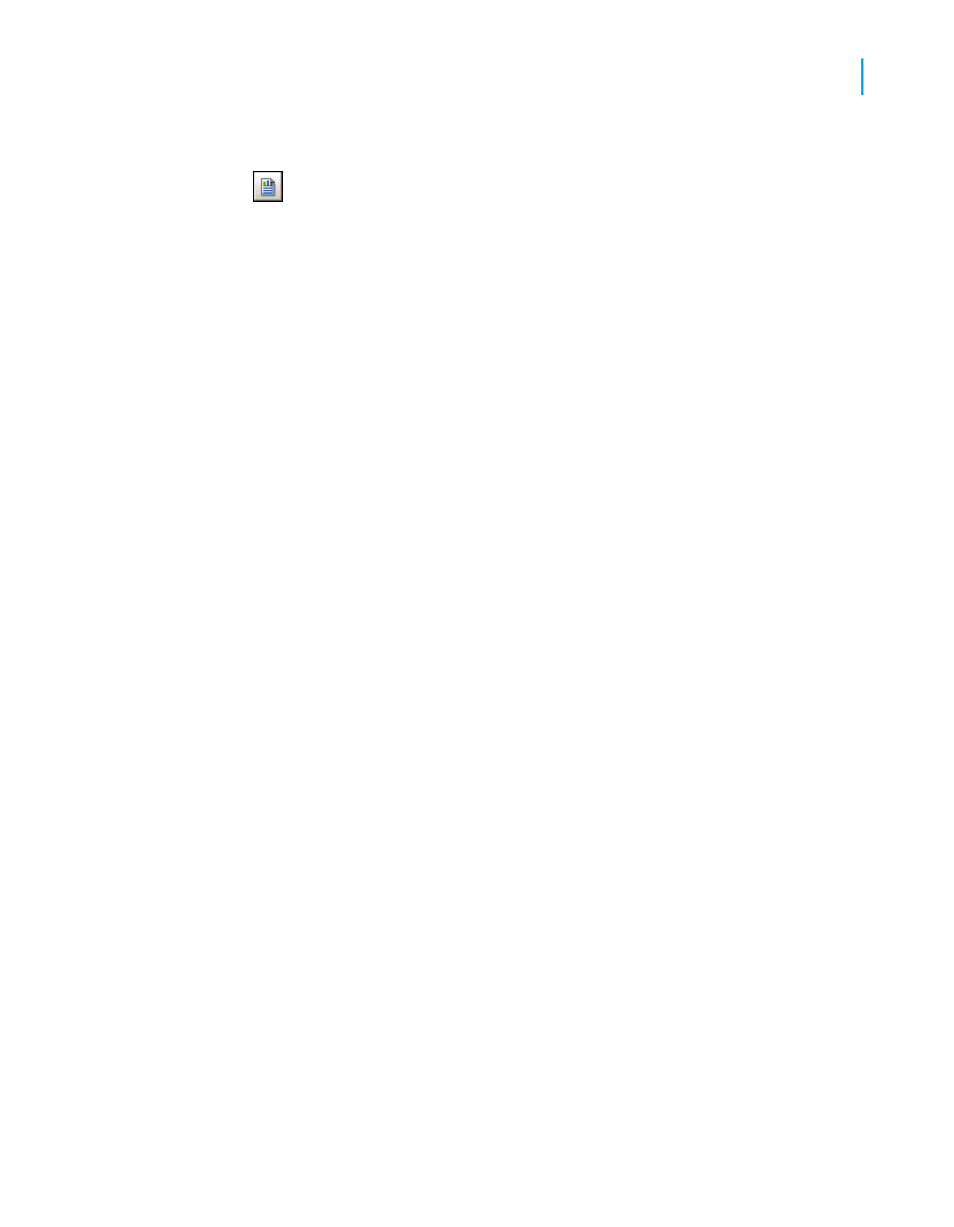
Tip:
Use the Report Explorer to quickly identify the default names
assigned to each of your report objects. To open the Report Explorer,
click its button on the Standard toolbar.
You can add all the objects in a section by selecting the section node. If
you expand the section node, you can select one or more of the objects
that it contains.
5.
Use the arrow buttons to move the selected section or object(s) to the
Fields to Display area.
For ease of identification, the program creates a section node in the Fields
to Display area. This node contains the objects that you selected in the
Available Fields area.
6.
If you want to add another object to the Fields to Display area, select it
in the Available Fields list and drag it into position.
Note:
•
The position an object has in the Fields to Display area determines
how it appears in the Report Part Viewer; top to bottom in the Fields
to Display area equates to left to right in the viewer. Use the arrows
above the Fields to Display area to change the order of objects. (Note
that a programmer can alter this default behavior through the
PreserveLayout property of the Report Part Viewer.)
•
The Fields to Display area can contain only one section at a time. If
you try to add a second section or an object from a second section, it
replaces any existing section in the Fields to Display area.
7.
Click OK.
You have established a hyperlink from your report's home object to a
destination object or objects. In the Report Part Viewer, you will see the
home object first, and when you click it for drill down, you will see the
destination object(s).
The Another Report Object option
The Another Report Object option lets you define a hyperlink path for linking
objects in the same or different reports. If you are defining a hyperlink path
to a different report, that report must be managed in BusinessObjects
Crystal Reports 2008 SP3 User's Guide
533
20
Printing, Exporting, and Viewing Reports
Viewing reports
