Finishing the cross-tab, Working with cross-tabs, Showing values as percentages – HP Intelligent Management Center Standard Software Platform User Manual
Page 445
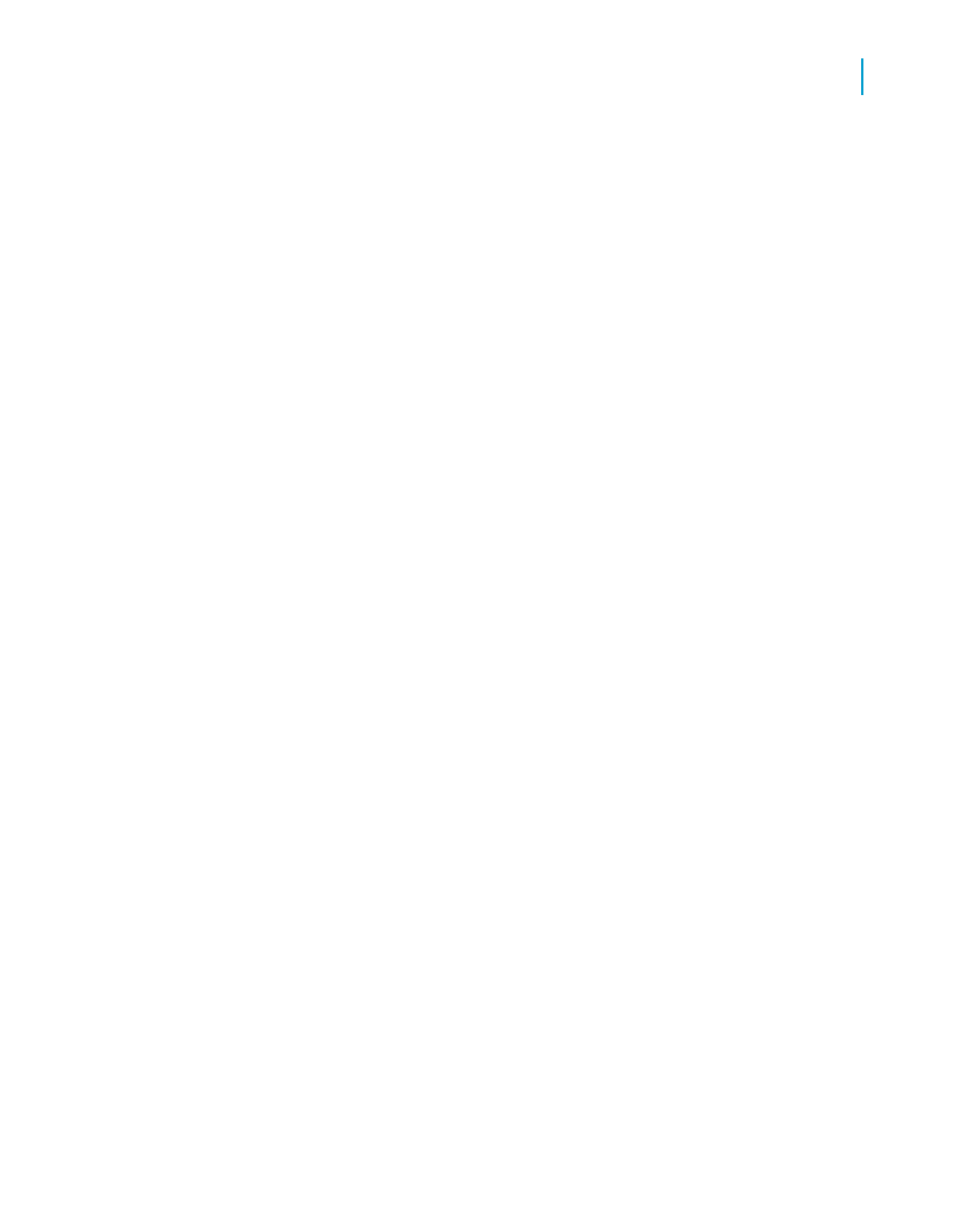
Finishing the Cross-Tab
1.
Click OK.
2.
On the Report menu, click Refresh Report Data.
The updated report appears.
Working with Cross-Tabs
This section describes ways you can work with a Cross-Tab once you've
added it to your report.
Showing values as percentages
1.
Right-click the blank top-left area of a Cross-Tab and select Cross-Tab
Expert from the shortcut menu.
The Cross-Tab Expert appears.
2.
On the Cross-Tab tab, select a summarized field; then click Change
Summary.
3.
In the Edit Summary dialog box, select the Show as percentage of
option, and choose the summary field you want to base the percentage
on.
4.
Choose Row or Column depending on whether you want your percentage
values to be calculated horizontally (row) or vertically (column).
5.
Click OK to close the Edit Summary dialog box.
6.
Click OK to return to your Cross-Tab.
Summarized field values are now displayed as percentages on your
Cross-Tab.
Tip:
You can also access the Edit Summary dialog box directly from your
Cross-Tab by selecting the summary field and choosing Edit Summary from
the shortcut menu.
Crystal Reports 2008 SP3 User's Guide
445
17
Cross-Tab Objects
Working with Cross-Tabs
