Embedded summaries, To add an embedded summary to your cross-tab – HP Intelligent Management Center Standard Software Platform User Manual
Page 458
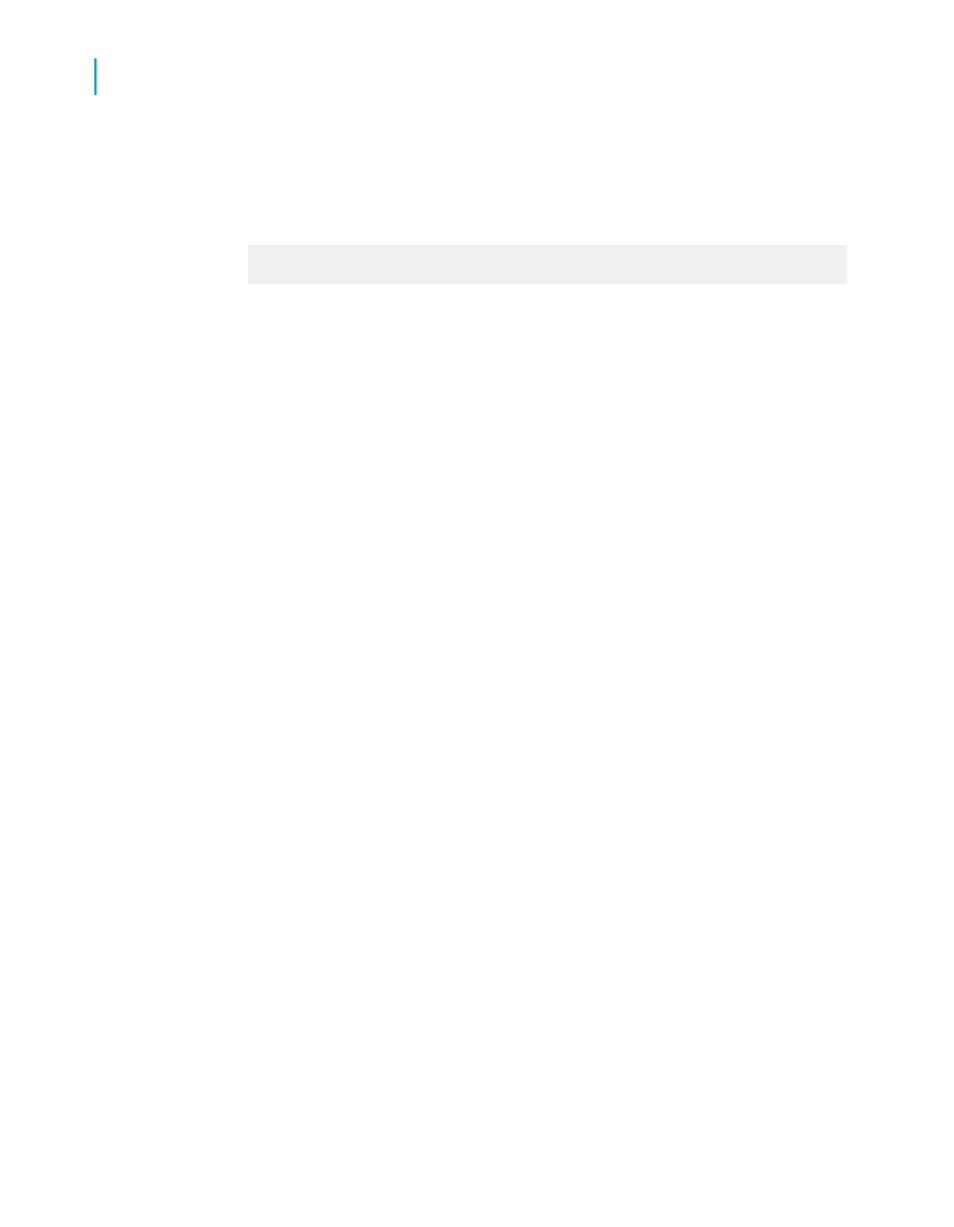
3.
In the Formula Workshop, enter your desired formula.
For example, the following formula inserts a Calculated Member after
the country field for Canada:
GetColumnGroupIndexOf(CurrentRowIndex) = 1 and
GridRowColumnValue("Customer.Country") = "Canada"
4.
Click Save and close to return to your report.
The Calculated Member appears in the locations specified by the Insertion
Formula.
Embedded Summaries
You can add an additional calculation to your Cross-Tab by inserting an
Embedded Summary.
Unlike Calculated Members, Embedded Summaries do not add rows or
columns to your Cross-Tab. Instead, they cause additional calculations to
appear within each cell of the Cross-Tab.
For example, in a report showing regional sales, you could insert a calculation
for each region that shows the percentage of total sales for the country.
To add an Embedded Summary to your Cross-Tab
1.
In your Cross-Tab, right-click any cell except for a header.
2.
On the shortcut menu, point to Embedded Summary, and click Insert
Embedded Summary.
A blank Embedded Summary appears in the Cross-Tab.
3.
In the Embedded Summary, right-click the text that says "Edit this
formula."
4.
Point to Embedded Summary, and click Edit Calculation Formula.
TheFormula Workshop appears.
5.
In the Formula Workshop, enter the desired Calculation Formula
6.
Click Save and close to return to your report.
The Embedded Summary displays the results of the new Calculation
Formula.
458
Crystal Reports 2008 SP3 User's Guide
Cross-Tab Objects
17
Advanced Cross-Tab features
