HP Intelligent Management Center Standard Software Platform User Manual
Page 264
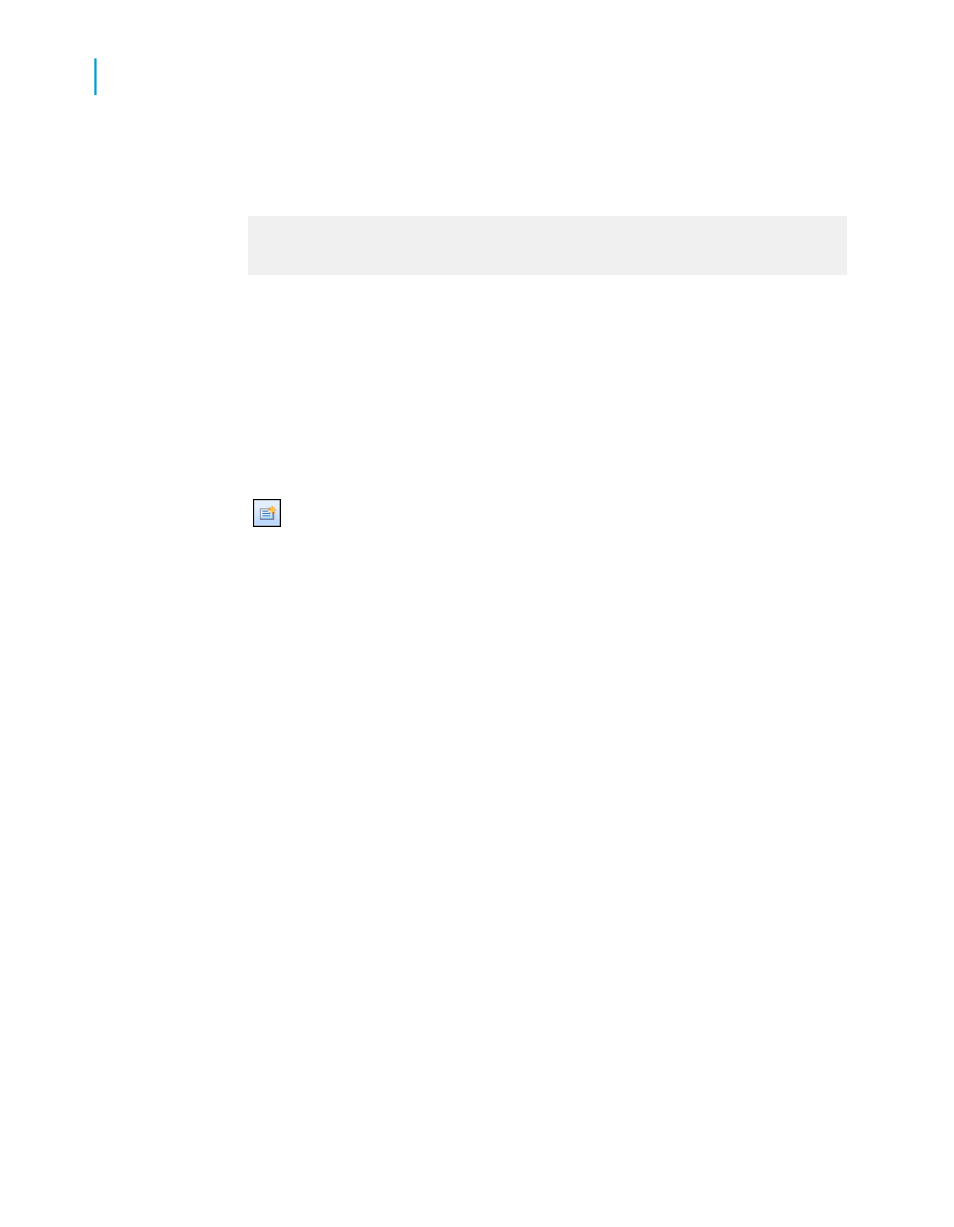
Link the Customers and Orders tables and place the following fields from
left to right in the Details section:
{customer.CUSTOMER NAME}
{orders.ORDER ID}
{orders.ORDER AMOUNT}
Note:
Xtreme.mdb is located on the Business Objects Technical Support web
site
2.
On the Insert menu, click Group and group on the Customer.Customer
Name field.
3.
On the View menu, click Field Explorer.
The Field Explorer dialog box appears.
4.
Select Running Total Fields and click New.
The Create Running Total Field dialog box appears.
5.
Enter the name "GroupRunningTotal" in the Running Total Name box.
6.
Highlight Orders.Order Amount in the Available Tables and Fields box,
and use the first arrow button to move it over to the Field to summarize
box.
7.
Select sum from the Type of summary list.
8.
In the Evaluate section of the dialog box, click For each record.
9.
In the Reset section of the dialog box, click On change of group and
accept the default group name.
10.
Click OK to save the running total field.
You return to the Field Explorer dialog box.
11.
Place the running total field in the Details section of your report, just to
the right of the Orders.Order Amount field.
Note:
If you want to view a grand total of each group, place the running total
field in the Group Footer section of your report.
264
Crystal Reports 2008 SP3 User's Guide
Running Totals
11
Creating running totals
