Creating a report title using parameter fields, To create a report title using parameter fields – HP Intelligent Management Center Standard Software Platform User Manual
Page 627
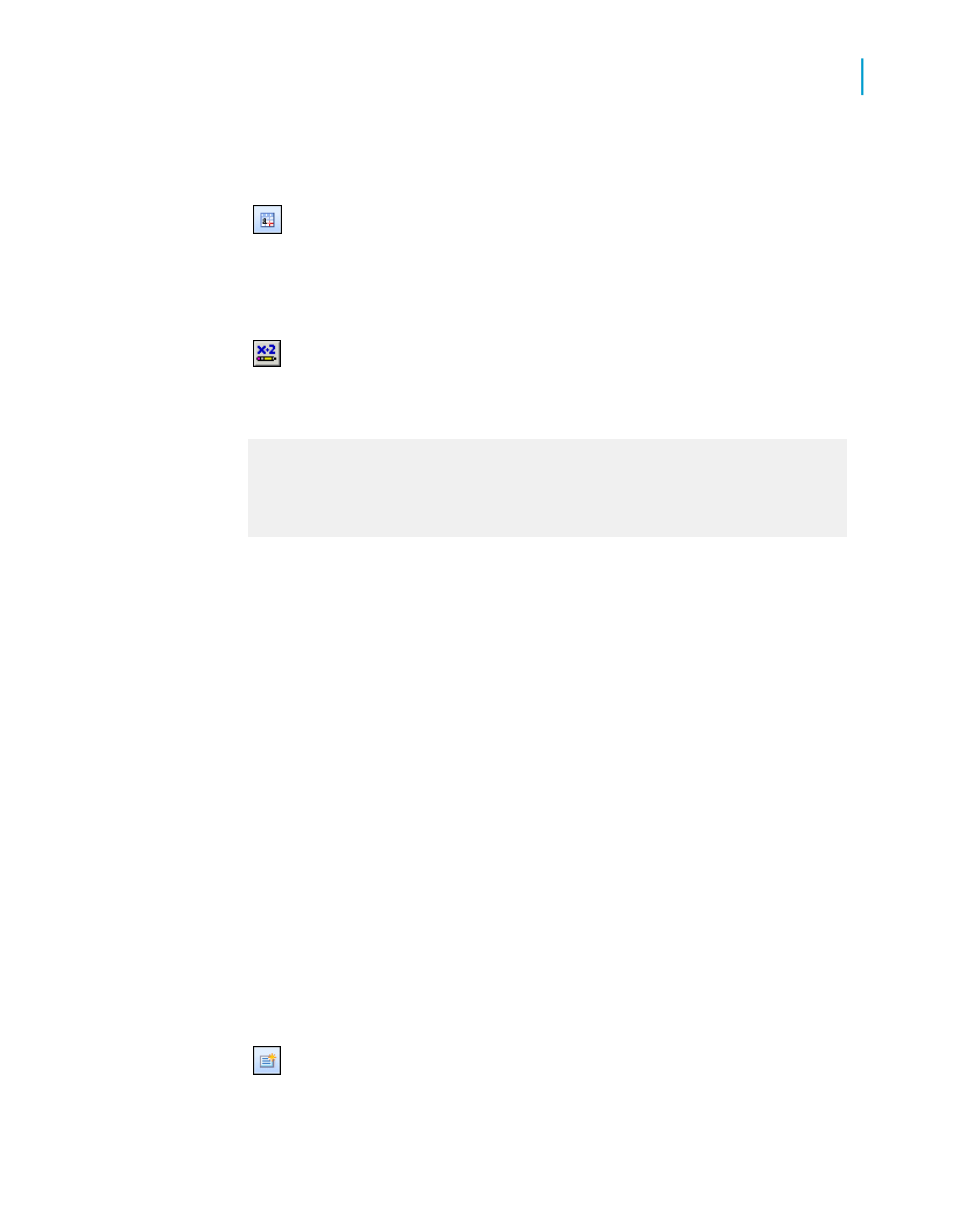
2.
Create the formula and use the parameter field in place of the fixed value
you would normally use.
For example, to be prompted for all the customers whose last year's
sales were over a certain value, and to print their names in red, select
the Last Year's Sales field and click Format from the Expert Tools toolbar.
The Format Editor appears.
3.
Click the Conditional formula button next to the Color property on
the Font tab, and format the field using a conditional formatting formula
like this:
If {customer.LAST YEAR'S SALES} > {?SalesTarget} Then
Red
Else
Black
Now, when you refresh the data, the program will prompt you for the value
that triggers the color flag (known as the threshold value). It then runs the
report and flags all the customers that had sales last year above the threshold
figure. You can change the figure each time you run the report and the
program will flag a different set of Customer Names.
For more information see "Conditional formatting functions" in the online
help.
Creating a report title using parameter fields
Crystal Reports allows you to use parameter fields to create a report title
that can be changed each time the report is refreshed.
To create a report title using parameter fields
1.
On the View menu, click Field Explorer.
The Field Explorer appears.
2.
Select Parameter Fields and click New.
Crystal Reports 2008 SP3 User's Guide
627
23
Parameter Fields and Prompts
Advanced parameter features
