HP Intelligent Management Center Standard Software Platform User Manual
Page 615
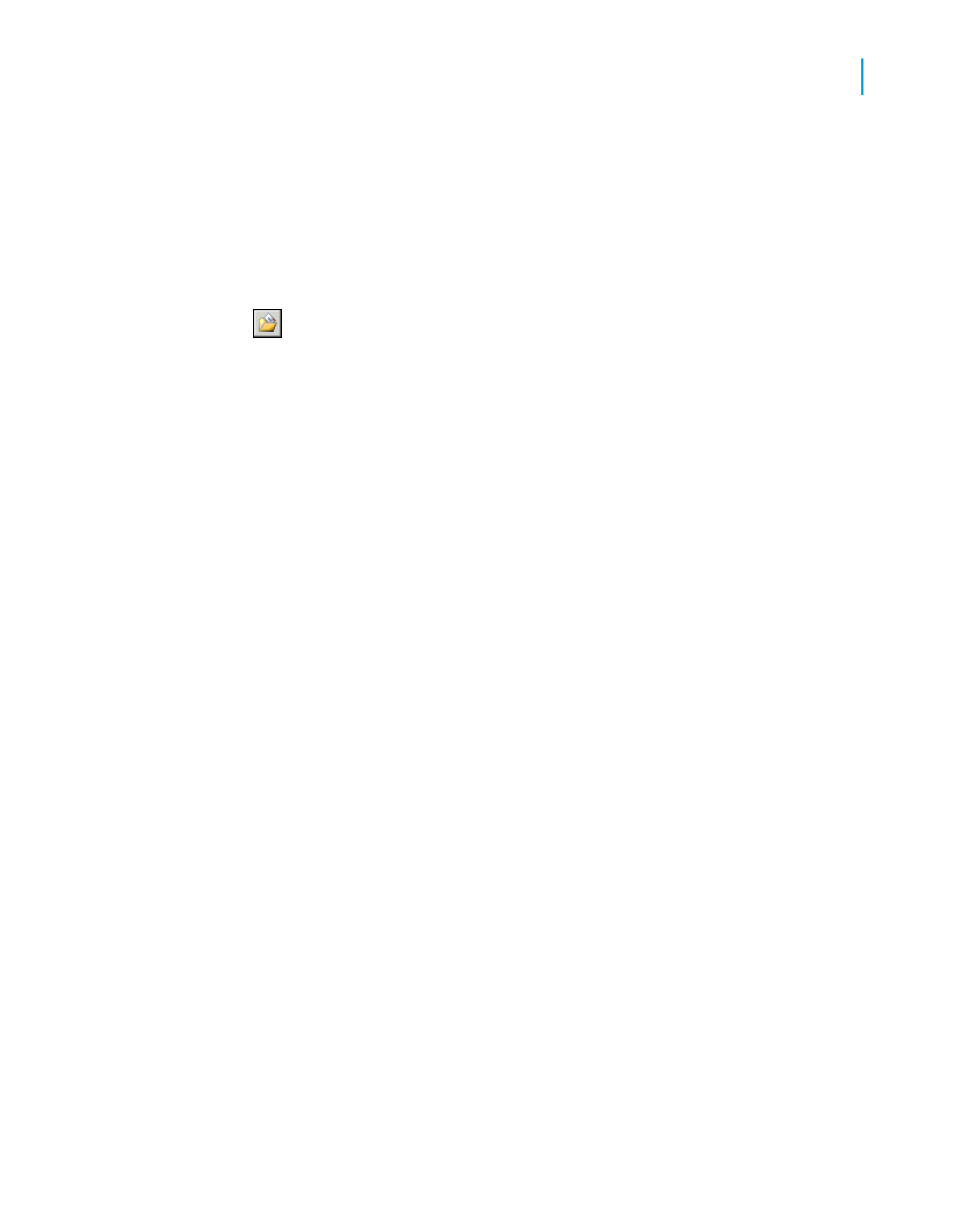
This example uses SupplierCity.
4.
In the List of Values area, click Dynamic.
5.
Enter prompting text for your prompt group in the Prompt Group Text
field.
This example uses "Choose the City that your supplier is located in."
6.
Click Insert, and from the Value list, select Country.
7.
Click the blank field under Country and select Region, and then click
the blank field under Region and select City.
8.
In the Parameter Binding area, ensure that only the City value is bound.
9.
Click OK.
10.
Return to the Field Explorer dialog box, select Parameter Fields, and
click New.
11.
Enter a name for the second parameter in the Name field.
This example uses CustomerCity.
12.
In the List of Values area, click Dynamic.
13.
Enter prompting text for your new prompt group in the Prompt Group
Text field.
This example uses "Choose the City that your customer is located in."
14.
Select Existing, and select the list of values that you created in steps 6
through 9.
15.
Click OK.
You have created two prompts: a Country, Region, City hierarchy for the
{?SupplierCity} parameter, and a second Country, Region, City hierarchy for
the {?CustomerCity} parameter. By reusing the list-of-values object, you
saved time and improved performance time in Crystal Reports.
Note:
You can also use an existing list of values if you have another parameter
field that should have a country value. For example, if you add a
{?DivisionCountry} parameter to indicate the corporate division that you want
to report on, you could use the same list-of-values object in your report. You
would bind this parameter to the top-level value in your hierarchy—that is,
the Country level of the Country, Region, City hierarchy.
Crystal Reports 2008 SP3 User's Guide
615
23
Parameter Fields and Prompts
Working with lists of values
