Working with maps, Editing maps using the map expert, To edit a map using the map expert – HP Intelligent Management Center Standard Software Platform User Manual
Page 403: Changing the map title
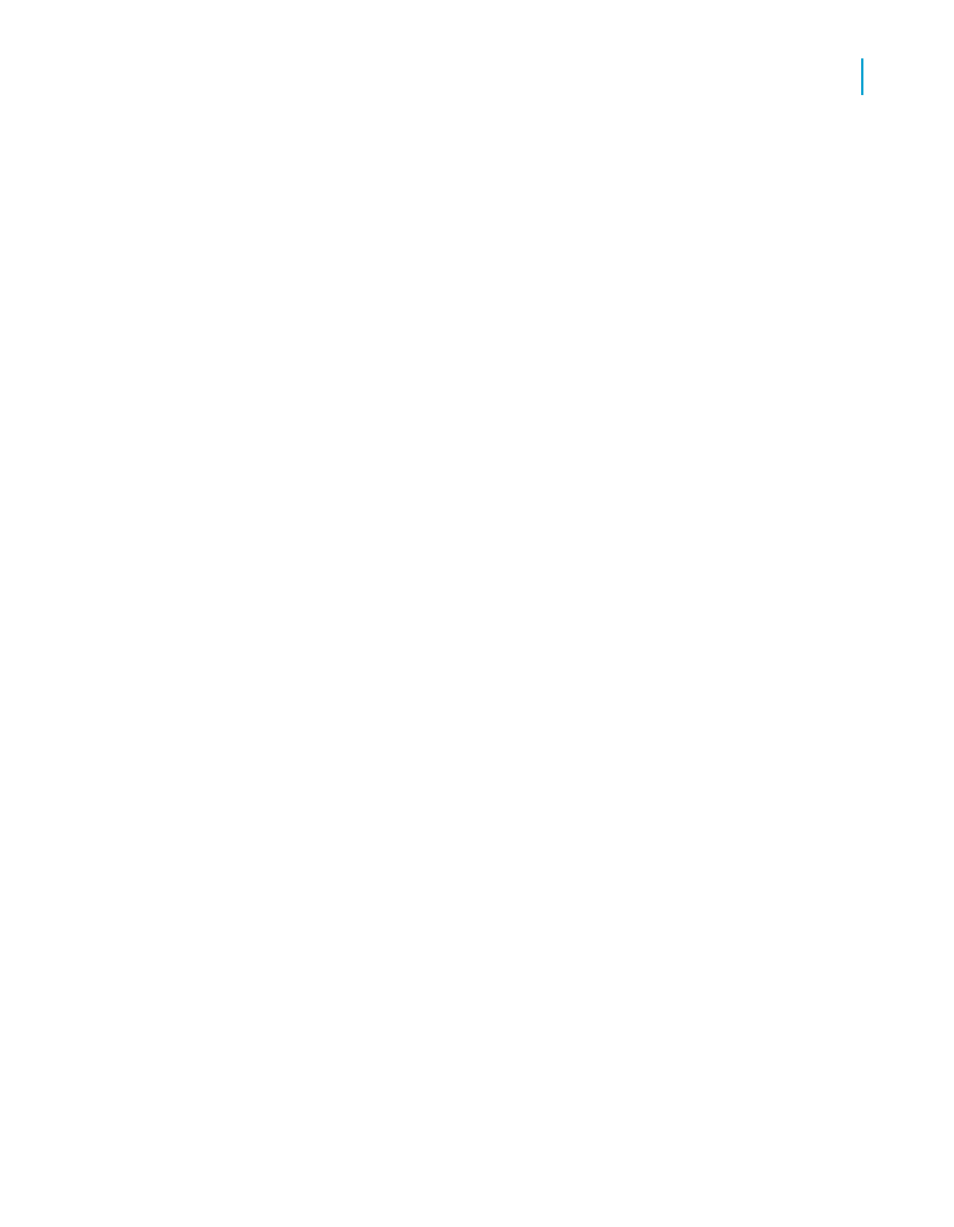
12.
Click OK.
Your map is placed in the Header or Footer section of the report,
depending on your selection in Step 3.
Working with maps
Once you have created a map, you may want to add a new title, headings,
and a legend, and you may want to change fonts, or even the map type.
Crystal Reports provides many options for working with your existing maps.
Editing maps using the Map Expert
Editing maps with the Map Expert allows you to return to the expert in which
you designed your map. You can modify many of your original choices, such
as the type of map to display, the data on which the map is based, and so
on. From either the Design or Preview tab, you can open the Map Expert
and make your modifications.
To edit a map using the Map Expert
1.
Right-click the map to bring up the shortcut menu.
2.
On the shortcut menu, click Map Expert.
3.
In the Map Expert dialog box, make the desired changes.
4.
Click OK.
Changing the map title
1.
On the Preview tab, right-click the map to bring up the shortcut menu.
2.
On the shortcut menu, choose Title.
3.
In the Change Map Title dialog box, enter a new title.
4.
Click OK to save your changes.
Crystal Reports returns you to the Preview tab and implements your
changes.
Crystal Reports 2008 SP3 User's Guide
403
15
Mapping
Working with maps
