The report part drilldown option, To define initial report part settings, The report part – HP Intelligent Management Center Standard Software Platform User Manual
Page 530: Drilldown option
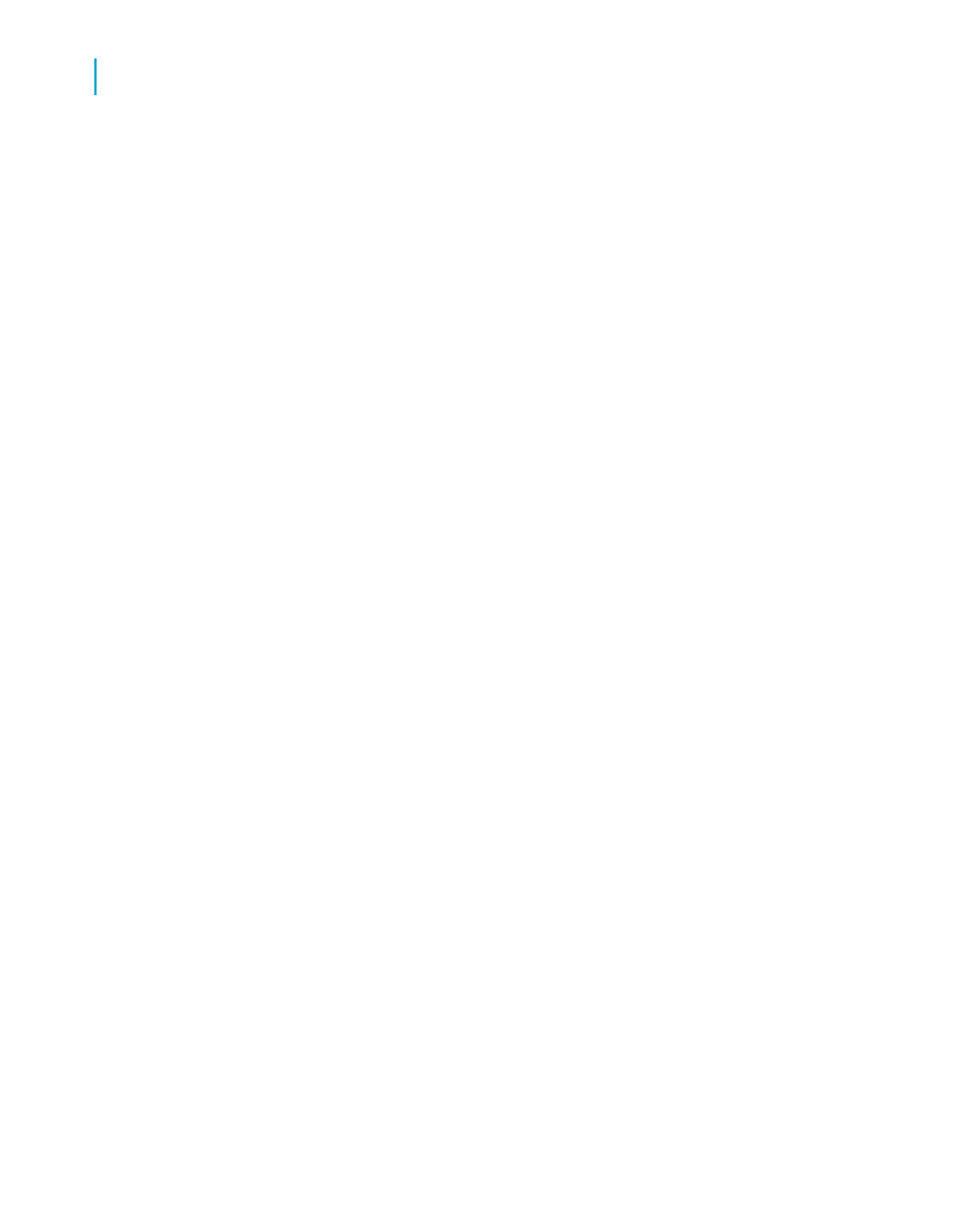
The Report Part Drilldown option
The Report Part Drilldown option lets you define a hyperlink so that the Report
Part Viewer can emulate the drill-down functionality of Crystal Reports. The
Report Part Viewer displays only destination objects; therefore, to make drill
down work, you need to define a navigation path from a home object to one
or more destination objects. When you have multiple destination objects,
they must all reside in the same report section.
The Report Part Drilldown option does not affect the DHTML page viewers
since the option emulates the default Crystal Reports behavior for drill down
(which the page viewers already support). Page viewers, however, do not
limit which objects are displayed—they always show all report objects.
Note:
Use the Report Part Drilldown option only to navigate between objects in the
same report.
Because the Report Part Viewer shows only destination objects, you must
define Initial Report Part Settings (that is, a default home object) for a report
before your Report Part Drilldown hyperlinks can work. A report's Initial
Report Part Settings define the object that appears first in the Report Part
Viewer. Think of this object as the place you'll begin your path of drill-down
hyperlinks from.
To define Initial Report Part Settings
1.
Open the report whose default home object you want to define.
2.
Right-click the object you want to set as the default home object and
select Copy from its shortcut menu.
3.
On the File menu, click Report Options.
4.
In the Initial Report Part Settings area of the Report Options dialog box,
click Paste Link.
The program pastes the name and data context of the report object you
selected as your home object into the appropriate fields.
Tip:
For more information about data contexts, see
.
530
Crystal Reports 2008 SP3 User's Guide
Printing, Exporting, and Viewing Reports
20
Viewing reports
