Before you begin, Creating the report – HP Intelligent Management Center Standard Software Platform User Manual
Page 57
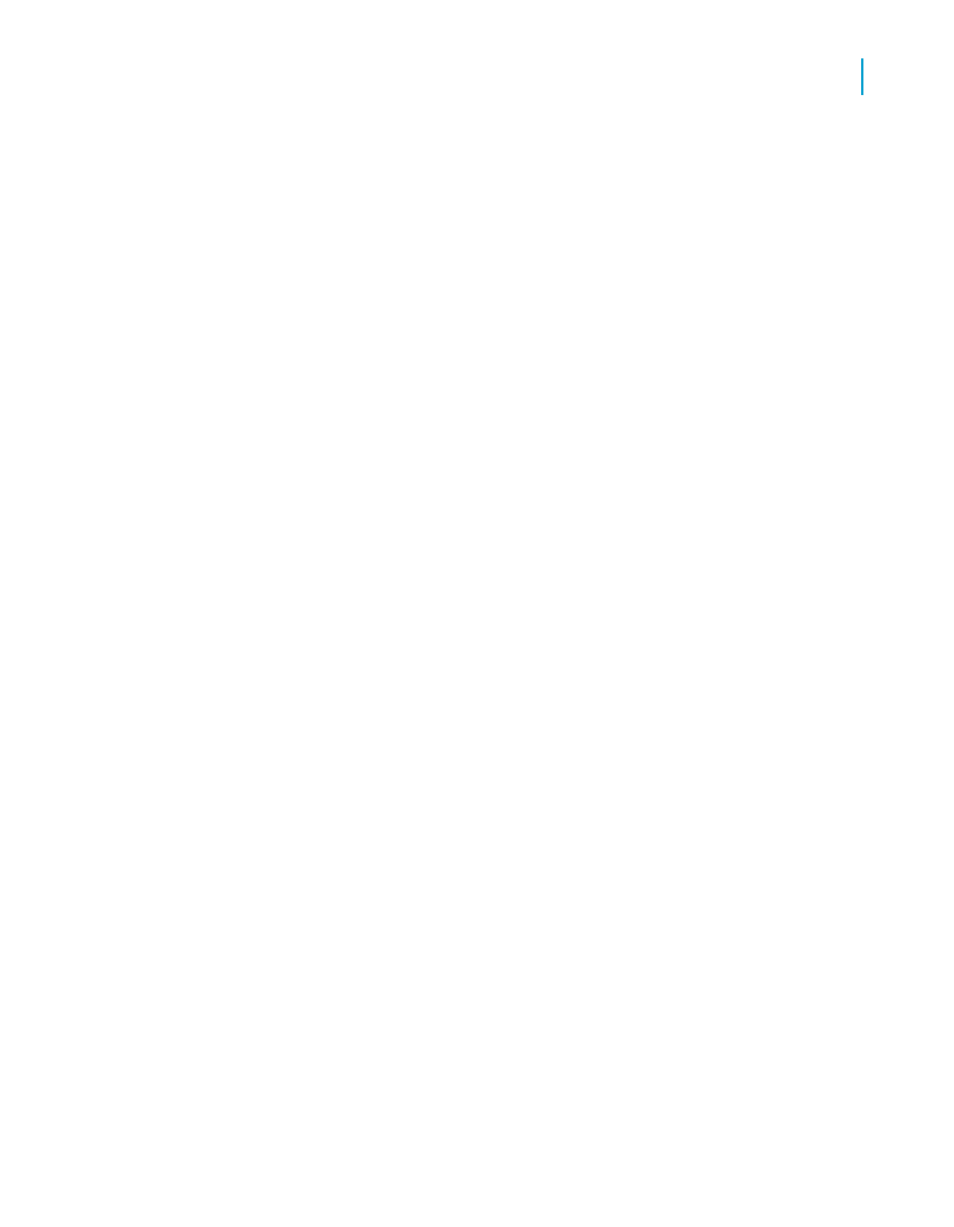
You begin by learning the basic concepts: selecting a database, placing
some fields on the report, and then selecting specific records to be included.
You will then learn how to:
•
Insert and move database fields.
•
Add and format a title.
•
Display a report in the Preview tab so you can fine-tune your work.
•
Use the Select Expert to ensure the report includes only the data you
need.
•
Move objects.
•
Group and sort data.
•
Insert pictures.
•
Print a report.
Before you begin
This tutorial assumes you are familiar with Microsoft Windows and uses
conventional terms and procedures common to the Windows environment.
If you are not familiar with Windows, please refer to the documentation that
came with Microsoft Windows for further explanation.
The default font for all report sections in the program is set to Arial, 10 point.
If you have changed the default font, or if your printer does not support this
font, the field size, field spacing, and screen shots will look different than
those included in this tutorial.
This tutorial has been designed using Microsoft Windows 2000. Screen shots
may vary slightly if you are using a different platform.
If you are not familiar with the Crystal Reports environment, review
, which describes working with the grid, using guidelines, and formatting
activities.
Creating the report
1.
Click the Start Page tab if the Start Page is not already visible in Crystal
Reports.
Crystal Reports 2008 SP3 User's Guide
57
4
Quick Start
Quick start for new users
