To show or hide dimension members, To create asymmetry in an olap grid, To add totals to an olap grid – HP Intelligent Management Center Standard Software Platform User Manual
Page 499
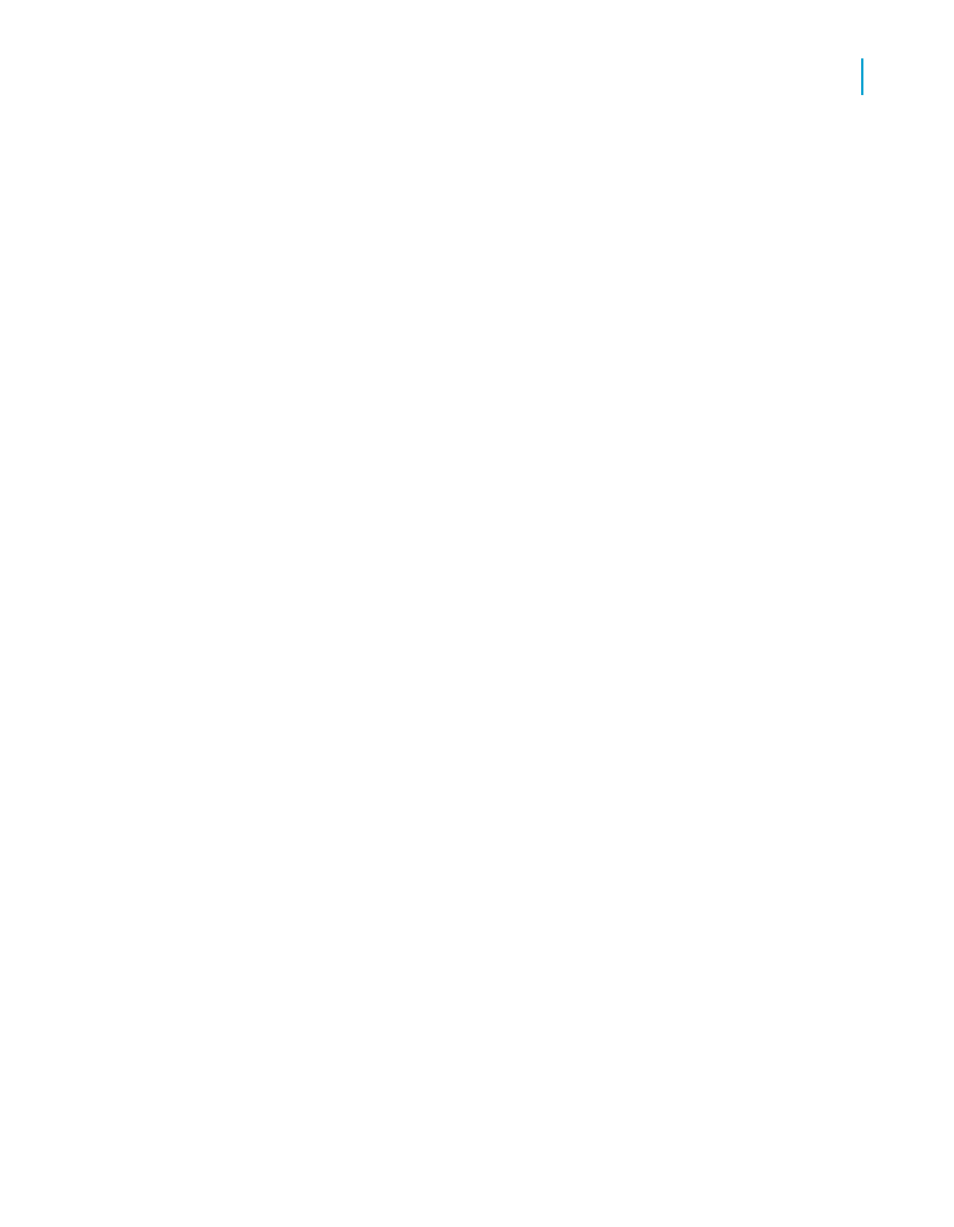
Search the online help for "Using the OLAP Worksheet" to learn more about
the functionality available on the Cube View tab.
To show or hide dimension members
1.
Right-click the dimension whose members you want to show or hide.
2.
On the shortcut menu, click Expand Member or Collapse Member.
The dimension expands to show its members, or collapses to hide them.
Tip:
You can also double-click parent dimensions to drill down into the
hierarchical data displayed in the OLAP grid.
To create asymmetry in an OLAP grid
Using asymmetry, you can display different inner dimension members for
any number of outer dimensions.
Note:
You can create asymmetry only on stacked dimensions.
1.
Right-click the member that you want to remove.
2.
On the shortcut menu, point to Hide or Show and then select the
appropriate option.
For information about how to use these options, search the online help
for "Creating asymmetry" and "Restoring symmetry."
To add totals to an OLAP grid
1.
Right-click the dimension you want to see totals for.
2.
On the shortcut menu, select Automatic Totals.
A submenu appears with options for the kind of totals you can add.
3.
Select the option you want.
A "Total" row or column (or both) is added to your OLAP grid. To remove
totals later, select No Totals.
Crystal Reports 2008 SP3 User's Guide
499
19
Creating and Updating OLAP Reports
Changing the view of OLAP data
