Accessibility and customization – HP Intelligent Management Center Standard Software Platform User Manual
Page 785
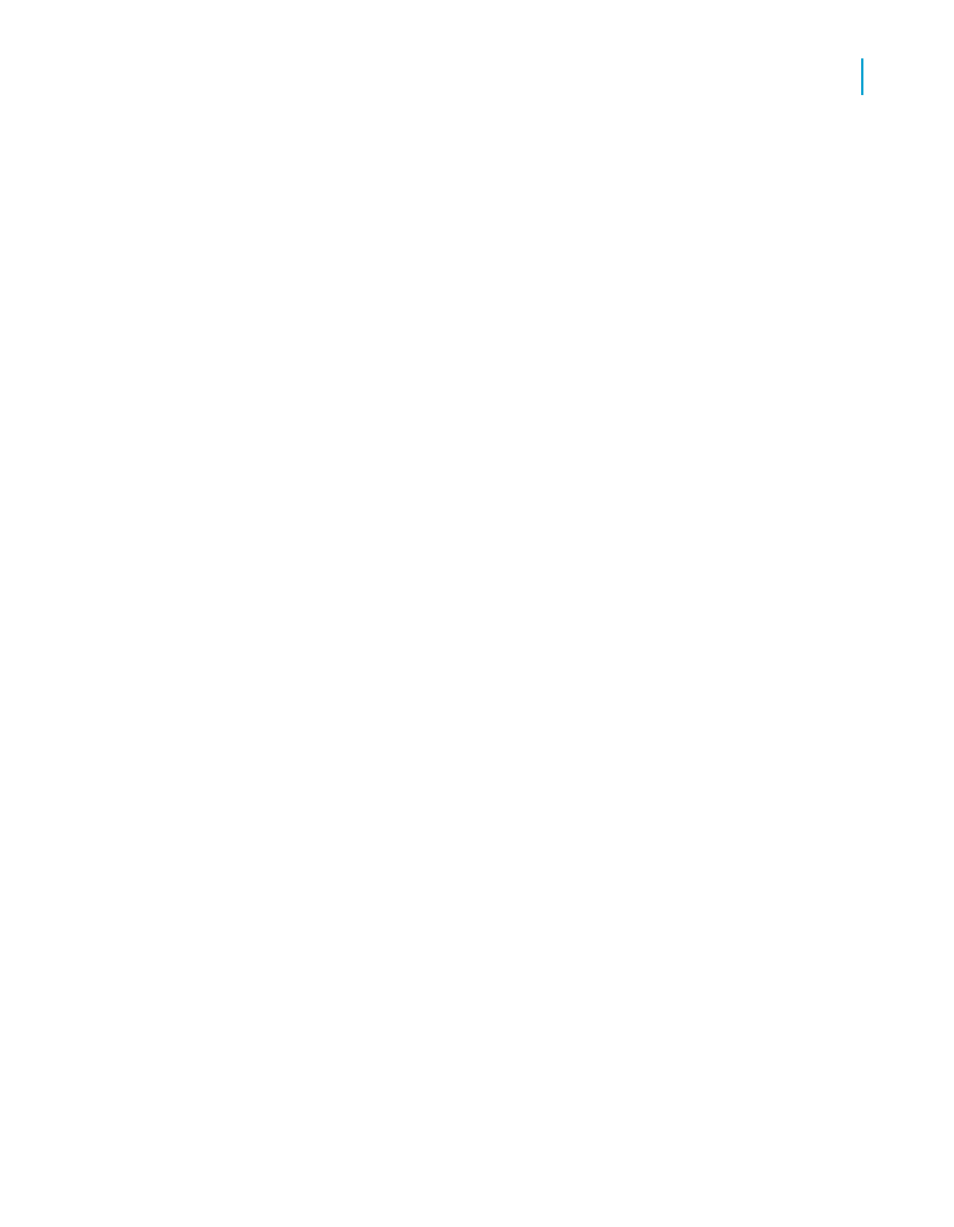
are not currently accessible to everyone, the BusinessObjects Enterprise
web desktop and the DHTML viewer allow for accessible access to reports
over the Web.
Several enhancements have been made to BusinessObjects Enterprise to
account for accessibility issues. Text descriptions are now provided in ALT
tags for the toolbar buttons and other images. Descriptions for text boxes
are clearer, and shortcut links are provided in the DHTML viewer so you can
navigate past the toolbar and group tree.
Setting accessible preferences for BusinessObjects
Enterprise
For the best accessibility support in BusinessObjects Enterprise, you need
to set certain display preferences.
For the BusinessObjects Enterprise web desktop, display objects in the
Action view. The Action view is more accessible because it provides a text
list of the available reports and does not use shortcut menus for report
commands. Depending on your users' needs, you may also want to reduce
the number of reports displayed on each page.
For viewing reports, choose the DHTML viewer as the default viewer in your
preferences.
If you administer accounts for other users, you can set their BusinessObjects
Enterprise preferences as well. To change another user's preferences, use
the BusinessObjects Enterprise web desktop Preferences Manager, which
is located in the Administrator Samples area of the BusinessObjects
Enterprise Launchpad.
Note:
You must have your own account on the system in order to set preferences.
Accessibility and customization
When you customize Crystal reports or the BusinessObjects Enterprise web
desktop, or if you incorporate BusinessObjects Enterprise into an existing
web site, ensure that your changes follow the accessibility guidelines set
forth by the U.S. Access Board in section 508, or the W3C's Web Accessibility
Initiative.
Crystal Reports 2008 SP3 User's Guide
785
C
Creating Accessible Reports
Accessibility and customization
