Extending prices and subtotaling the extensions, To extend the price and subtotal the extensions – HP Intelligent Management Center Standard Software Platform User Manual
Page 249
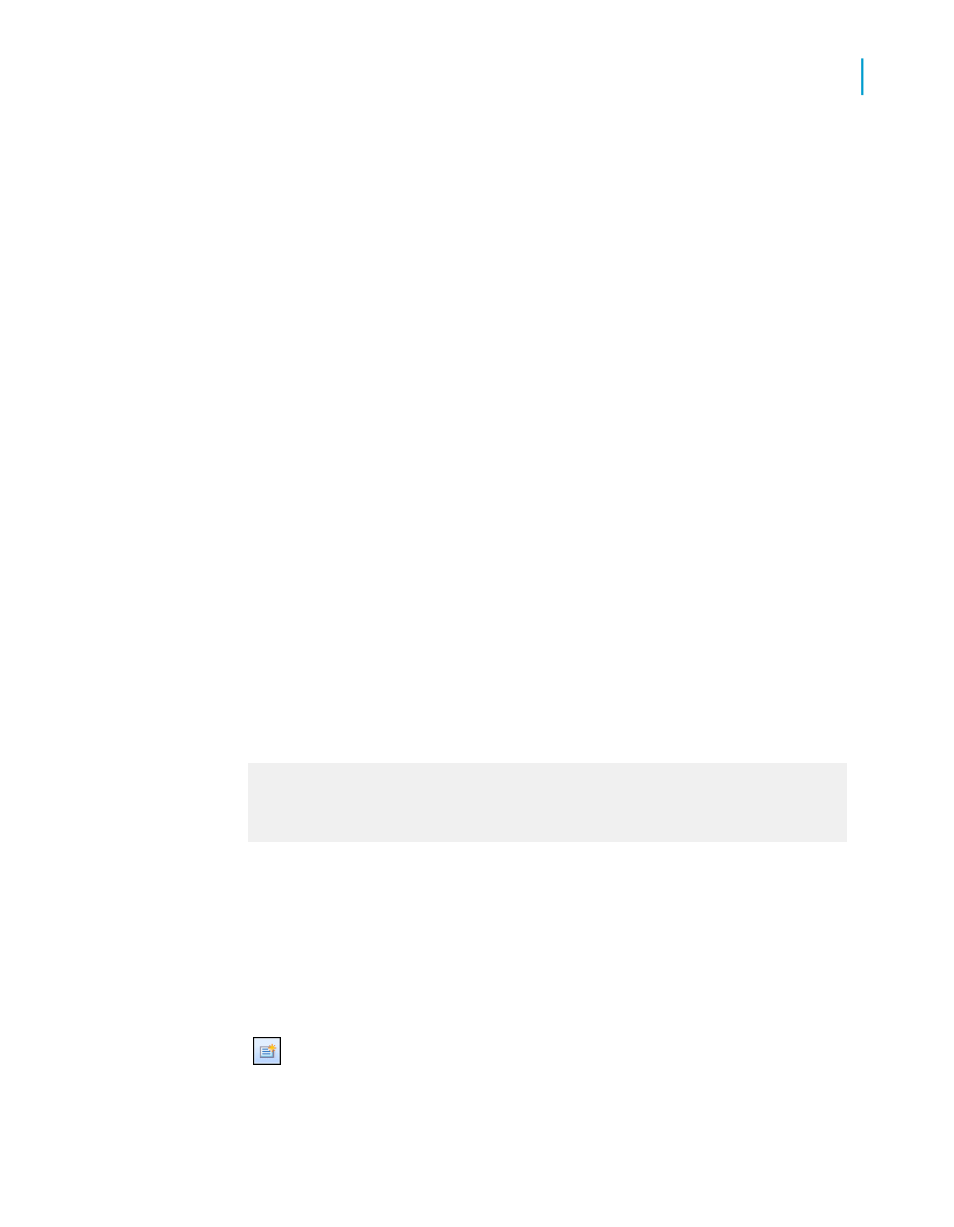
The Insert Summary dialog box appears with the chosen field listed as
the field to be summarized.
3.
Click Insert Group.
The Insert Group dialog box appears so you can specify the group you
want to add to your report.
4.
Choose the field you want the data grouped by, specify a sort direction
and then click OK when finished.
5.
On the Insert Summary dialog box, select the group you just created from
the Summary location list and then click OK.
The values in each group are now subtotaled.
Extending prices and subtotaling the extensions
In an orders report or invoice, you may need to extend the prices for individual
line items and then subtotal the extensions. You do this by using a simple
formula to extend the prices, and then you subtotal the formula field.
To extend the price and subtotal the extensions
1.
Create a report using the sample data, Xtreme.mdb, and place the
following fields from left to right in the Details section:
{Orders.CUSTOMER ID}
{Orders_Detail.PRODUCT ID}
{Orders_Detail.QUANTITY}
{Orders_Detail.UNIT PRICE}
Note:
Xtreme.mdb is located on the Business Objects Technical Support web
site
2.
To create the formula for extending the prices, go to the View menu and
select Field Explorer.
The Field Explorer dialog box appears.
3.
Select Formula Fields and click New.
Crystal Reports 2008 SP3 User's Guide
249
10
Sorting, Grouping, and Totaling
Subtotaling
