Links tab, The field explorer, Tree view – HP Intelligent Management Center Standard Software Platform User Manual
Page 105: Toolbar and shortcut menu
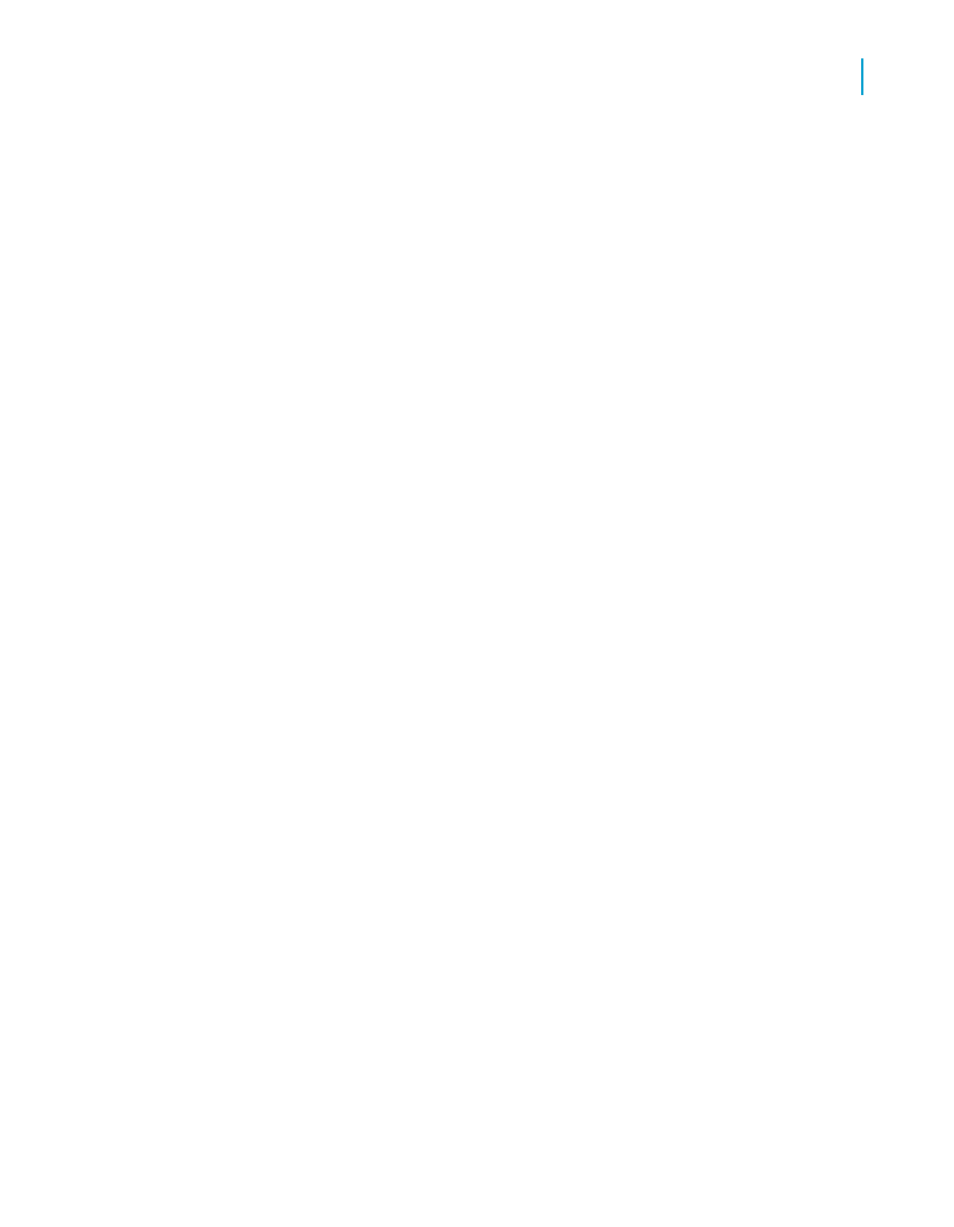
Links tab
Database tables are linked so records from one database match related
records from another. For example, if you activate a Suppliers table and a
Product table, the databases are linked so that each product (from the Product
table) can be matched up with the supplier (from the Supplier table) that
made the product.
The majority of reports will probably require data from two or more tables,
so linking will be necessary. The process of linking is made easy by using
the Links tab of the Database Expert. See
The Field Explorer
Use the Field Explorer dialog box to insert, modify or delete fields on the
Design and Preview tabs of Crystal Reports. To see the Field Explorer, select
the Field Explorer command from the View menu.
Tree View
The Field Explorer shows a tree view of database fields and special fields
that you can add to your report. It also shows formula fields, SQL expression
fields, parameter fields, running total fields, and group name fields that you
have defined for use in your report.
Fields that have already been added to the report, or fields that have been
used by other fields (such as formula fields, groups, running total fields,
summaries, and so on) have a green check mark next to them.
Toolbar and Shortcut Menu
The Field Explorer's toolbar provides buttons with tool tips and hot-key
combinations. You can right-click any item in the tree view to bring up a
shortcut menu.
The toolbar offers these functions:
•
Insert to Report
Crystal Reports 2008 SP3 User's Guide
105
6
Introduction to Reporting
Choosing data sources and database fields
