To add blank lines conditionally, Form letters – HP Intelligent Management Center Standard Software Platform User Manual
Page 282
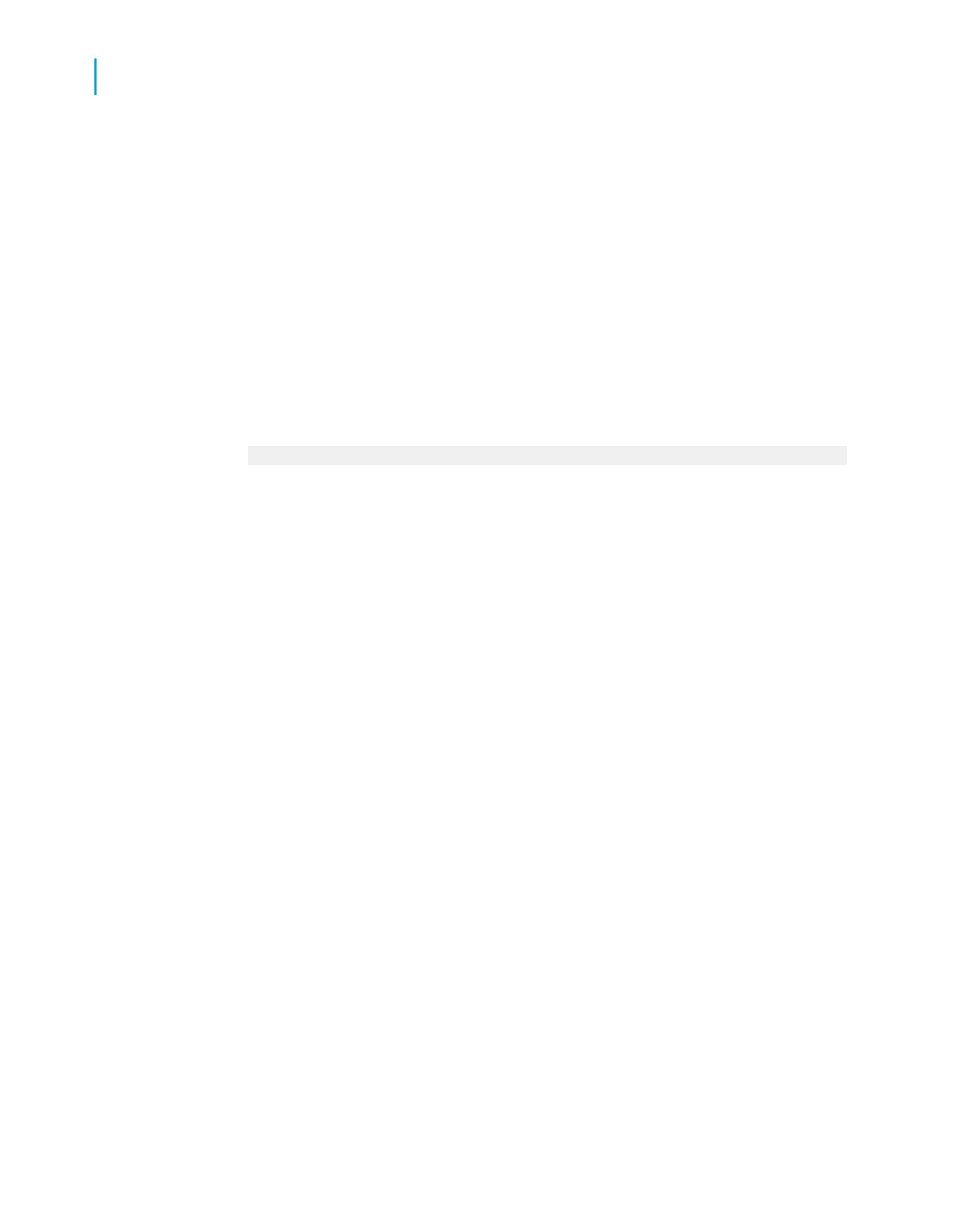
To add blank lines conditionally
1.
Use the Section Expert to create two Details sections. See
.
2.
Place the report detail data in the top section.
3.
Leave the second section empty.
4.
In the Section expert, highlight the second section.
5.
On the Common tab, select the Suppress (No Drill-Down) check box
then click the conditional formatting button to its right.
6.
Enter the following formula in the Format Formula Editor:
Remainder (RecordNumber,5) <> 0
This formula divides each record number by 5. If the division produces a
remainder, it suppresses the blank section. But if the division produces
no remainder, a zero (which it will for every fifth record printed), the
program prints the second section, thus inserting a blank line.
Note:
To insert a blank line under different conditions, you can modify your formula
appropriately. See
Working with conditional formatting
Form letters
While form letters themselves are not necessarily multi-section reports, they
are often used in multi-section reports to generate custom mailings. The
topic
Printing conditional messages in form letters
, explains how to use
multiple form letters or multiple versions of the same form letter for custom
mailings.
Form letters often use text objects to hold the content of the report. The
following sections provide an introduction to text objects and demonstrate
how to use them in form letters.
282
Crystal Reports 2008 SP3 User's Guide
Multiple Section Reports
12
Form letters
