To link a bitmap image object – HP Intelligent Management Center Standard Software Platform User Manual
Page 424
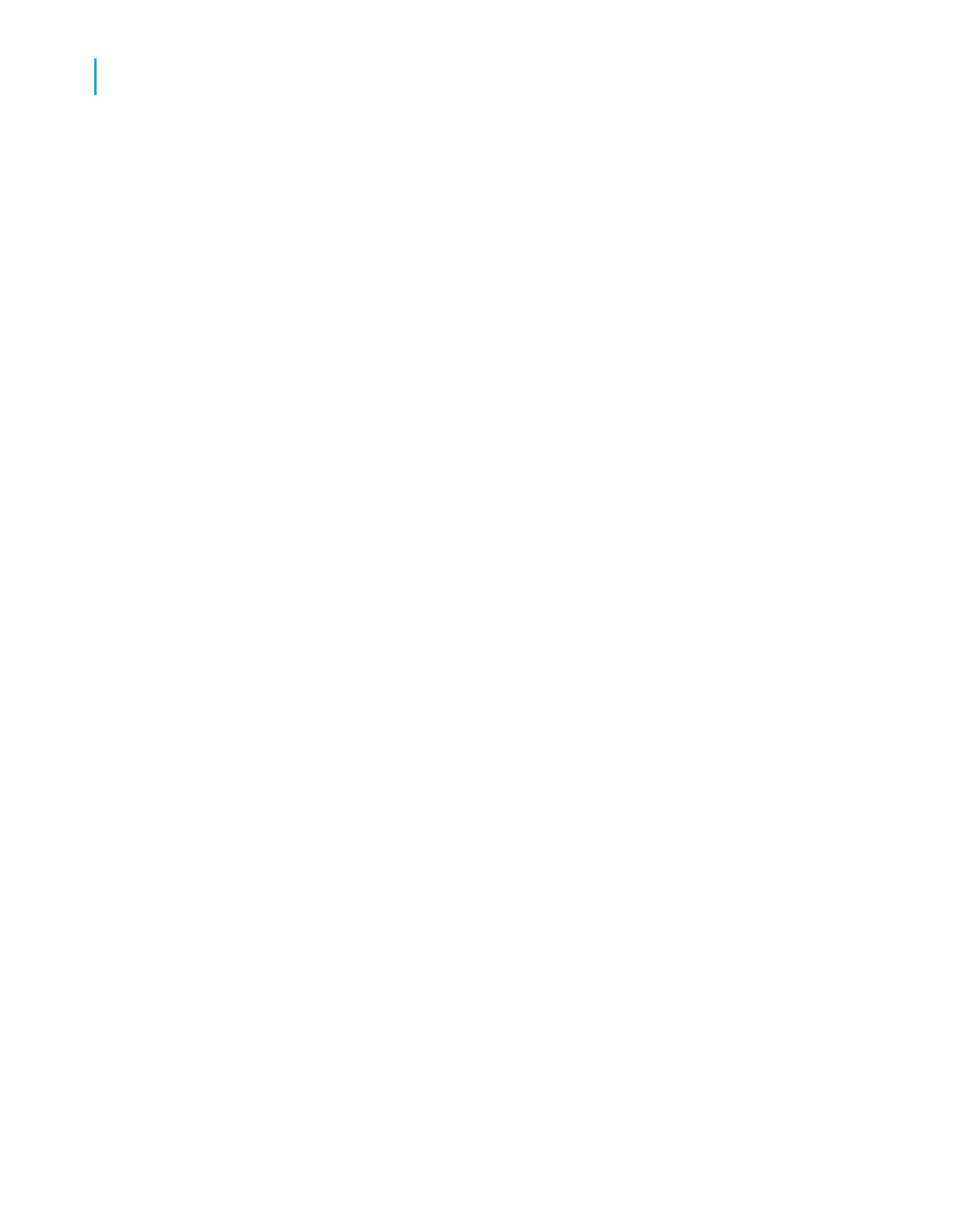
When you have a linked object and you break the link using the Links dialog
box, all connections to the original data in the server document are broken.
A linked object in a container application is merely a representation of that
object and a link between the object and the server document. When you
break the link you're left with only the representation, with no relationship to
the original data or to the editing capabilities of the server application. In this
situation, Crystal Reports turns the object into a static object, a stand-alone
object that can neither be edited using OLE capabilities nor converted into
an editable OLE object.
To link a bitmap image object
1.
On the Insert menu, click OLE Object.
The Insert Object dialog box appears.
2.
Select Create From File.
The dialog box changes, enabling you to enter an object name or browse.
3.
Click Browse and choose a bitmap file (BMP).
4.
Click Open to return to the Insert Object dialog box.
5.
Select the Link check box.
6.
Click OK to return to the report.
An object frame appears.
7.
Place this object in your report.
8.
Right-click this object and observe that this object is identified as an OLE
object.
The third command from the bottom of the shortcut menu identifies this
as a Linked Bitmap Image Object.
9.
Double-click the object.
Microsoft Paint or the graphics application you are using opens, displaying
the original file. Any changes you make to the original will be reflected in
the object that appears in your report.
424
Crystal Reports 2008 SP3 User's Guide
OLE
16
Working with embedded vs. linked objects
