Hyperlink fields – HP Intelligent Management Center Standard Software Platform User Manual
Page 128
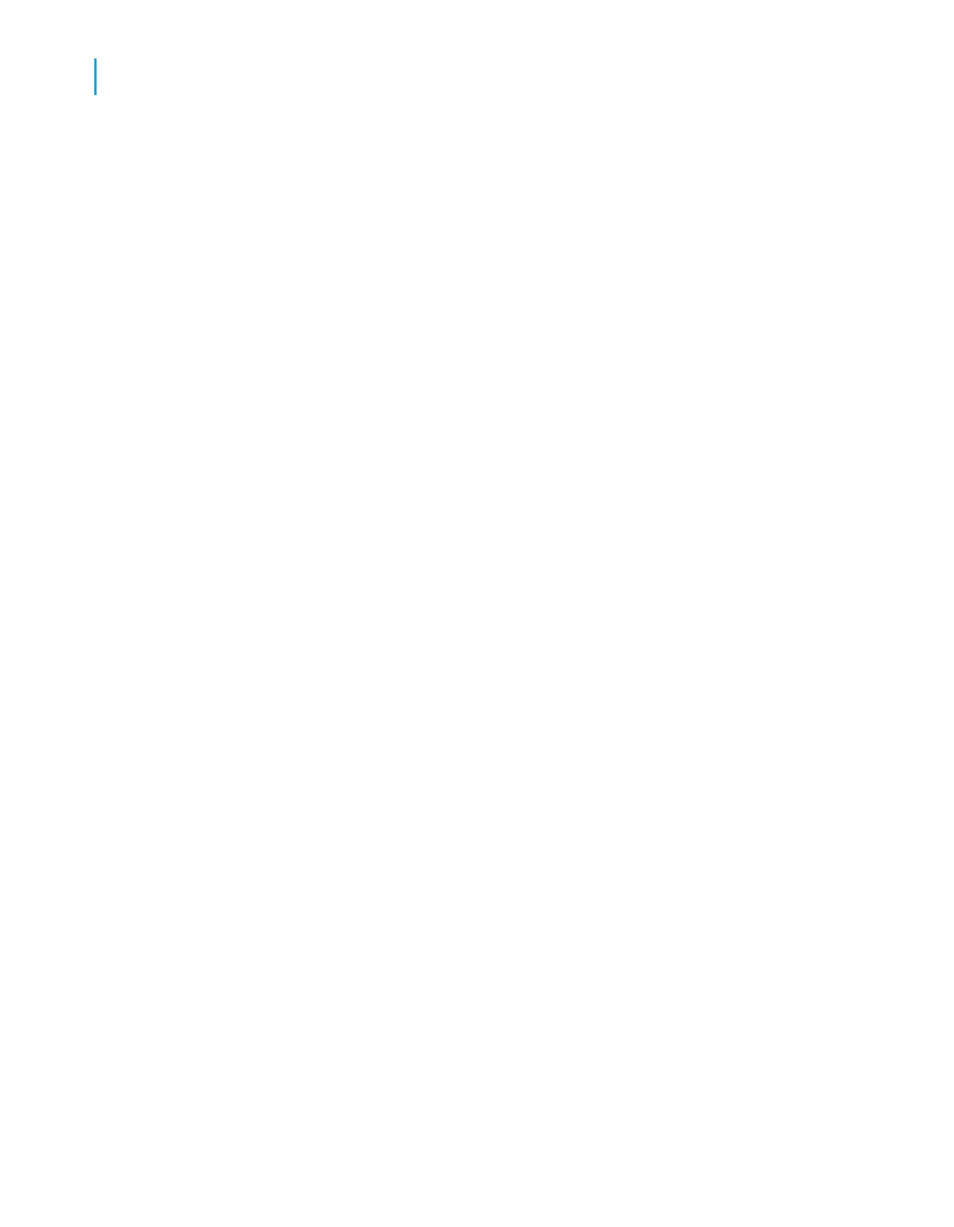
Note:
Crystal Reports can also access BLOB objects by reference (that is,
dynamically through a file path), so that you do not need to store the BLOB
objects in your database. For more information, see
.
In general, Crystal Reports allows you to access BLOB fields containing:
•
Device-independent bitmaps (DIB).
•
JPEG, TIFF, or PNG images.
In addition, if your data resides in a Microsoft Access database, then Crystal
Reports enables you to report on BLOB fields containing OLE 1 and 2 objects
and metafiles.
You insert BLOB fields as you would any other database field. For details,
see
.
A BLOB field object differs from other database field objects in that it offers
options to control cropping, scaling, and sizing—just like an inserted picture
or OLE object. To access these options, right-click the BLOB field object,
select Format Graphic from the shortcut menu, and click the Picture tab.
Note:
To retain the ability to activate and edit an OLE object with its server
application, you should insert the object into your report independently, either
by linking or by embedding, rather than inserting it in a BLOB field. For more
information about inserting linked and embedded OLE objects, see
Hyperlink fields
You can select a report object on the Design or Preview tab and create a
hyperlink to another location.
The hyperlink is saved with your report and is available to other users as a
way of viewing additional information.
Note:
Crystal Reports also lets you create hyperlinks with Relative URLs, so your
web reports retain independence from their location on any particular server.
128
Crystal Reports 2008 SP3 User's Guide
Introduction to Reporting
6
Creating a new report
