Changing the geographic map, To change the geographic map, Zooming in and out on a map – HP Intelligent Management Center Standard Software Platform User Manual
Page 407
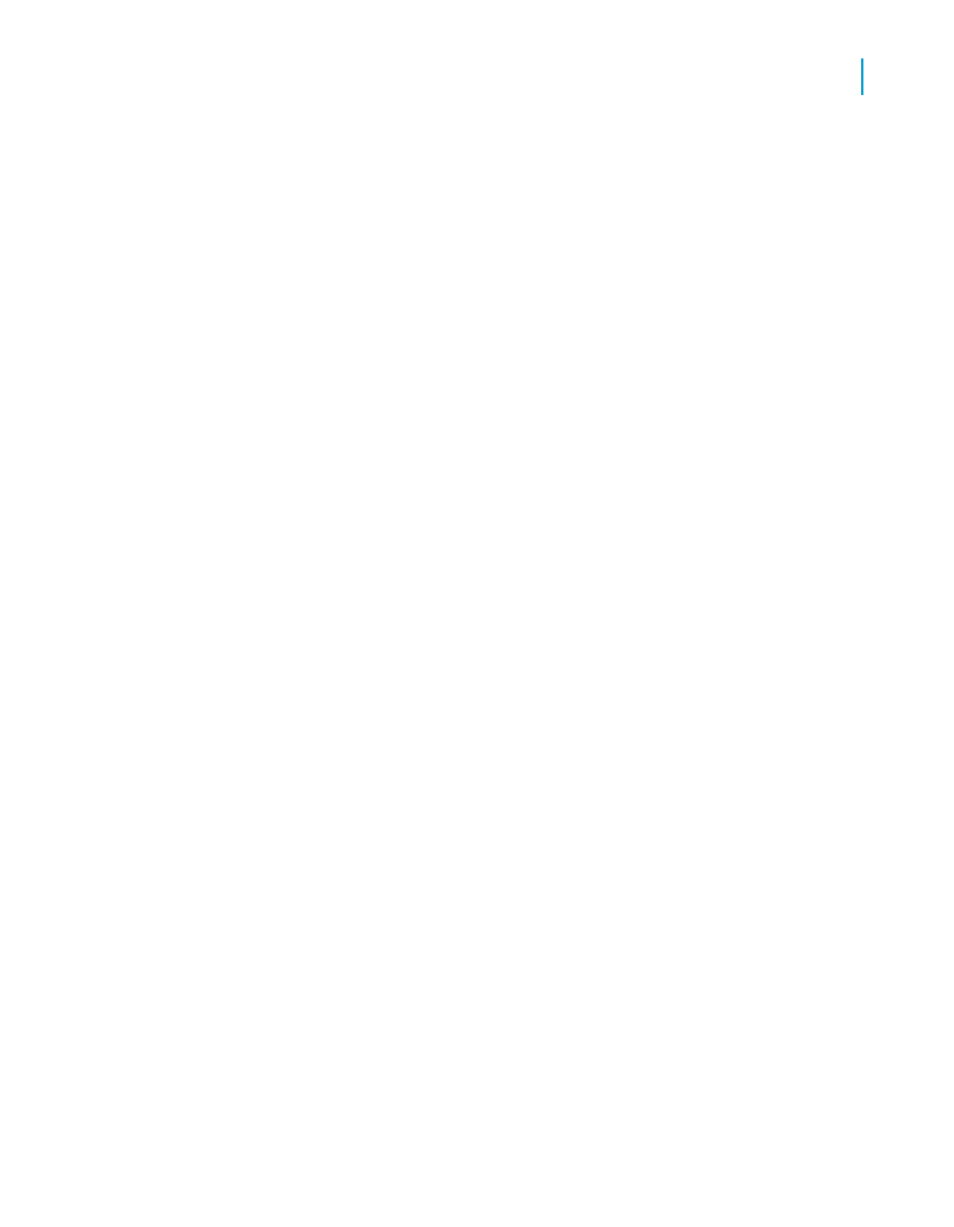
Changing the geographic map
If you prefer to have your data values presented with a different geographic
map, specify your changes using the Change Map tab of the Resolve Map
Mismatch dialog box.
To change the geographic map
1.
On the Preview tab, right-click the map to bring up the shortcut menu.
2.
On the shortcut menu, click Resolve Mismatch.
The Resolve Map Mismatch dialog box appears; the Change Map tab
displays the name of the current map you are using, and a list of
replacement maps that you can choose from.
3.
In the Available maps list, click the new map you want to use.
4.
Click OK to save your changes.
Crystal Reports returns you to the Preview tab and implements your
changes.
Zooming in and out on a map
1.
On the Preview tab, right-click a map to bring up the shortcut menu.
2.
On the shortcut menu, click Zoom In.
3.
Drag the selection cursor around the map section you want to see.
The map zooms in one level of magnification.
4.
Drag another selection to zoom in further.
5.
To zoom out on a map, right-click the map to bring up the shortcut menu.
6.
On the shortcut menu, click Zoom Out.
7.
Click the map.
The map zooms out a level of magnification.
8.
Click the map again to zoom out further.
Crystal Reports 2008 SP3 User's Guide
407
15
Mapping
Working with maps
