Vertical placement, Inserting character and line spacing, To insert character and line spacing – HP Intelligent Management Center Standard Software Platform User Manual
Page 324
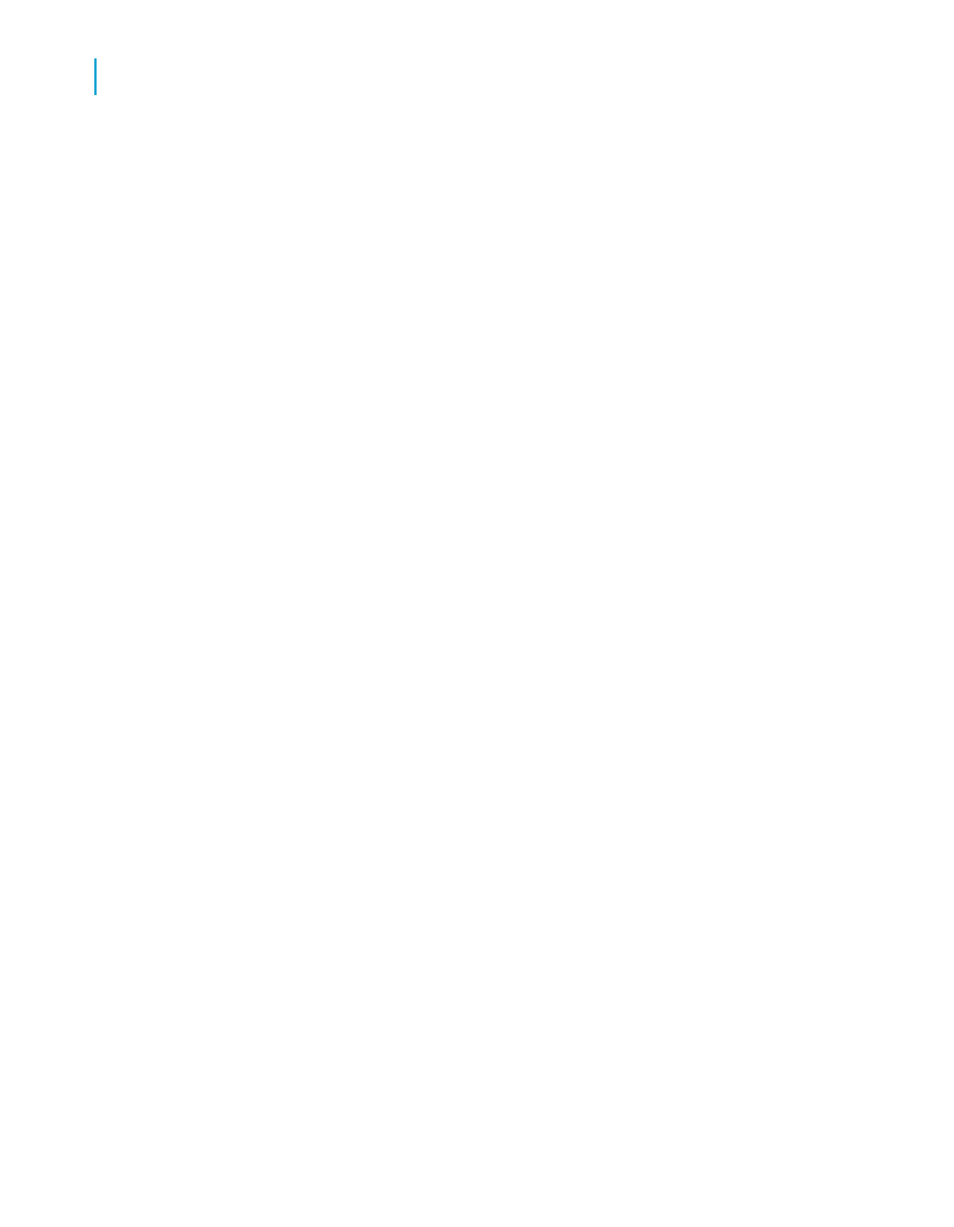
Vertical placement
On the Common tab of the Format Editor, you can use the text rotation
options to vertically align the fields and text-based objects on your report.
When you select a text rotation of 90 degrees, the text shifts 90 degrees in
a counter-clockwise direction.
When you select a text rotation of 270 degrees, the text shifts 270 degrees
in a counter-clockwise direction.
Note:
•
If text rotation is left at 0 degrees, your report is horizontally formatted,
left to right.
•
For text rotation of text-based objects, the Can Grow option that prevents
the truncation of text inside an object is automatically cleared. For more
information on the Can Grow option, see
Preventing the truncation of text
.
•
Vertically formatted text that spans over the edge of the page cannot be
displayed as part of your report.
Inserting character and line spacing
With Crystal Reports, you can specify the amount of spacing between
characters or lines for memo fields, string fields, and text-based objects.
To insert character and line spacing
1.
Right-click the field or object you want to format to bring up the shortcut
menu.
2.
On the shortcut menu, click Format Field.
The Format Editor dialog box appears.
3.
Click the Font tab.
You will use this tab to set up the character spacing values.
324
Crystal Reports 2008 SP3 User's Guide
Formatting
13
Using the Report Design Environment
