HP Intelligent Management Center Standard Software Platform User Manual
Page 438
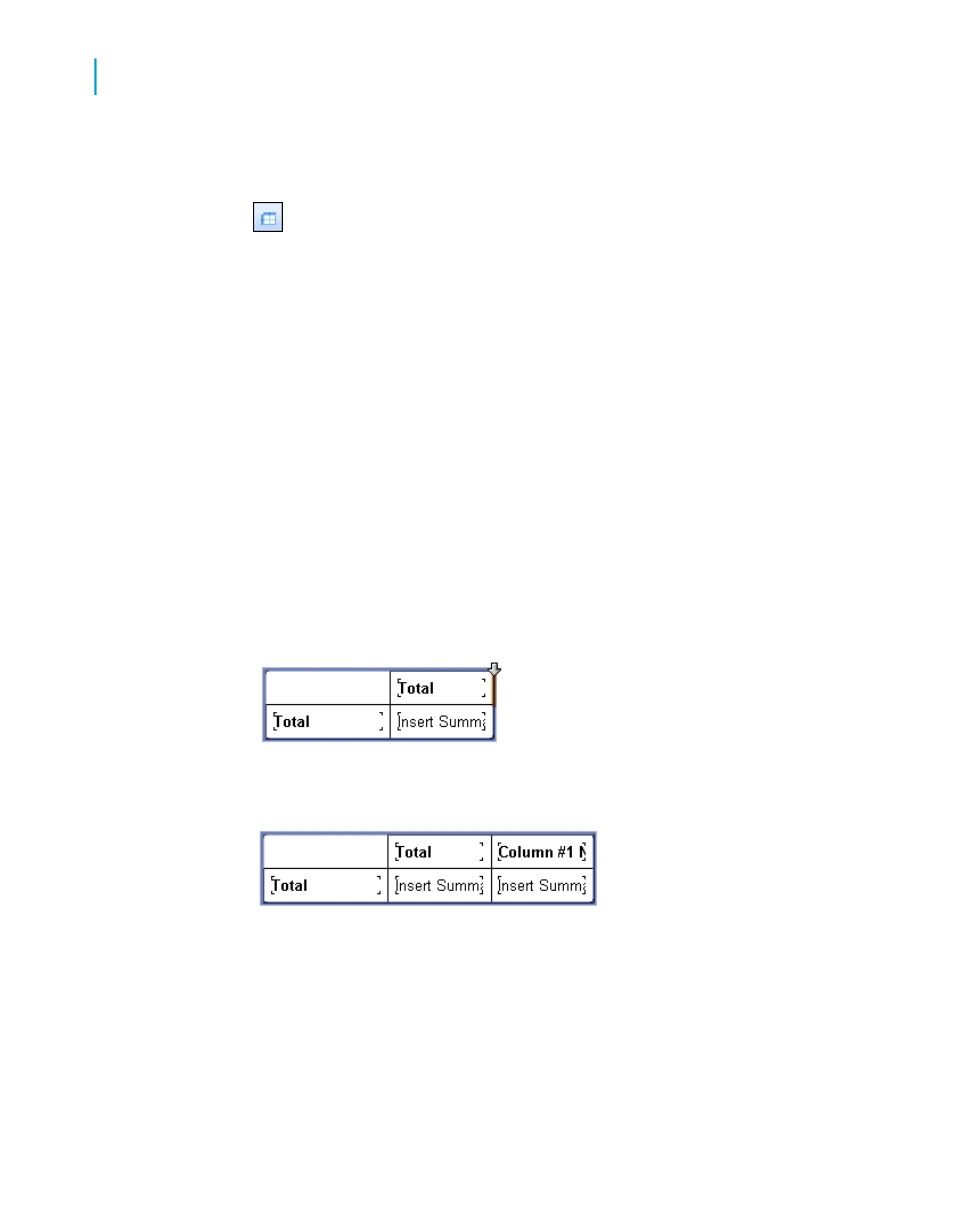
3.
On the Insert menu, click Cross-Tab.
Tip:
Another way to do this is to click the Insert Cross-Tab button on the
Insert Tools toolbar.
An object frame appears with the Arrow cursor as you drag the Cross-Tab
object into the report.
4.
Place the object frame in an empty area in the Group Header #1 and
click to release it.
An empty Cross-Tab object appears in your report. You can drag fields
from your report or from the Field Explorer into your Cross-Tab. This
example uses Customer Name, Country, and Last Year's Sales from the
Customer table.
5.
In the Field Explorer, select Customer Name and drag it to the Cross-Tab.
This field will be your column value.
6.
Drag the field to the upper-right-hand corner of the Cross-Tab object.
You'll see a placement arrow to show you where the field will appear
when you drop it.
Once you have clicked to release the field, it appears to the right of the
column that you selected.
7.
In the Field Explorer, select Country and drag it to the Cross-Tab.
This field will be your row value.
8.
Drag the field to the lower-left-hand corner of the Cross-Tab object, and
click to release it.
438
Crystal Reports 2008 SP3 User's Guide
Cross-Tab Objects
17
Creating a Cross-Tab report
