HP Intelligent Management Center Standard Software Platform User Manual
Page 219
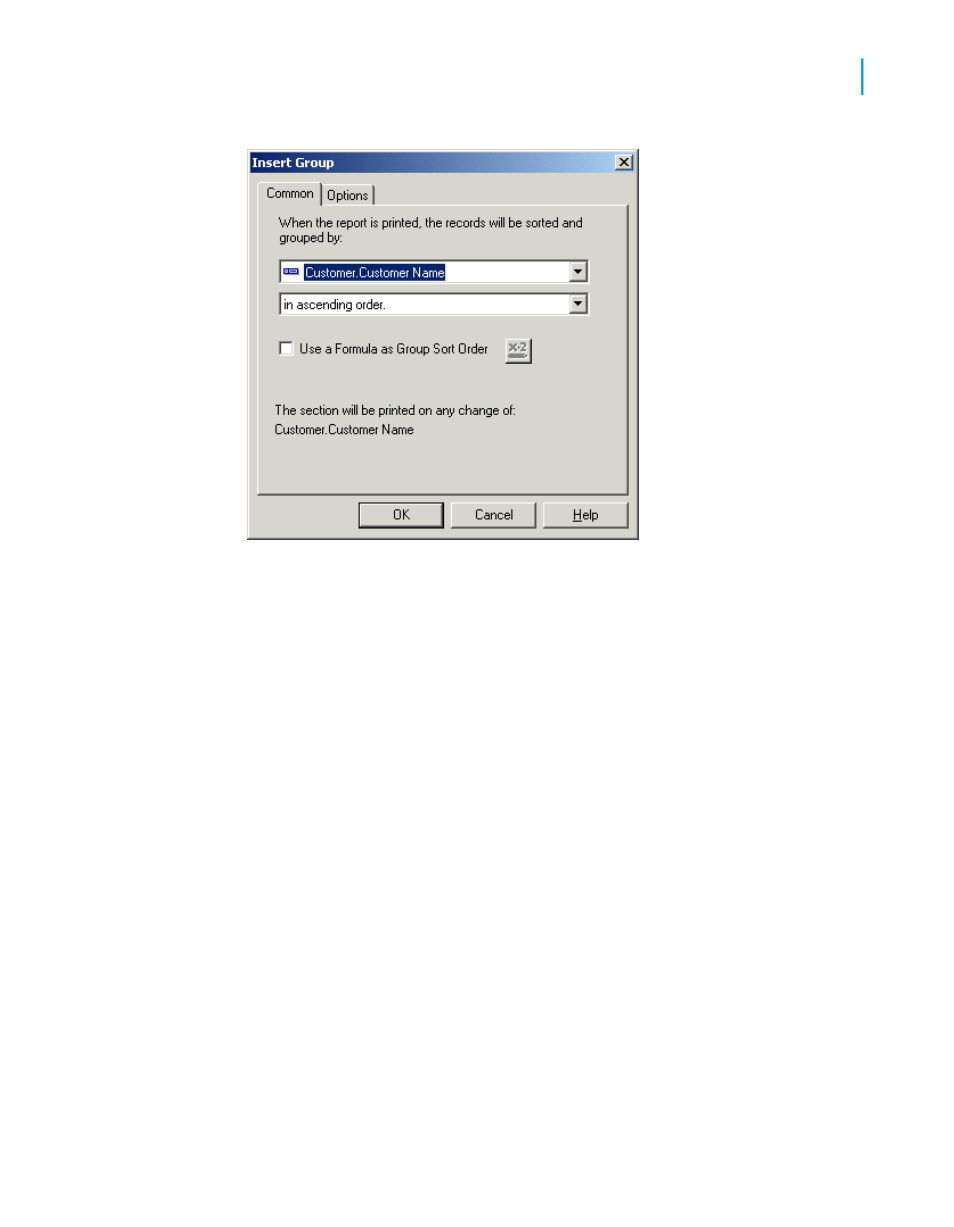
2.
Select the field you want the data grouped by from the top drop-down list.
3.
Select the sort direction from the second drop-down list.
Note:
If you want to use a formula for the sort order of your group, see
4.
If you want to show a different value in the group header, click the Options
tab.
Note:
By default, the group header of the report will display the value of the field
you are grouping on.
5.
Select the Customize Group Name Field check box and choose a new
group name.
For example, if you grouped by {Customer.CustomerID}, at each change
of a group you will see the corresponding customer ID. If you want to
display a different value (customer ID as well as customer name),
customize the group name field by choosing an alternate data field, or
creating a formula.
Crystal Reports 2008 SP3 User's Guide
219
10
Sorting, Grouping, and Totaling
Grouping data
