To make a static ole object dynamic – HP Intelligent Management Center Standard Software Platform User Manual
Page 421
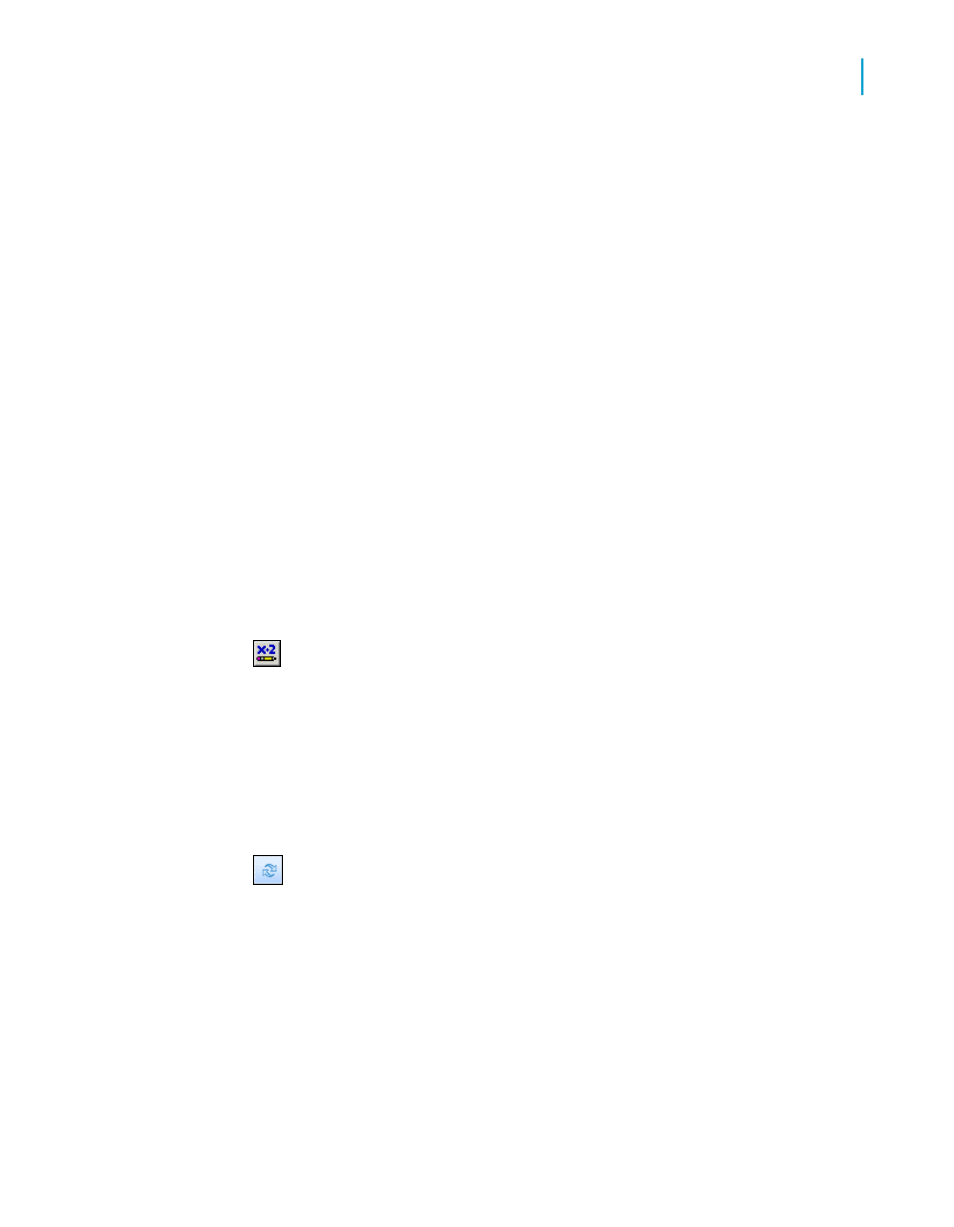
•
When you schedule a report that contains a dynamic static OLE object
in BusinessObjects Enterprise, the instances that are created contain the
version of the static OLE object as it existed in your Crystal report when
you scheduled it. BusinessObjects Enterprise does not update the object
dynamically for each instance.
•
Reports that use an absolute or a relative path for a dynamic static OLE
object are not supported in a BusinessObjects Enterprise environment
for this release. If you plan to publish reports that contain dynamic static
OLE objects to BusinessObjects Enterprise, it is recommend that you use
URL links for your OLE objects.
To make a static OLE object dynamic
1.
Right-click the static OLE object that you inserted, and choose Format
Graphic from the shortcut menu.
Note:
You begin the process of making a static OLE object dynamic by inserting
the object into your report as usual. This object becomes the default
object. If Crystal Reports cannot find the dynamic reference to the object,
it uses the default object instead.
2.
In the Format Editor, click the Picture tab, and then click the
Conditional Formula button adjacent to the Graphic Location label.
3.
In the Formula Workshop, create the path to your static OLE object.
For example, if your path is stored in a database field, add that field to
the formula.
4.
Click Save and close to return to the Format Editor.
5.
Click OK to return to your report.
6.
Click Refresh to update the reference link to your static OLE object.
Converting a static OLE object to a bitmap image
object
1.
Right-click the static OLE object that you inserted, and choose Convert
Picture Object from the shortcut menu.
The Convert dialog box appears.
Crystal Reports 2008 SP3 User's Guide
421
16
OLE
Working with static OLE objects
