Toolbar – HP Intelligent Management Center Standard Software Platform User Manual
Page 137
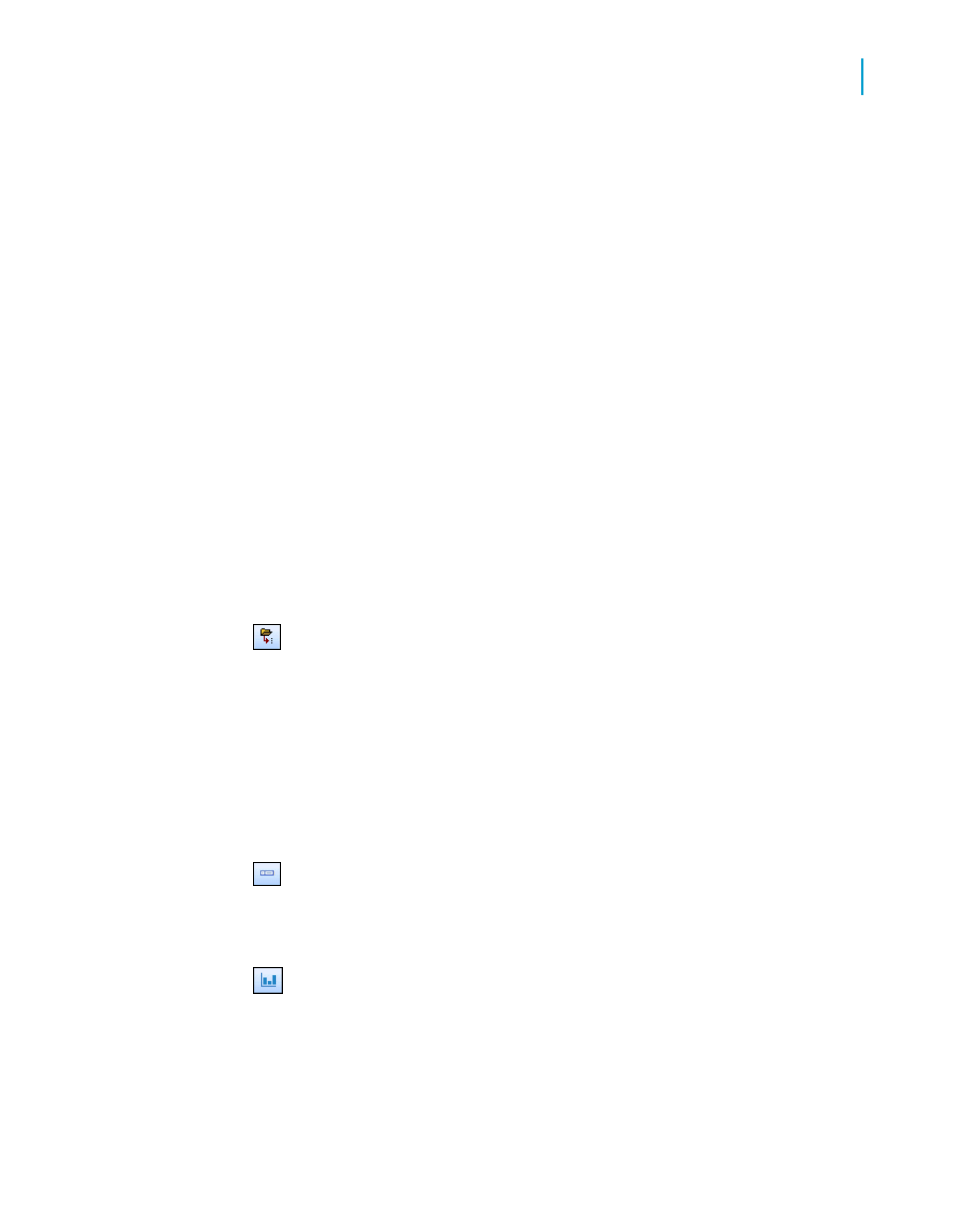
objects are listed. Any item you select in the tree view will be selected in the
report (in either Design or Preview modes).
You can modify report fields and objects by selecting them in the Report
Explorer. When you right-click the selected item, you see a menu that contains
the actions you can carry out on the item. For example, if you right-click a
text object, the menu will contain the options to edit the text, to format its font
or color, and so on. Likewise, if you right-click a section node, the menu will
contain the options to hide, suppress, format and so on.
Note:
You cannot add additional fields or report objects when using the Report
Explorer, but you can delete them.
You can select multiple fields for formatting by using Shift-click or Ctrl-click.
Toolbar
The Report Explorer's toolbar provides buttons with tool tips. These buttons
let you expand or collapse your report's tree view and choose the report
items to display by type:
•
Expand
Use this option to expand all child nodes of the tree view under the
selected node. If you select this option while the root node is highlighted,
all remaining nodes are expanded. If you select this option while a child
node is highlighted, only the nodes that are part of the child are expanded.
Note:
This option has no effect if selected while a report object is highlighted,
or if the selected node has no children.
•
Show/Hide Data Fields
Use this option to show or hide data fields in your report. Data fields
include formula fields, summary fields, and text objects.
•
Show/Hide Graphical Objects
Use this option to show or hide graphical objects in your report. Graphical
objects include charts, maps, boxes, lines, BLOB fields, and OLE objects.
Crystal Reports 2008 SP3 User's Guide
137
6
Introduction to Reporting
Exploring reports and working with multiple reports
