Distributing reports, Printing a report, Faxing a report – HP Intelligent Management Center Standard Software Platform User Manual
Page 506: To fax a report
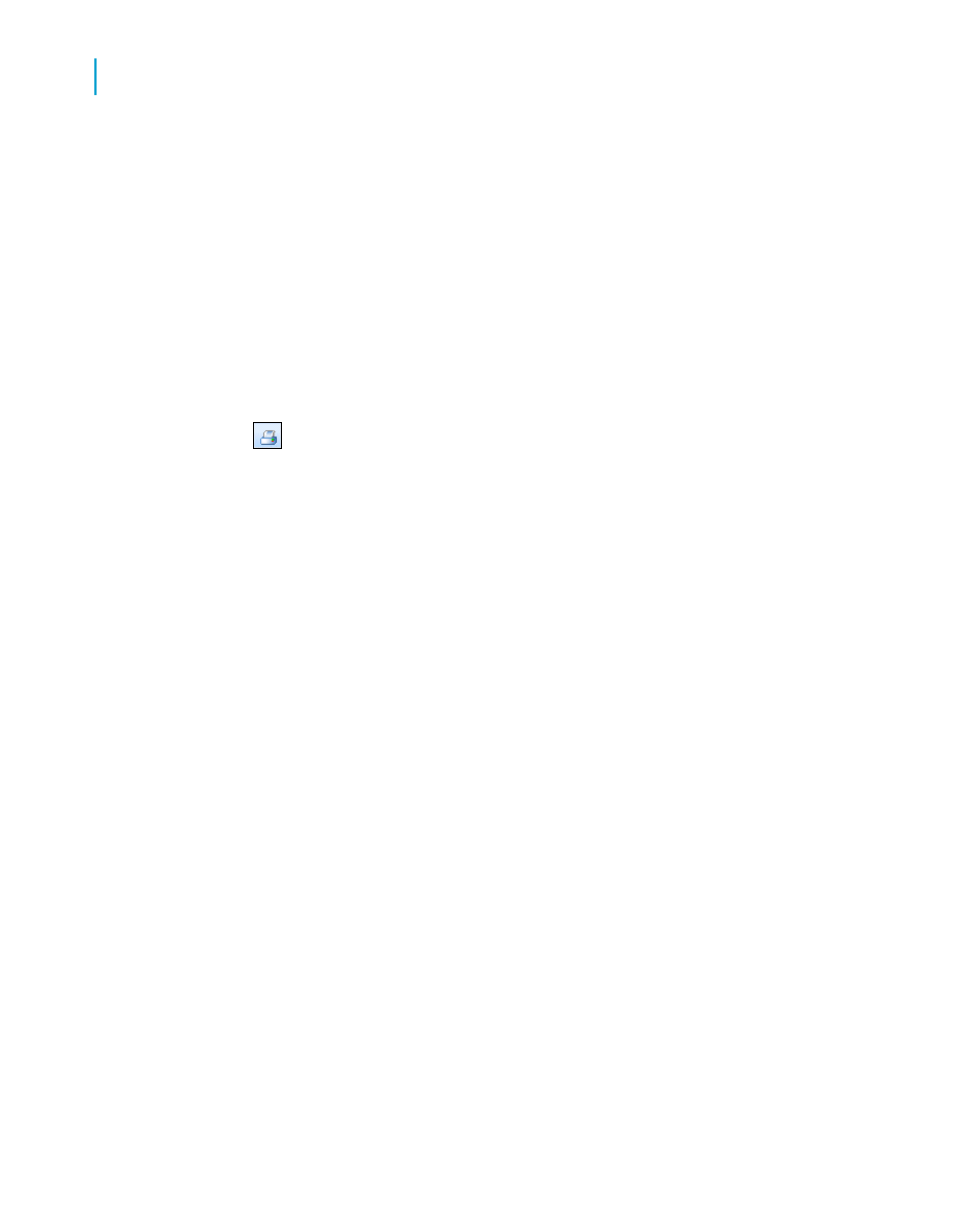
Distributing reports
Crystal Reports enables you to distribute your report using a variety of
methods.
Printing a report
1.
On the File menu, select Print.
Tip:
Another way to do this is to click the Print button on the Standard
toolbar.
The Print dialog box appears.
2.
Choose the appropriate settings, and then click OK.
The Printing Report dialog box appears showing the progress of your
print job.
For information about printers and printer drivers, see these topics:
Related Topics
Faxing a report
Many fax applications, such as Microsoft Fax and Delrina WinFax, allow you
to set up a printer driver that will fax documents over a modem. When using
one of these applications, you can fax a report from Crystal Reports.
To fax a report
1.
On the File menu, click Print.
The Print dialog box appears.
2.
In the Print dialog box, click Find Printer.
506
Crystal Reports 2008 SP3 User's Guide
Printing, Exporting, and Viewing Reports
20
Distributing reports
