HP Intelligent Management Center Standard Software Platform User Manual
Page 266
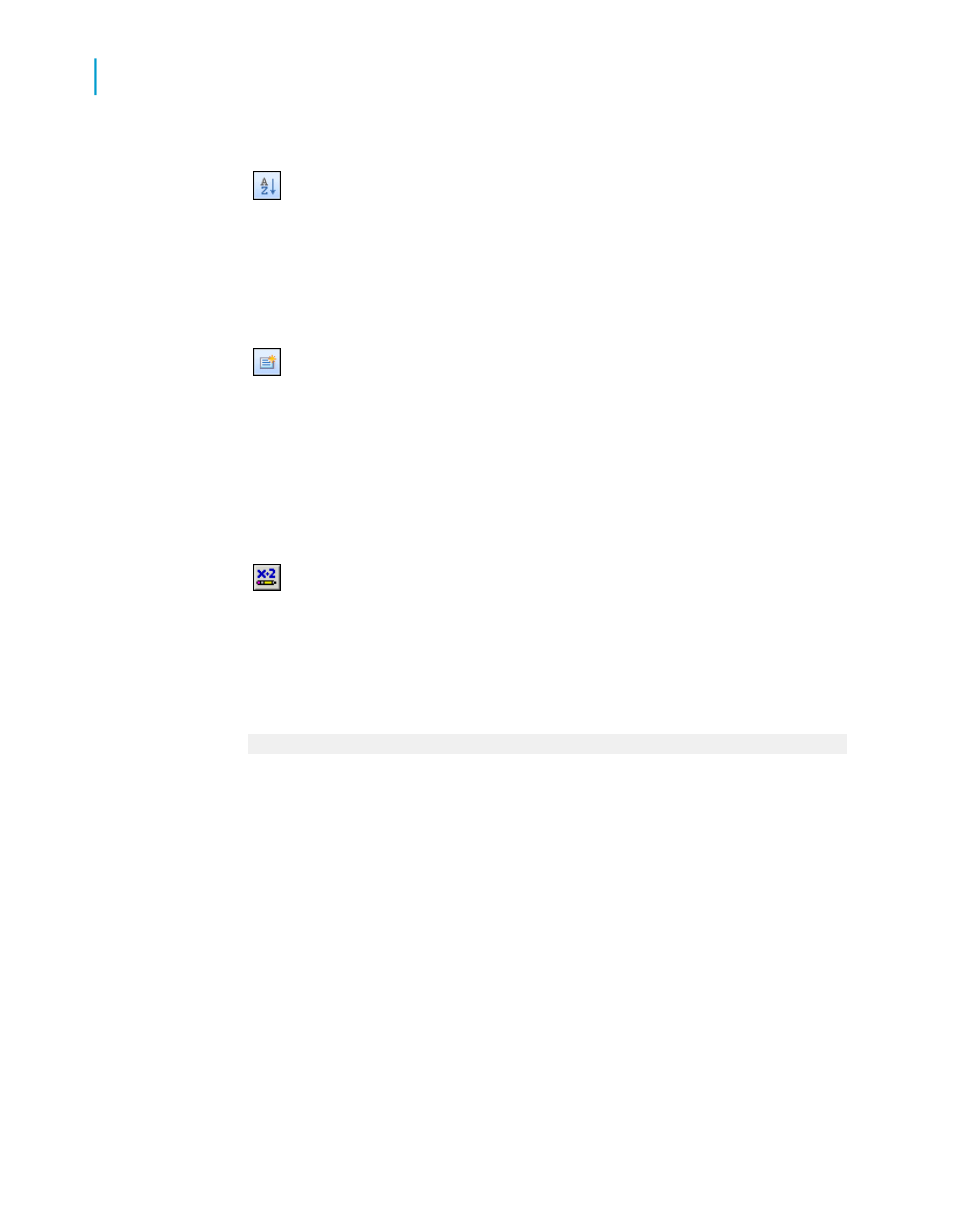
Tip:
Another way to do this is to click the Record Sort Expert button on
the Expert Tools toolbar.
3.
Sort the records based on the Customer.Customer Name field.
4.
On the View menu, click Field Explorer.
The Field Explorer dialog box appears.
5.
Select Running Total Fields and click New.
The Create Running Total Field dialog box appears.
6.
Enter the name "USTotal" in the Running Total Name box.
7.
Highlight Customer.Last Year's Sales in the Available Tables and Fields
box, and use the first arrow button to move it over to the Field to
summarize box.
8.
Select sum from the Type of summary list.
9.
In the Evaluate section of the dialog box, click Use a formula and
then click the Formula button.
The Formula Workshop appears with Running Total Condition Formula
active.
10.
Enter the following formula in the Formula box:
{Customer.Country} = "USA"
This tells the program to evaluate the running total each time it comes to
a record where Customer.Country is equal to "USA." The running total
will ignore all other records (such as records for Canada).
11.
When the formula has the correct syntax, click Save and close.
You return to the Create Running Total Field dialog box.
12.
In the Reset section of the dialog box, click Never.
13.
Click OK to save the running total field.
The program returns you to the Field Explorer dialog box.
14.
Place the running total field in the Details section of your report.
266
Crystal Reports 2008 SP3 User's Guide
Running Totals
11
Creating running totals
