Creating the letter body – HP Intelligent Management Center Standard Software Platform User Manual
Page 289
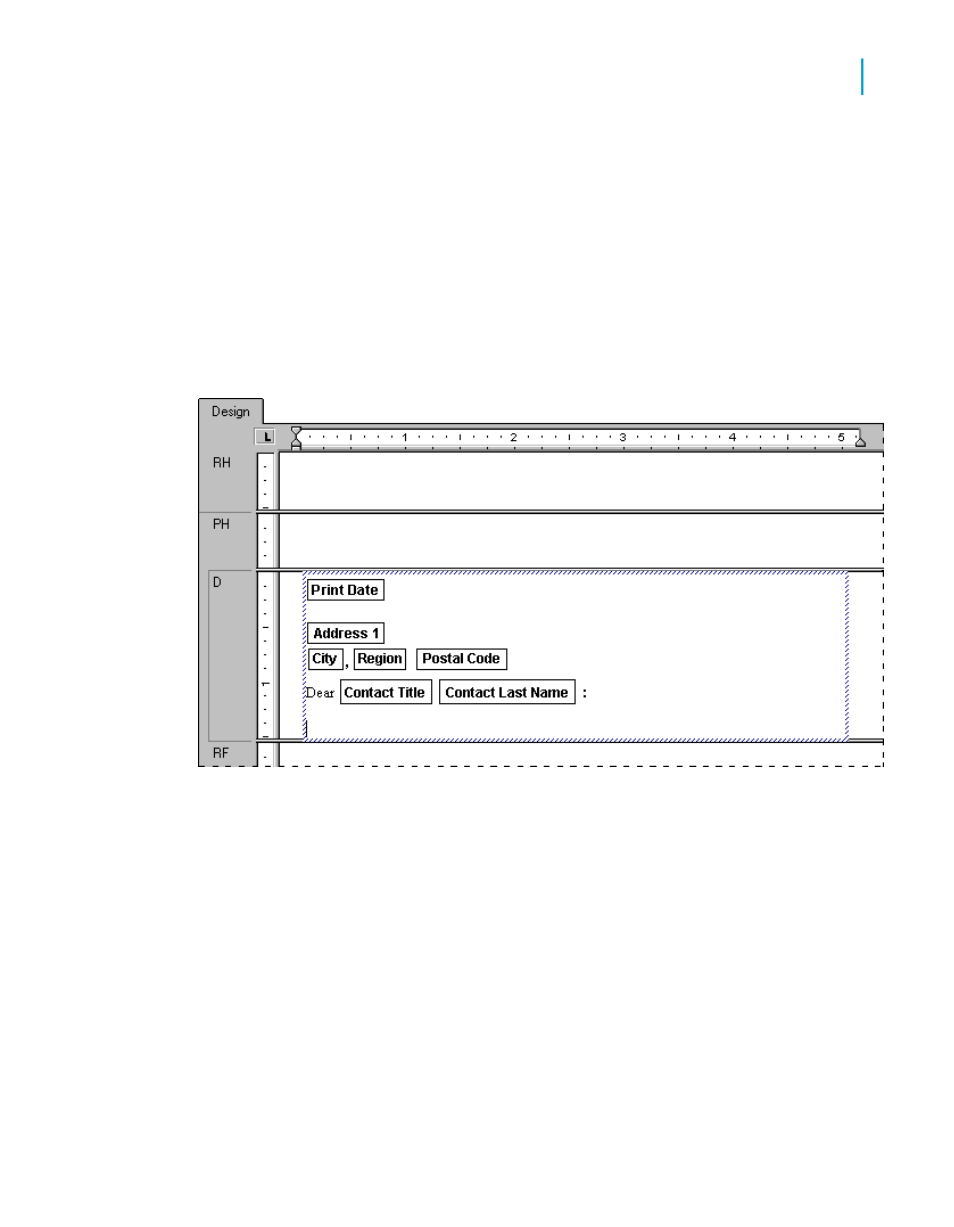
3.
In the Field Explorer dialog box, highlight the Contact Title field from the
Customer table and drag it into the text object, placing it immediately
after the space.
4.
Insert a space. The program positions the insertion point immediately
after the space.
5.
In the Field Explorer dialog box, drag the Contact Last Name field into
the text object and place it at the insertion point. The insertion point moves
to the right of the field.
6.
Type a colon ":" at the insertion point (without the quotation marks) and
press Enter twice to move the insertion point down two lines.
Creating the letter body
1.
Now type "Your company" (do not include the quotation marks) and type
a comma followed by a space.
2.
Drag the Customer Name field into the text object and place it at the
insertion point, just after the space.
3.
Type a comma, followed by a space.
4.
Type the following text (do not include the quotation marks): "helped make
this year an outstanding year for Xtreme Mountain Bikes, Inc. I want to
Crystal Reports 2008 SP3 User's Guide
289
12
Multiple Section Reports
Form letters
