Report sections, To show short section names, Inserting a field – HP Intelligent Management Center Standard Software Platform User Manual
Page 60
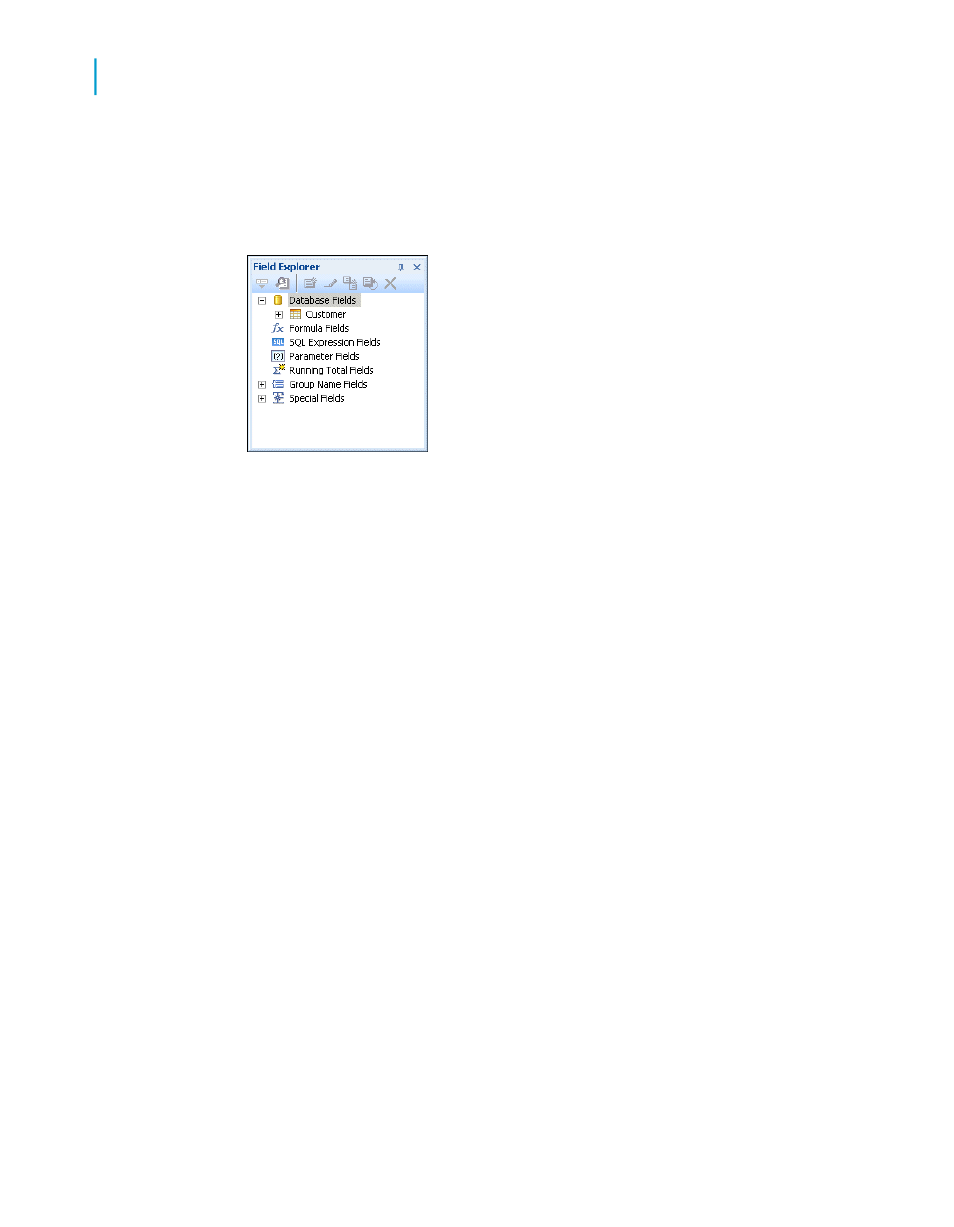
Note:
Depending on how it appeared when you last used Crystal Reports, the
Field Explorer dialog box might be docked or in floating mode. For more
information about docking explorers, see
Report sections
The Design tab is divided into five sections: Report Header (RH), Page
Header (PH), Details (D), Report Footer (RF), and Page Footer (PF). If at
any time you are unsure of the report section in which you are working, simply
look at the shaded area to the left of the report which always displays either
the section names or the initials that designate the names. See
.
If the Short Section Names check box is selected in the Design View area
of the Options dialog box, then the Report Header, Page Header, Details,
Report Footer and Page Footer section names will appear as RH, PH, D,
RF and PF respectively. If this check box is not selected, follow these steps:
To show short section names
1.
On the File menu, click Options.
The Options dialog box appears with the Layout tab active.
2.
In the Design View area, select the Short Section Names check box.
3.
Click OK to return to the report.
Inserting a field
You'll use the Field Explorer dialog box to insert database fields when you
create a new report.
60
Crystal Reports 2008 SP3 User's Guide
Quick Start
4
Quick start for new users
