To use smart tags with a crystal reports object – HP Intelligent Management Center Standard Software Platform User Manual
Page 544
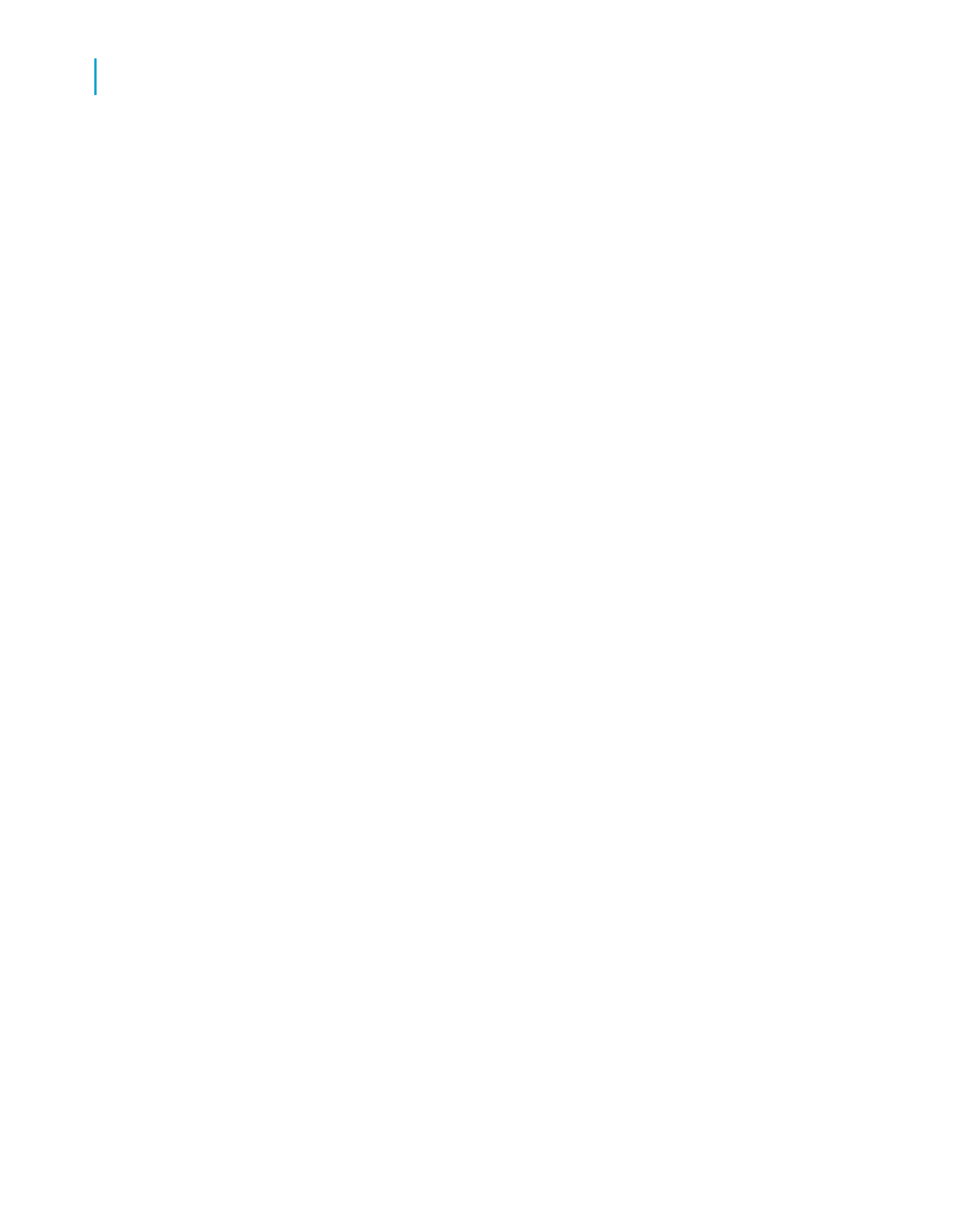
To use smart tags with a Crystal Reports object
1.
Open the Crystal report that contains the object you want to copy to an
Office XP application.
2.
On the File menu, click Options and ensure that the options in the Smart
Tag Web Server Options area on the Smart Tag & HTML Preview tab
have been configured:
•
Your web server must be named.
•
A virtual directory must be named (a default is provided).
•
A viewing page must be named (a default is provided).
3.
On the Preview tab of Crystal Reports, right-click the text object, field
object, or chart you want to copy and select Copy Smart Tag from its
shortcut menu.
4.
Open the appropriate Office XP application, and paste the report object
into a document, worksheet, or email message.
Note:
See the table in this section for limitations about which report objects can
be pasted into each Office XP application.
5.
In your Office XP application, choose the appropriate smart tag from the
options for the pasted report object.
Note:
See the table in this section for limitations about which smart tags are
available in each Office XP application.
The .asp or .jsp page named in the Options dialog box appears showing
the appropriate information from the host Crystal report.
544
Crystal Reports 2008 SP3 User's Guide
Printing, Exporting, and Viewing Reports
20
Using smart tags
