To chart on a summary or subtotal field – HP Intelligent Management Center Standard Software Platform User Manual
Page 377
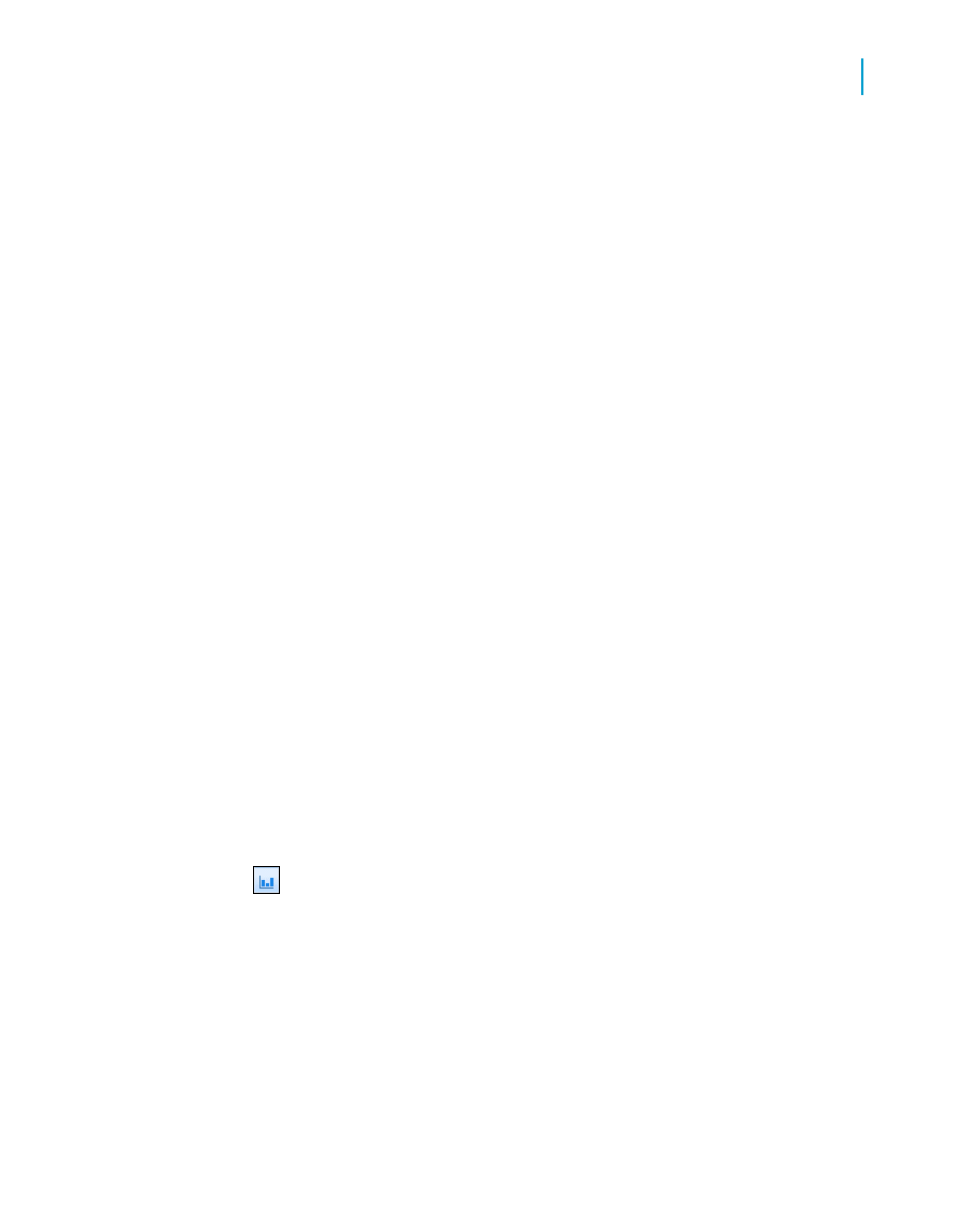
8.
If you do not want Crystal Reports to automatically summarize the chart
values for a formula field, select the Don't summarize check box.
9.
If the Axes and Options tabs appear, you can customize some of the
chart's properties, such as the scaling of the axes, the legend, and the
data points.
10.
Click the Text tab.
11.
Accept the default title information or add new titles to your chart.
12.
Click OK.
Note:
When your chart is inserted, it may cover a portion of the report. Move and
resize the chart so that it fits properly within the report.
Charting on summary or subtotal fields (Group
layout)
Many of the charts you create are based on summary or subtotals within
your report. In order to create these charts, you must have a summary or
subtotal already inserted into your report in a group header or footer. For
more information on inserting summaries and subtotals, see
and
.
To chart on a summary or subtotal field
1.
On the Insert menu, click Chart.
An object frame appears in the Report Header area.
Tip:
Another way to create a chart is to click the Insert Chart button on
the Insert Tools toolbar.
2.
Drag the frame to the desired position in the Report Header, Group
Header, or Group Footer.
The Chart Expert dialog box appears.
Note:
You may see a default chart in the Report Header section rather than the
Chart Expert dialog box. To select a different chart type, right-click the
Crystal Reports 2008 SP3 User's Guide
377
14
Charting
Creating charts
