Moving a section, Merging two related sections, To merge related sections – HP Intelligent Management Center Standard Software Platform User Manual
Page 276
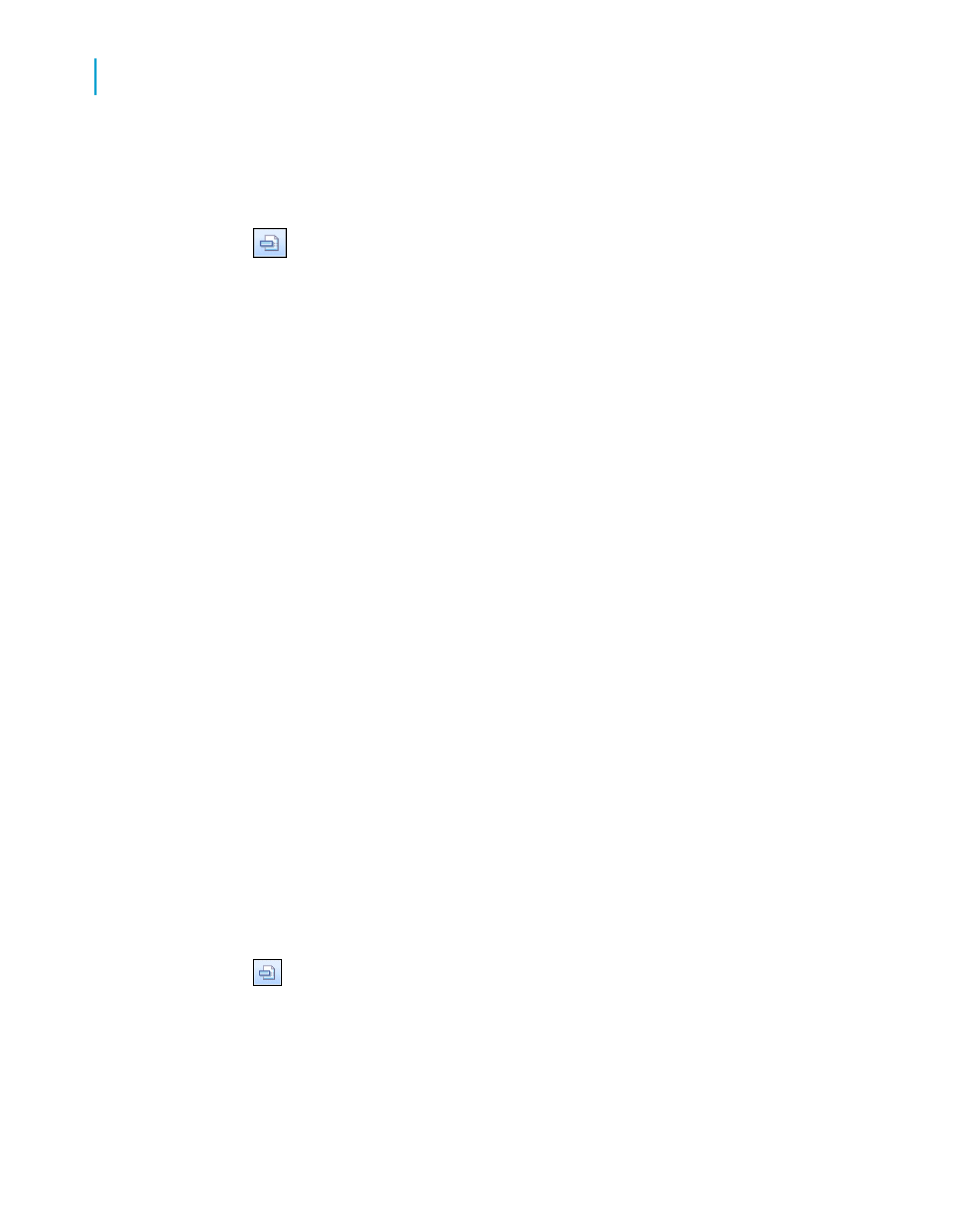
Moving a section
1.
Click Section Expert on the Expert Tools toolbar.
The Section Expert appears with a list of all the sections in the report.
When there are more than one of any kind of section, the sections are
lettered A, B, C, and so on.
Note:
The program enables only those options (free form, new page before,
and so on) that apply to the highlighted section.
2.
Highlight the section you want to move.
3.
Click the Up or Down arrow to move the section.
Note:
•
You can only move a section up or down within an area.
•
The letters that identify the sections describe their relative (as opposed
to original) position. Thus, if you move a "C" section up, it becomes a "B"
section. It loses its original "C" designation.
•
You can also move sections by dragging and dropping them in the Report
Designer.
Merging two related sections
There may be times when you have placed objects in two sections (where
they print sequentially) and you want to put them all in a single section (where
they print simultaneously). You can merge the two sections and then
rearrange the objects as needed in the new section.
To merge related sections
1.
Click Section Expert on the Expert Tools toolbar.
The Section Expert appears with a list of all the sections in the report.
When there are more than one of any kind of section, the sections are
lettered A, B, C, and so on.
276
Crystal Reports 2008 SP3 User's Guide
Multiple Section Reports
12
Working with sections
