Suppressing blank lines in embedded fields – HP Intelligent Management Center Standard Software Platform User Manual
Page 312
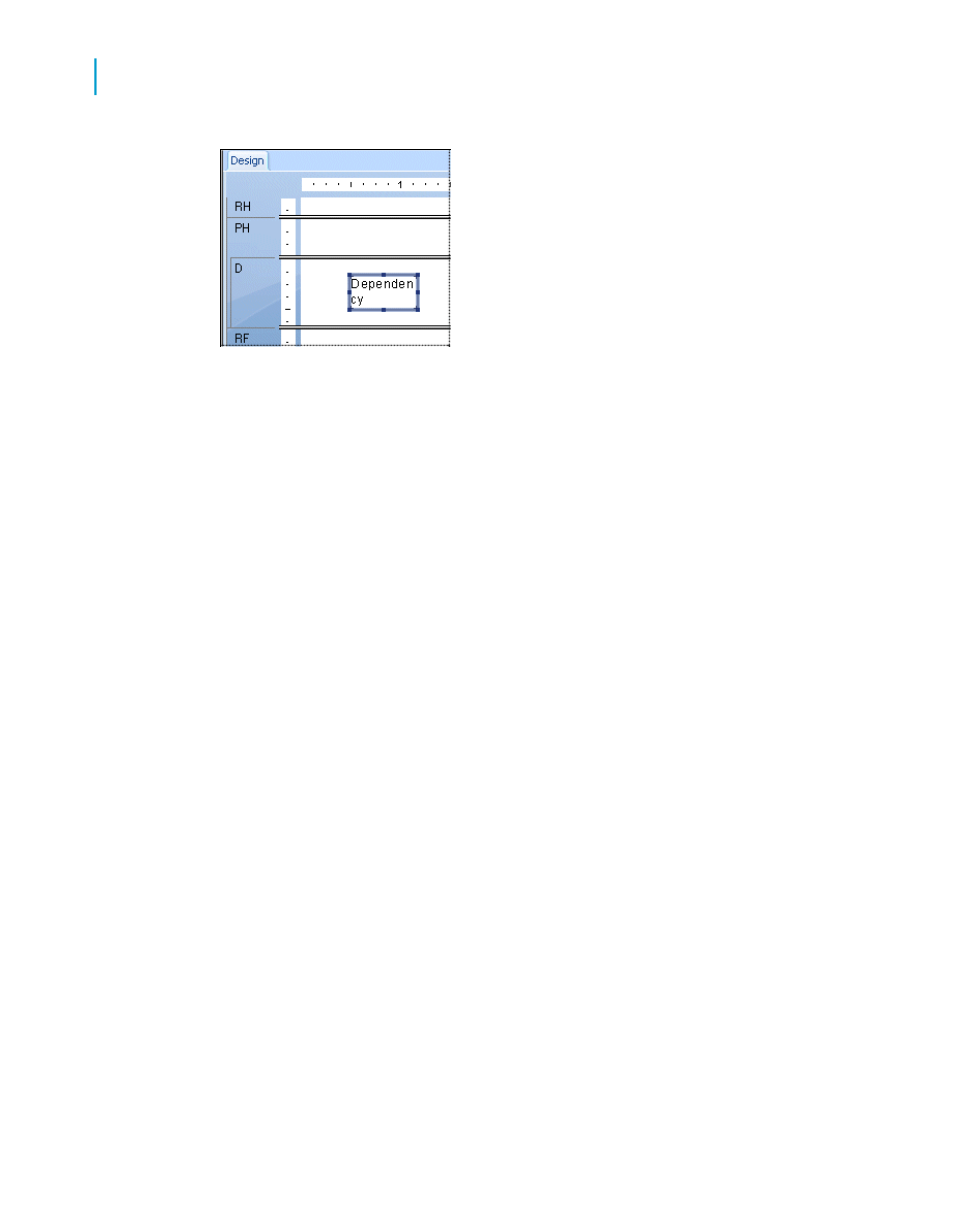
To prevent the breaks in non-spacing text inside an object
1.
Select the object you want to format.
2.
Expand the object frame to make it wider than the widest block of text
inside the frame.
There are many times when the actual text in a database field is far less than
the maximum amount the field can contain. For example, a {table.LAST
NAME} field is designed with a field size of 80 and the longest name in the
database is 28 characters. In this case, when you first place the field in your
report, the field is 80 times the average character width. Reduce the width
of the field, but include enough space to account for growth.
While each of these options offers an effective solution when dealing with a
single text-based object in a section, there are still design considerations to
take into account when placing more than one object in a section. When
sizing an object, consider its placement with regard to other objects in the
section.
Avoid designing reports where the space between each object is very tight.
Leave room for growth by expanding the width of the object by approximately
5 per cent. Or, if this is not possible, consider reducing the size of the font
or placing each object in its own subsection.
Suppressing blank lines in embedded fields
Because you can embed fields in text objects, you might encounter cases
where an empty field causes a blank line in a text object. You can suppress
blank instances of such embedded fields.
312
Crystal Reports 2008 SP3 User's Guide
Formatting
13
Using the Report Design Environment
