Using the select expert – HP Intelligent Management Center Standard Software Platform User Manual
Page 193
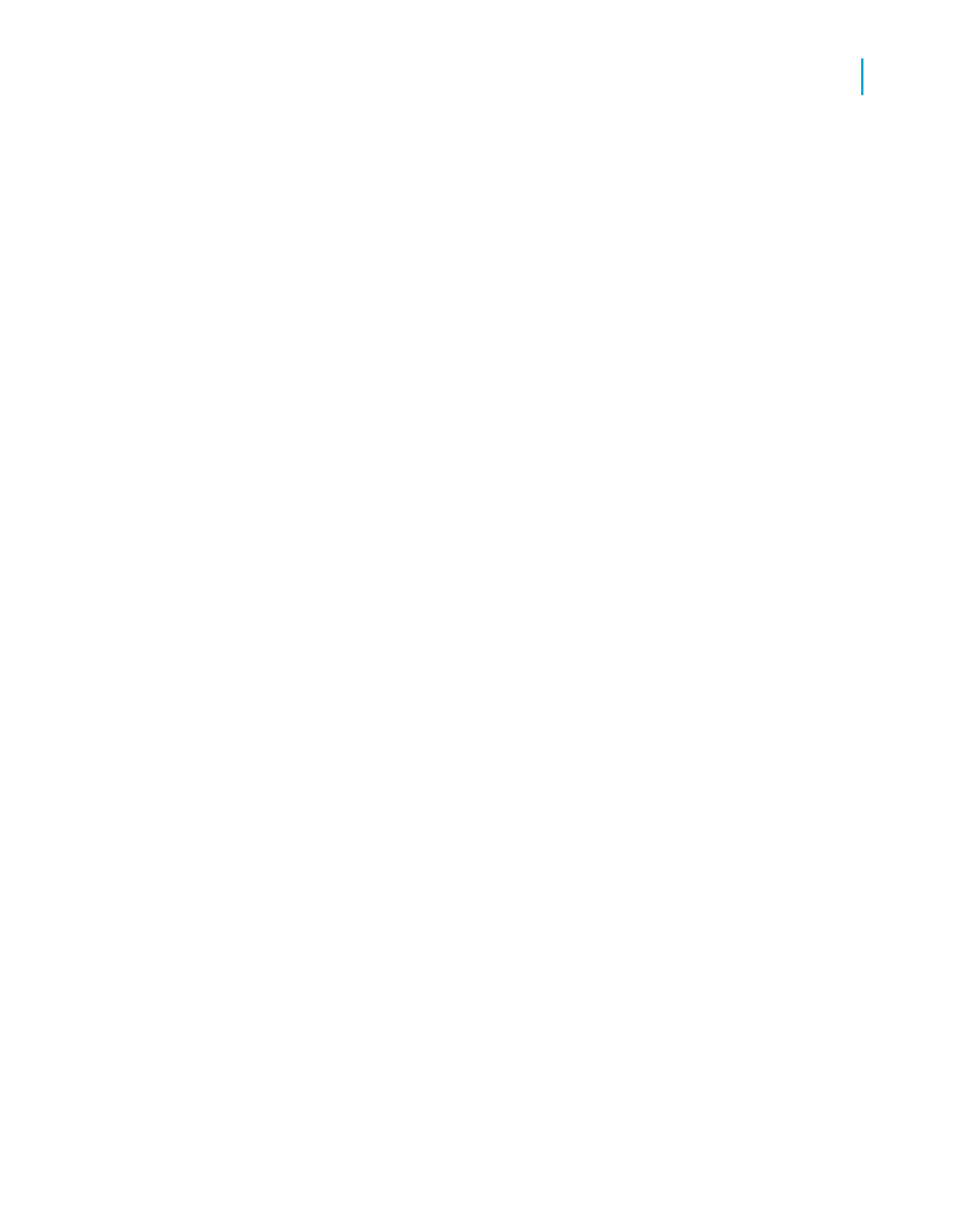
Assume, for example, that you want a report that only shows data from
California. The challenge is to find the best way to identify those records that
come from California.
•
If the table used in a report has a State or Region field, you can specify
in your request that the program use only those records in which the value
in the state field is equal to California (Region is equal to CA).
•
If the table does not have a State field and you still want to report only
on California data, there may be another way to identify that data.
•
If the table has a Postal Code field, you could base your record
selection on the range of ZIP codes that apply to California (Postal
Code is between n and N).
•
If the table has an Area Code field, you could base your record
selection on California Area Codes (Area Code is one of x, y,....z).
Note:
•
If the Area Code is stored in the telephone number field, you will not be
able to do this same record selection using the Select Expert based on
the Area Code. You will have to create a record selection formula using
the formula language to extract the Area Code part of the phone number
and then do record selection based on that.
•
As a general rule, if you can base your record selection on a number of
fields (as in this example), you should select an indexed field instead of
a field that is not indexed for better performance.
Using the Select Expert
The Select Expert makes it easy to specify the records you want included in
your report. When you work with the Select Expert, you select the field to
which you want to apply selection conditions and then you specify those
conditions.
The Select Expert can be used to set up simple record selection requests.
For example:
•
Customers from Arizona.
•
Orders in the first quarter.
•
Sales over $10,000.
Crystal Reports 2008 SP3 User's Guide
193
9
Record Selection
Selecting records
