Setting up navigation – HP Intelligent Management Center Standard Software Platform User Manual
Page 527
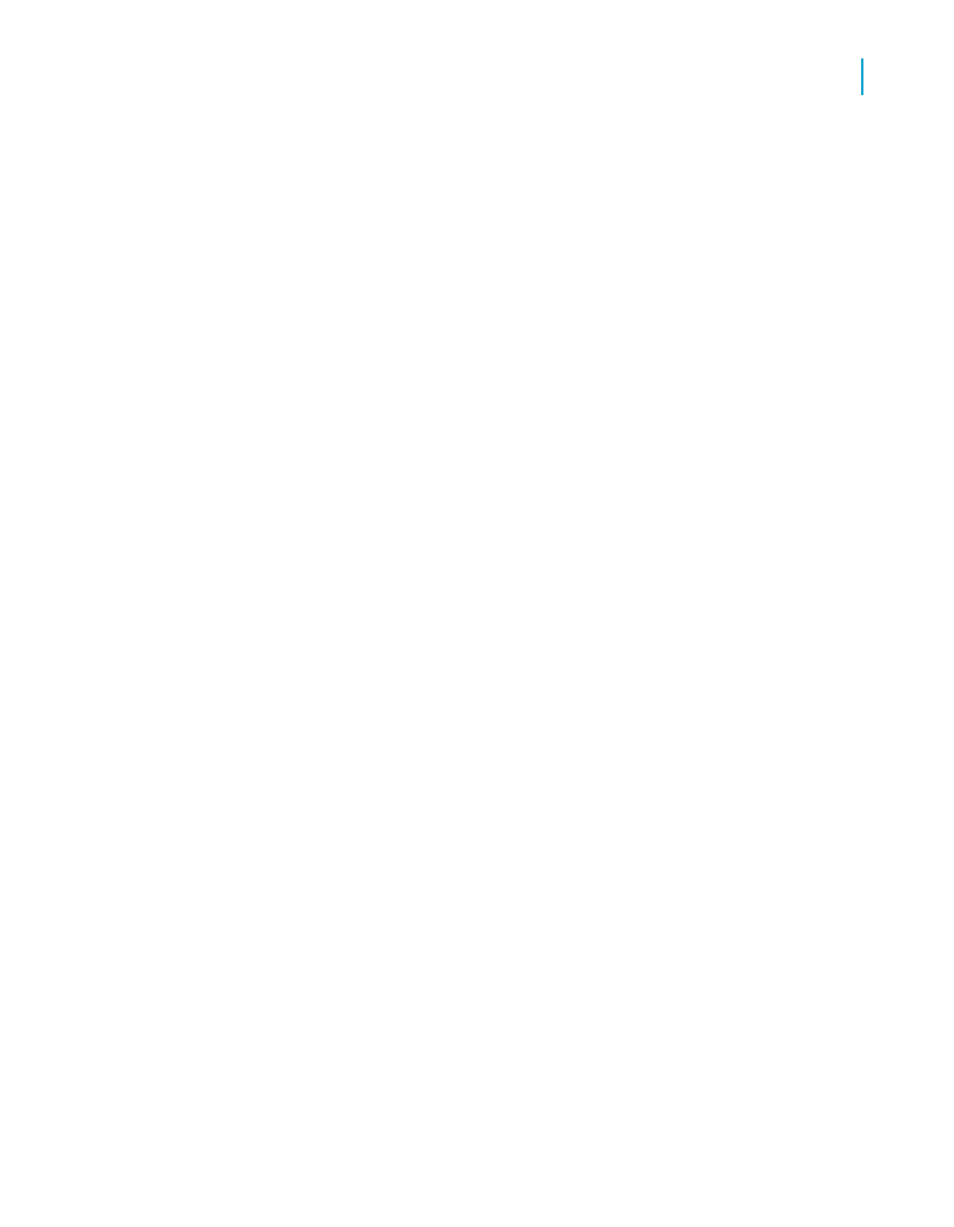
Report Parts use this navigation functionality when linking between Report
Part objects. The key difference between Report Part navigation and regular
(page) navigation is that, when navigating with Report Parts (using the Report
Part Viewer), you see only the objects identified as Report Parts. In regular
navigation (using the page viewers or the Advanced DHTML Viewer), you
go to the identified object(s), but you see the entire page.
Setting up navigation
Navigation (page or Report Part) is set up on the Hyperlink tab of the Format
Editor dialog box.
In the DHTML Viewer Only area of the Hyperlink tab, you can select one of
two options:
•
Report Part Drilldown
The Report Part Drilldown option is available for summary fields, group
charts and maps, and fields in your report's group header or group footer.
This option is relevant only to Report Parts; regular navigation (using the
page view) drills down by default. For more information, see
.
•
Another Report Object
You can use the Another Report Object option for both Report Part and
page navigation. This option lets you specify the destination object(s) you
want to navigate to and the data context to pass.
When you select the Report Part Drilldown option, the "Hyperlink information"
area contains these options:
•
Available Fields
The Available Fields area lists, as a tree view, all the sections in your
report that contain report objects you can use for Report Part drill down.
You select objects from this area and add them to the Fields to Display
area.
•
Fields to Display
The Fields to Display area lists, as a tree view, the section and objects
that you have selected for drilling down on.
Crystal Reports 2008 SP3 User's Guide
527
20
Printing, Exporting, and Viewing Reports
Viewing reports
