Creating footers after the first page – HP Intelligent Management Center Standard Software Platform User Manual
Page 354
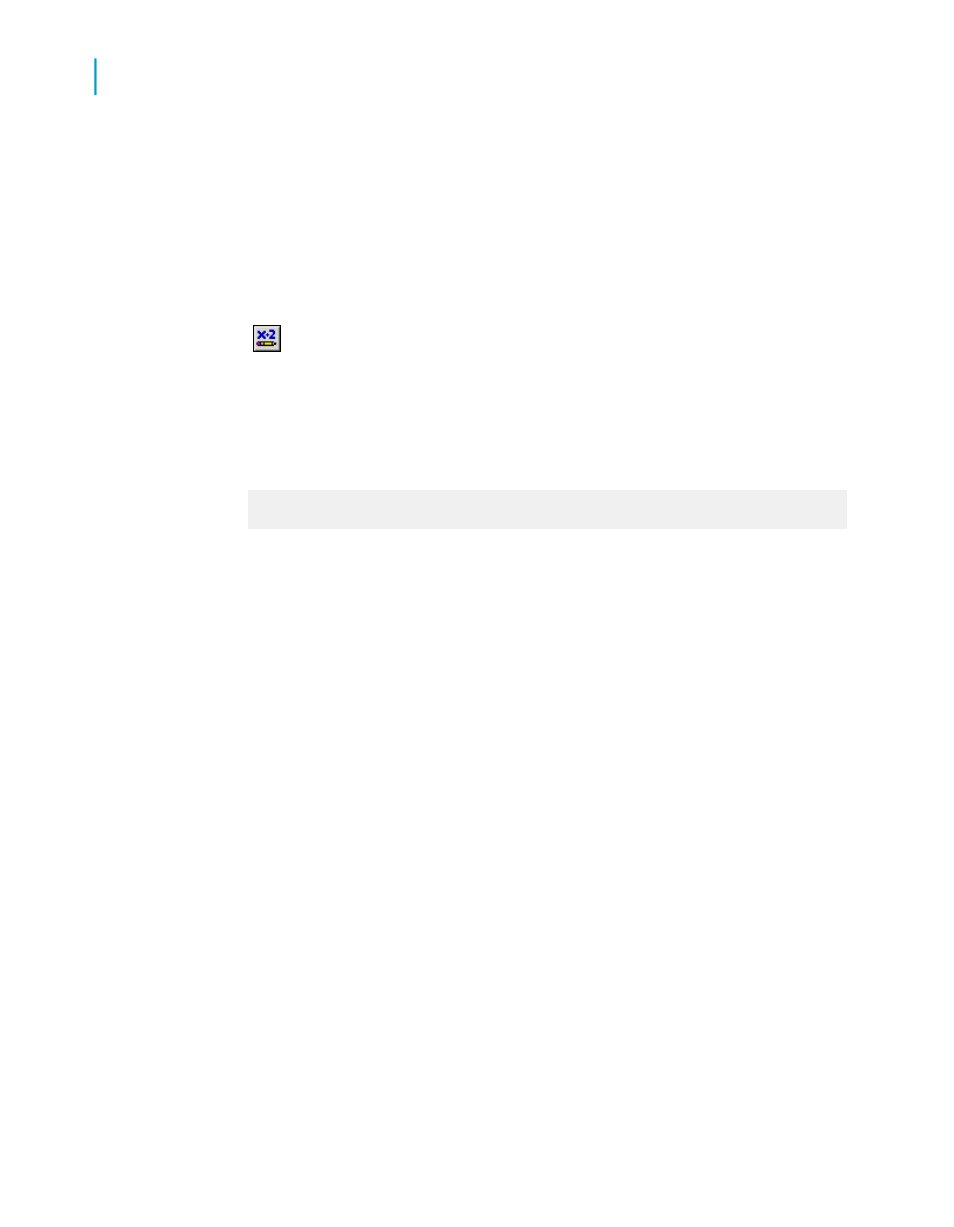
Note:
You cannot conditionally change the X position of line or box objects.
To conditionally change the X position of an object
1.
Right-click the field that you want to move conditionally, and select Size
and Position.
2.
Click the Conditional Formula button next to the X position value
field.
3.
In the Formula Workshop, enter your conditional X position formula text.
For example, to move orders that were shipped late to a second column,
enter formula text such as this:
If (Orders.Ship Date) < CDateTime (2004, 01, 01, 02,
10, 11) then 4320
Note:
The number 4320 represents the new position that you want to define as
the second column. The position is measured in twips; there are 1440
twips in an inch.
4.
Click Save and close to return to your report.
5.
Click OK to save your position setting.
Crystal Reports moves objects that meet your condition to a new position,
but leaves those objects that don't meet the condition where you originally
placed them.
Creating footers after the first page
You may choose to print a page footer on all pages except the first page.
You can do this by formatting the Page Footer section conditionally, using
an on or off property.
To create footers after the first page
1.
Place the field you want displayed as a page footer in the Page Footer
section of the report.
354
Crystal Reports 2008 SP3 User's Guide
Formatting
13
Working with conditional formatting
