Inserting a date, Creating an inside address – HP Intelligent Management Center Standard Software Platform User Manual
Page 287
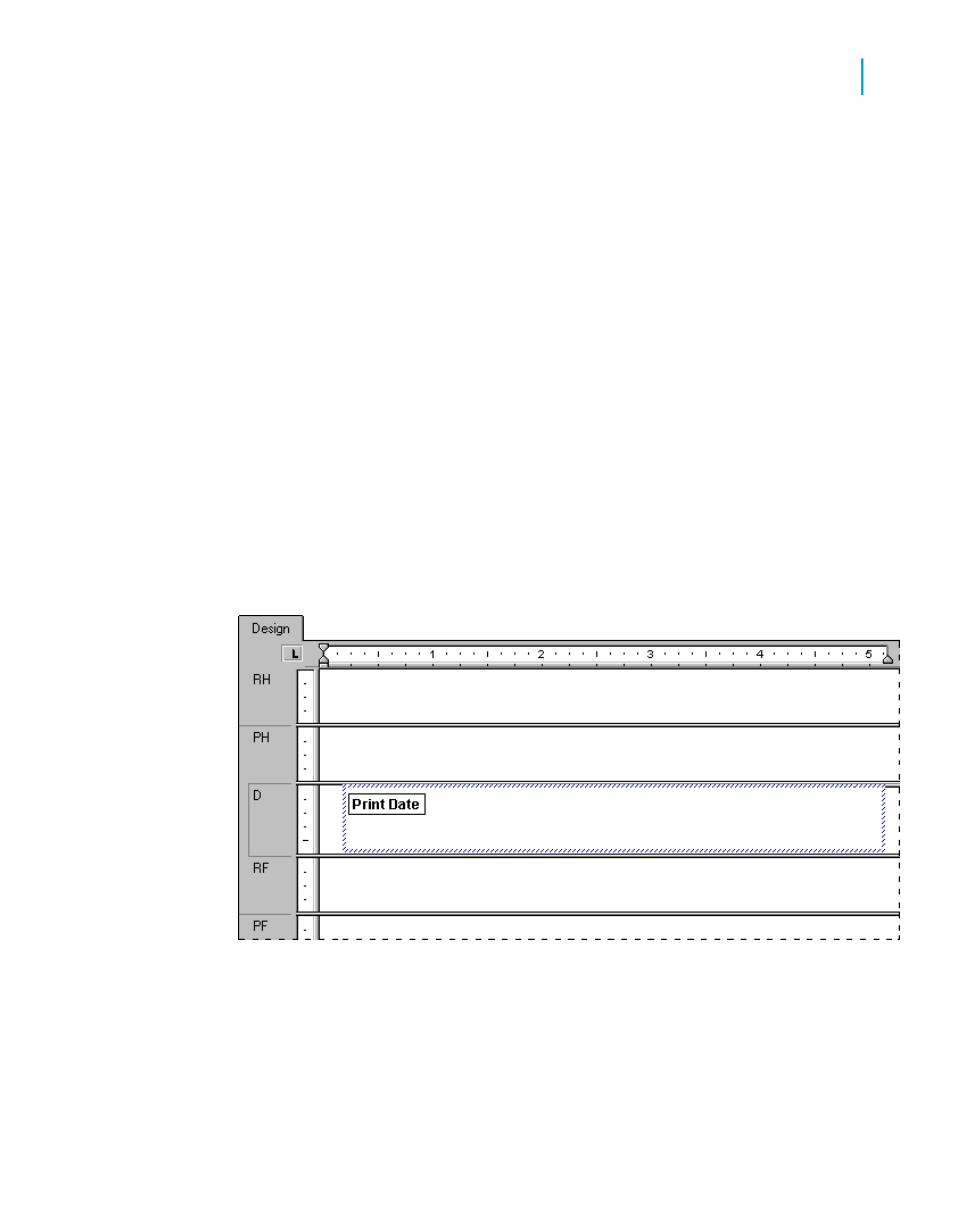
Inserting a date
1.
To insert a date into the letter, expand Special Fields in the Field Explorer
dialog box and scroll until you find Print Date.
2.
Click Print Date and drag the placement frame into the text object and
place it at the insertion point.
Note:
To change the way the date is formatted in the letter, double-click the text
object to select it. Then right-click the Print Date field and choose Format
{Print Date} from the shortcut menu. Make your modifications on the Date
tab of the Format Editor when it appears.
3.
Press Enter twice to insert some white space between the date and the
inside address and to move the insertion point down within the text object.
Tip:
You might have to resize the Details section and the text object if you
have not selected the Can Grow option for the text object in the Format
Editor.
Creating an inside address
1.
To create the inside address, drag database fields into the text object
from the Customer table in the Field Explorer dialog box.
Crystal Reports 2008 SP3 User's Guide
287
12
Multiple Section Reports
Form letters
