Applying a template – HP Intelligent Management Center Standard Software Platform User Manual
Page 295
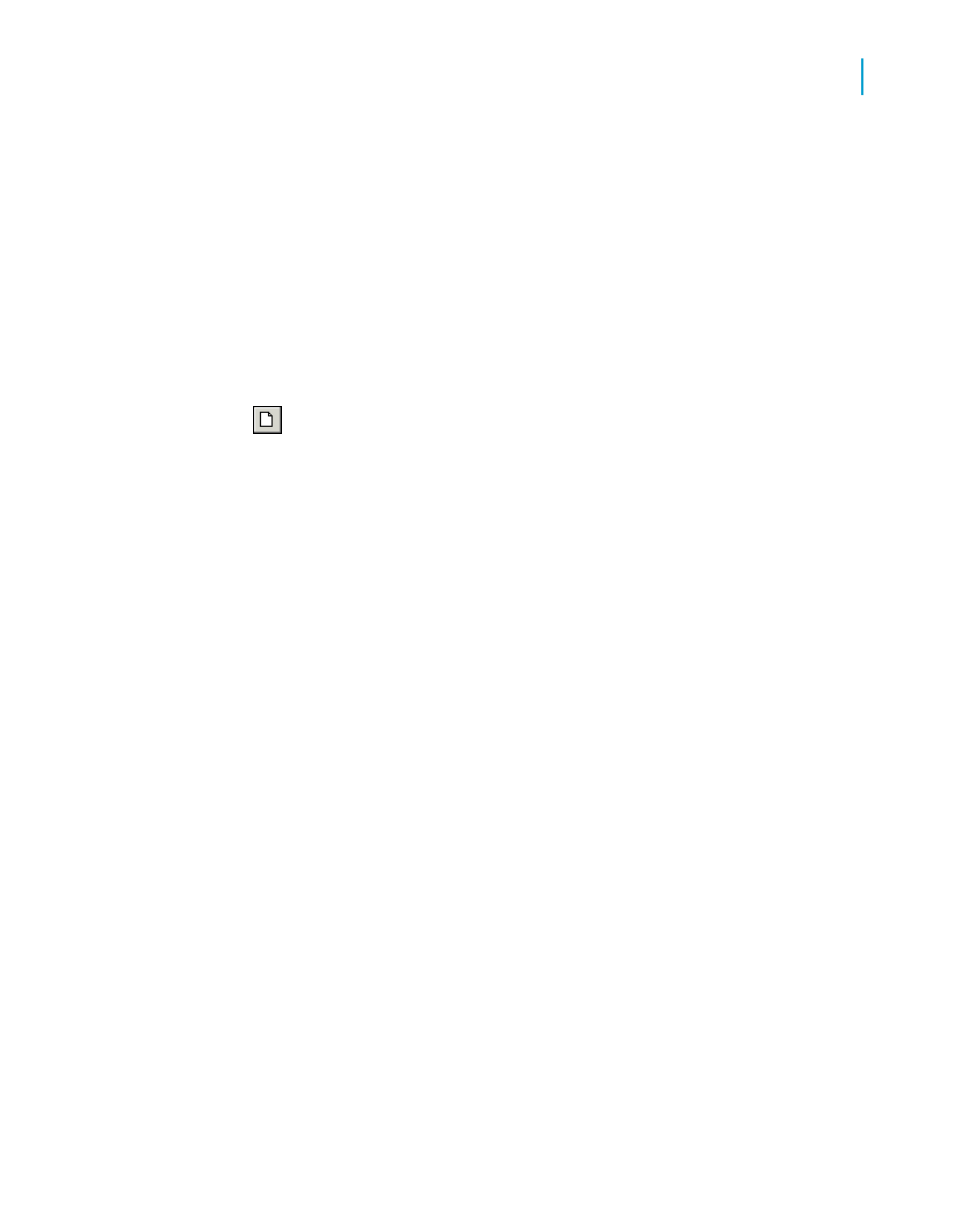
Applying a template
When you create a new report in the Standard Report Creation Wizard, you
can apply a template as an optional step. You can also apply a template
later by using the Template Expert. You can choose from a number of
predefined templates, or you can use an existing Crystal report as a template.
To apply a template in the Standard Report Creation Wizard
1.
Click New on the Standard toolbar.
2.
Choose data, fields, grouping fields, and so on, until the wizard displays
the Template screen.
3.
In the Available Templates list, click a predefined template name to see
an example of it in the Preview area.
By default, the sample templates shipped with Crystal Reports are installed
at \Program Files\Business Objects\Crystal Reports 11.5\Templates.
4.
If you want to apply a template based on an existing Crystal report, click
Browse.
5.
In the Open dialog box, select a Crystal report (.rpt) file and click Open.
The report is added to the list of Available Templates.
Note:
If a template name and preview picture were saved (in the Document
Properties dialog box) with the report you selected as a template, you will
see this information on the Template screen.
6.
Click Finish.
Your report appears with its data formatted to match the template you
selected.
Note:
Formatting is not applied if the report you chose does not meet the
requirements for a template.
Crystal Reports 2008 SP3 User's Guide
295
13
Formatting
Using a template
