Combining database fields in a text object, To combine fields in a text object – HP Intelligent Management Center Standard Software Platform User Manual
Page 66
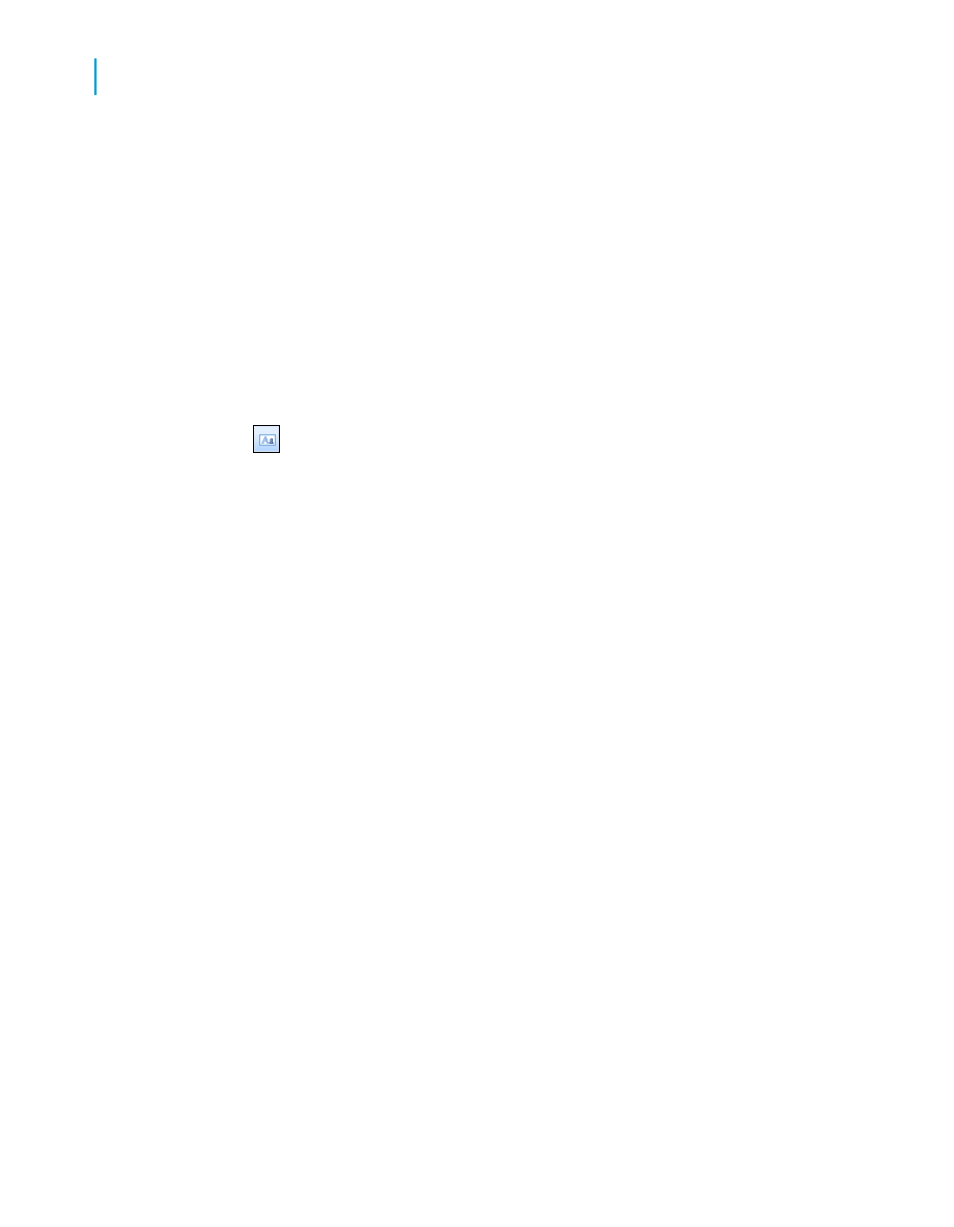
Combining database fields in a text object
Instead of adding the Contact First Name and Contact Last Name fields as
separate objects, you can insert both fields in a text object. This allows you
to control the formatting of both fields by making changes to only one object.
When you insert fields in a text object, the fields are automatically trimmed
(they do not have any extra white space on either side). This is important
because a field is a fixed size but the data in the fields can vary in size,
leaving various amounts of unwanted white space.
To combine fields in a text object
1.
Click Insert Text Object on the Insert Tools toolbar. As you move
the cursor over the report, an object frame appears next to it.
2.
Insert the field to the right of the fields in the Details section.
As you drag the field, the Design tab automatically scrolls to the right, if
necessary. When you click to place the object, a text object appears and
the horizontal ruler of the Design tab changes to a ruler/tab selector that
is used for editing the text object. If you click an empty area of the report
or a field object, the standard Design tab ruler appears.
3.
Click once on the border of the text object to select it for resizing. Handles
appear on all sides of the object.
4.
Move the cursor over the right sizing handle of the text object and increase
the width by about 1 inch. You may need to scroll to the right and continue
resizing.
5.
Double-click inside the text object to select it for editing. Notice the
insertion point is now flashing within the text object.
6.
Select the Contact Last Name field in the Field Explorer dialog box.
Remember, you can move the Field Explorer dialog box by dragging and
dropping it by its title bar.
7.
Drag the field to the text object.
8.
Move the cursor over the text object until the cursor becomes a Drag and
Drop cursor.
9.
Release the mouse button to place the field in the text object. The cursor
now appears after the Contact Last Name field, within the text object.
10.
Type a comma and a space after Contact Last Name.
11.
In the Field Explorer dialog box, highlight the Contact First Name field.
66
Crystal Reports 2008 SP3 User's Guide
Quick Start
4
Quick start for new users
