Designing with guidelines, Viewing guidelines, To view guidelines – HP Intelligent Management Center Standard Software Platform User Manual
Page 317: Inserting guidelines
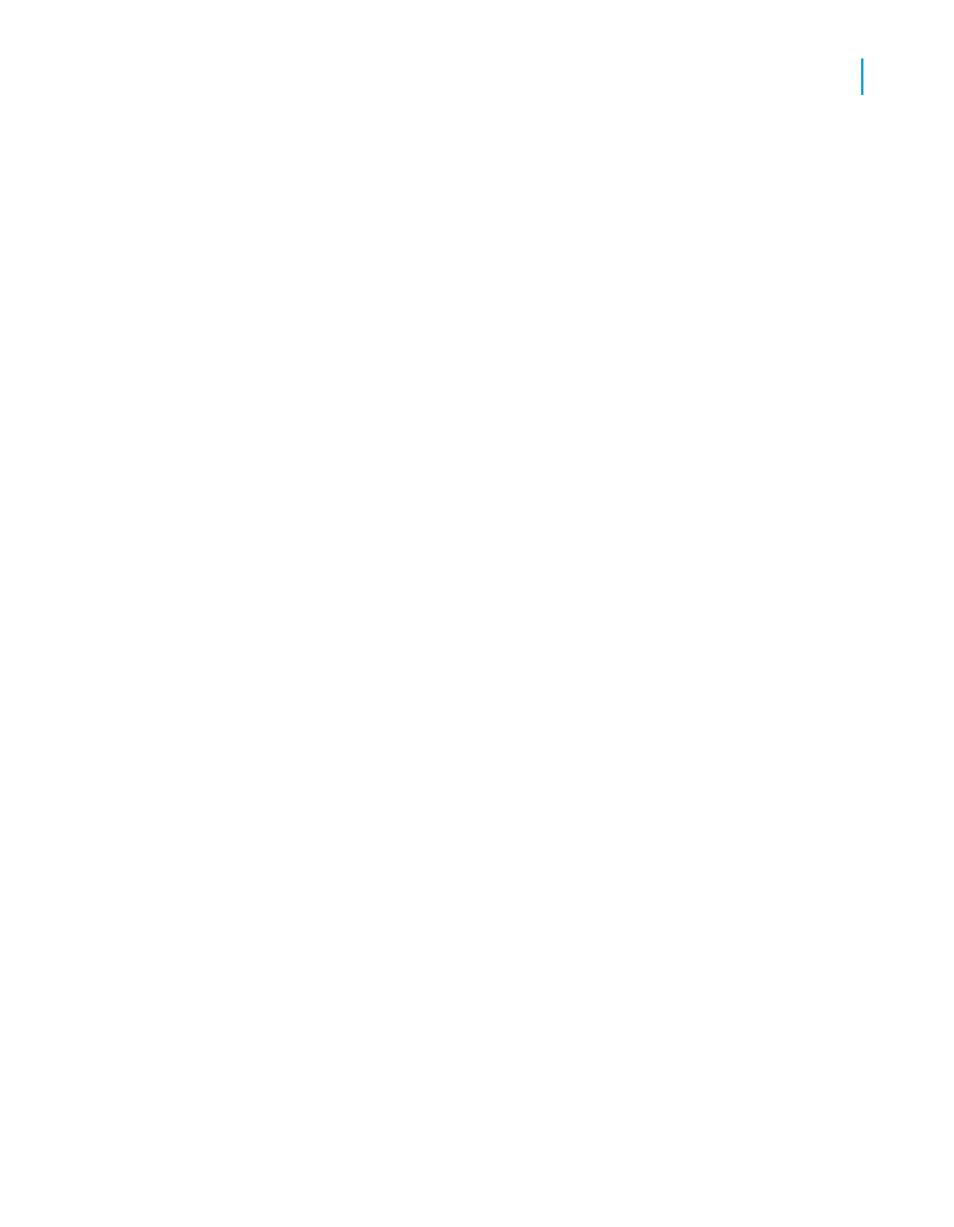
Designing with guidelines
Crystal Reports provides guidelines to help you align and size report objects
with accuracy. Guidelines are non-printing lines that you can place anywhere
on the Design and Preview tabs to aid in alignment. They have a snap
property that automatically snaps objects to them.
Viewing guidelines
You can view guidelines on the Design and Preview tabs by selecting the
view options in the Options dialog box.
To view guidelines
1.
On the File menu, click Options.
The Options dialog box appears.
2.
On the Layout tab, in the Design View area, select the Guidelines check
box and/or the Guidelines check box in the Preview area.
3.
Click OK to save your changes.
Tip:
Another way to do this is to select a Guidelines command from the View
menu.
Inserting guidelines
Although you can and should insert manual guidelines whenever necessary,
Crystal Reports will automatically insert guidelines in certain situations:
•
Whenever you add a field or formula field to a report, the program creates
a guideline at the left edge of the field frame and snaps the field and field
title to it.
•
When a field is summarized, the program snaps the summary to the same
guideline to ensure proper alignment.
•
When you right-click the shaded areas to the left of a section, then select
the Arrange Lines option from the shortcut menu, the program creates
one or more horizontal guidelines in the section and snaps the fields to
them.
Crystal Reports 2008 SP3 User's Guide
317
13
Formatting
Using the Report Design Environment
