To change margins conditionally, Changing x position conditionally – HP Intelligent Management Center Standard Software Platform User Manual
Page 353
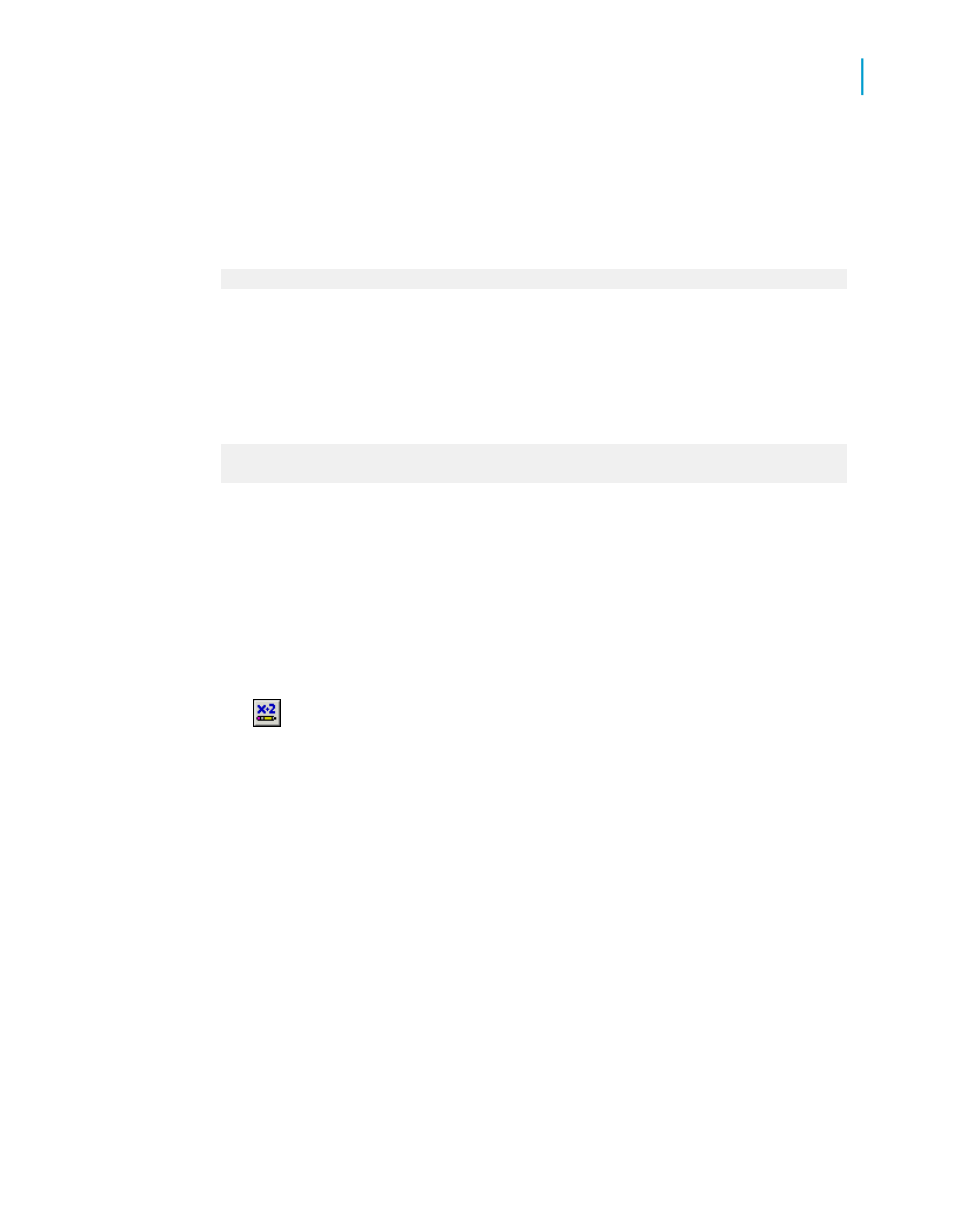
Margins based on page number
The following formula checks whether a page number is even or odd and
sets the margins accordingly: if the page is an even number, the margin is
set to one inch; if the page is an odd number, the margin is set to two inches.
If Remainder(pagenumber,2) = 0 then 1440 else 2880
Margins based on page orientation
The following formula checks for page orientation and sets the margins
accordingly: if the orientation is portrait, the margin is set to one inch; if the
orientation is landscape, the margin is set to two inches.
If CurrentPageOrientation = crPortrait then 1440 else
2880
Note:
Margin position is measured in twips; there are 1440 twips in an inch.
To change margins conditionally
1.
On the File menu, click Page Setup.
The Page Setup dialog box appears.
2.
Click the Conditional Formula button next to the margin you wish
to change.
3.
In the Formula Workshop, enter your conditional margin formula text.
4.
Click Save and close to return to your report.
5.
Click OK to apply your new settings.
Changing X position conditionally
You can change the X position (that is, the horizontal position from the left
margin) for an object based on a condition. You might do this when you want
objects to appear in different columns when their values meet a certain
condition; for example, orders that shipped on time appear in the first column,
while orders that shipped late appear in a second column.
Crystal Reports 2008 SP3 User's Guide
353
13
Formatting
Working with conditional formatting
