HP Intelligent Management Center Standard Software Platform User Manual
Page 535
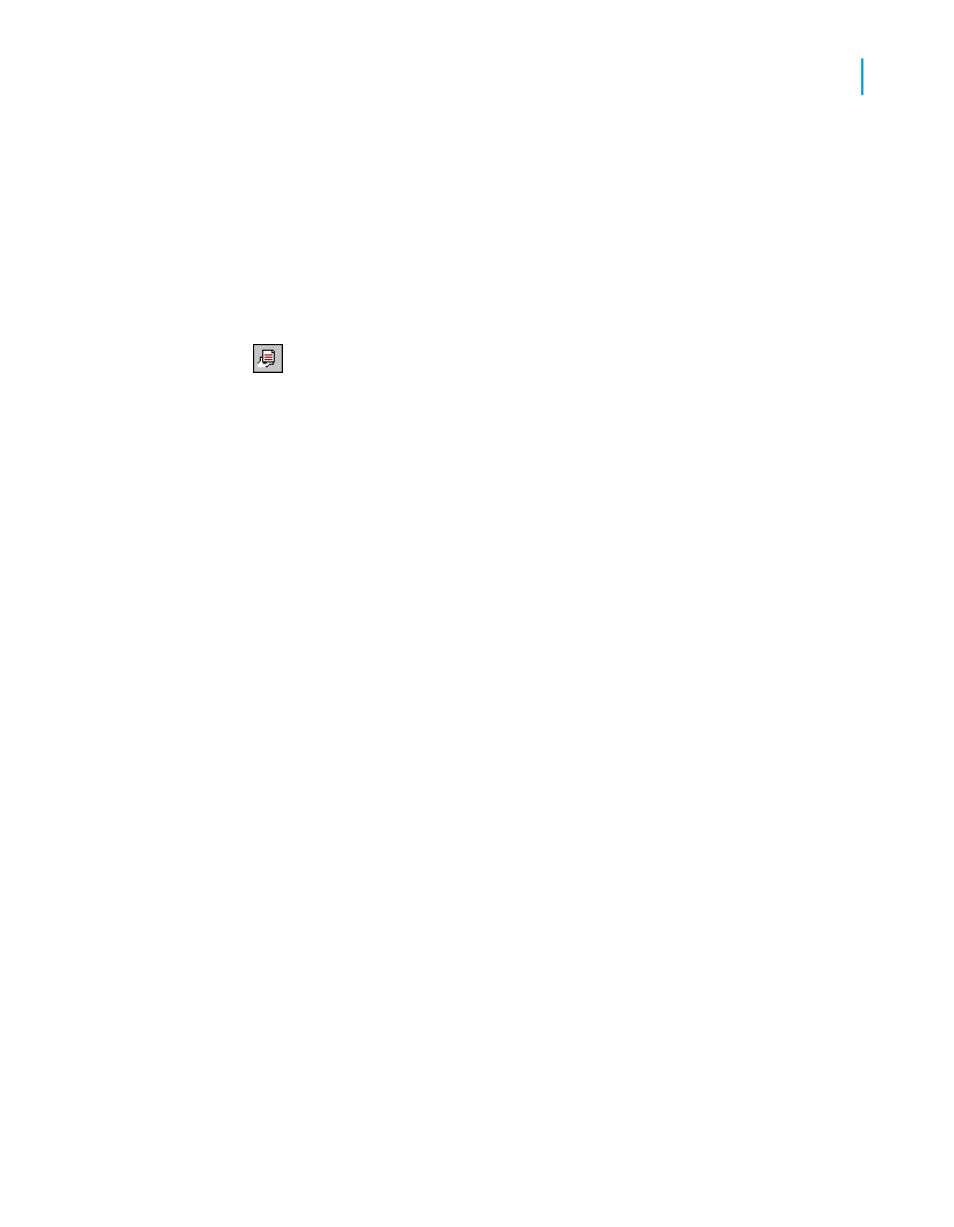
Your source report is the report you copy an object from; the target report
is the report you add the hyperlink information to.
When you view your target report in the Report Part Viewer, you first see
its home object. When you drill down on that object, you go to the
destination object you selected in the source report.
2.
In your source report, right-click the intended destination object and select
Copy from its shortcut menu.
3.
In your target report, select the intended home object; then click the
Format button on the Expert Tools toolbar.
Tip:
You can also do this by selecting Format Field from the Format menu.
4.
In the Format Editor, click the Hyperlink tab, and then select the Another
Report Object option.
5.
In the "Hyperlink information" area, click Paste Link.
Note:
The Paste Link button is unavailable if you have not copied a destination
object as shown in step 2.
The program pastes the identifying information from the destination object
you selected in the source report into the appropriate fields.
Crystal Reports 2008 SP3 User's Guide
535
20
Printing, Exporting, and Viewing Reports
Viewing reports
