Undo/redo activities – HP Intelligent Management Center Standard Software Platform User Manual
Page 360
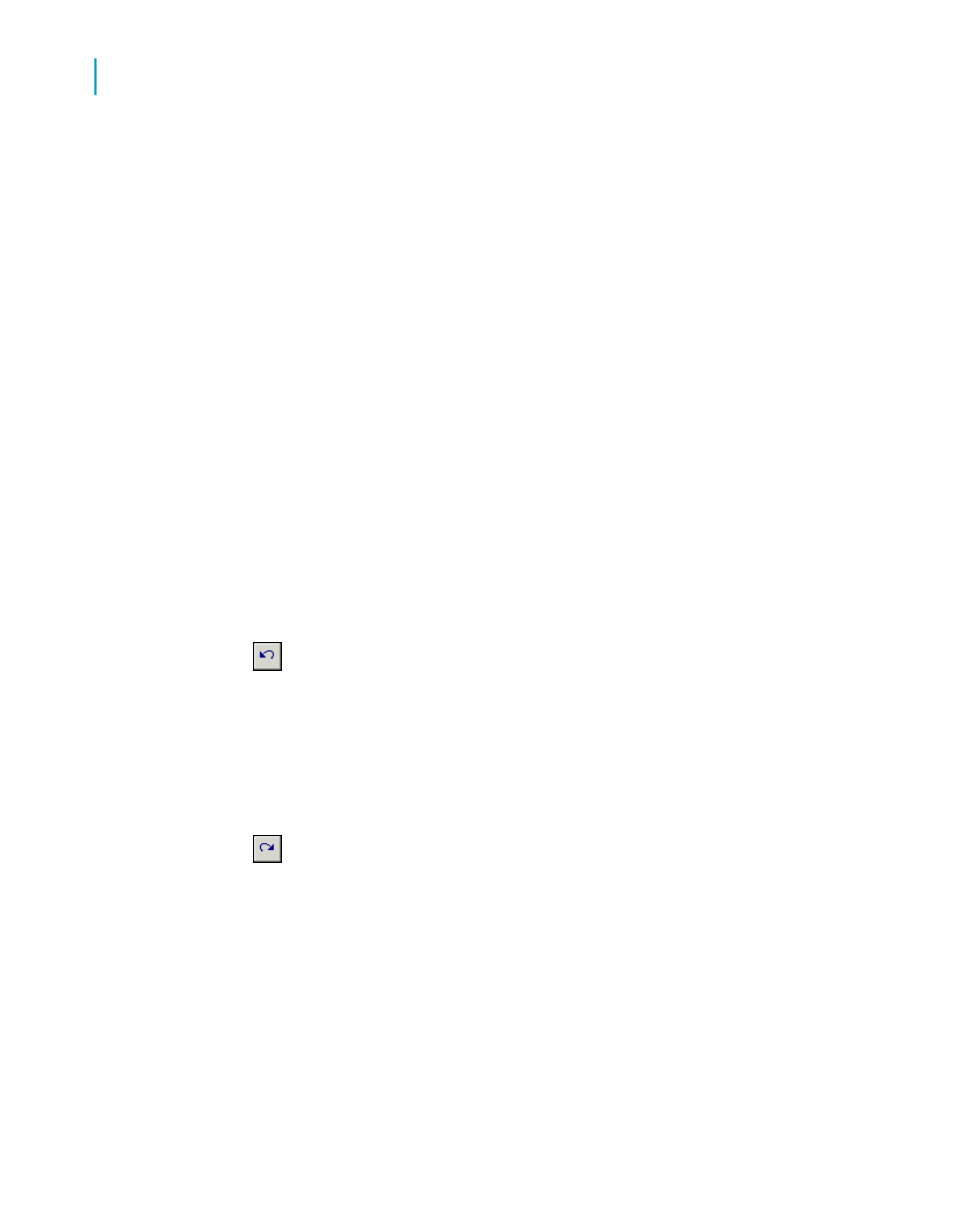
Note:
A formula has priority over another formula when it is higher in the Items
list area.
4.
Click OK.
5.
Click the Preview tab or refresh the report to see the highlighting changes.
Undo/Redo activities
Crystal Reports includes multiple levels of undo. With multiple levels of undo,
you can undo any number of changes to an object, in reverse order, until
you have your report in the condition you want it.
The program also has a redo feature that reverses an undo. If you move an
object, for example, and do not like its new position, you can click Undo to
move it back to its original position. If you then change your mind, you can
click Redo to restore the latest change.
The Undo and Redo buttons have lists that allow you to undo or redo a
number of changes at one time.
•
To undo an action, click Undo on the Standard toolbar.
The first time the button is clicked, it reverses the most recent change
made to the report. Each additional time the button is clicked, it reverses
the next most recent change.
To undo several actions at once, click the arrow button to display the list
of actions. Select the series of actions you wish to undo.
•
To redo a change after you have undone it, click Redo on the
Standard toolbar.
The program disables the Undo button and the Undo/Redo commands
whenever there is nothing to undo/redo or when you have made a change
that cannot be reversed.
To redo several actions at once, click the arrow button to display the list
of actions. Select the series of actions you wish to redo.
360
Crystal Reports 2008 SP3 User's Guide
Formatting
13
Working with conditional formatting
