To delete a parameter that is used in a formula, Responding to parameter field prompts, Previewing a report for the first time – HP Intelligent Management Center Standard Software Platform User Manual
Page 623
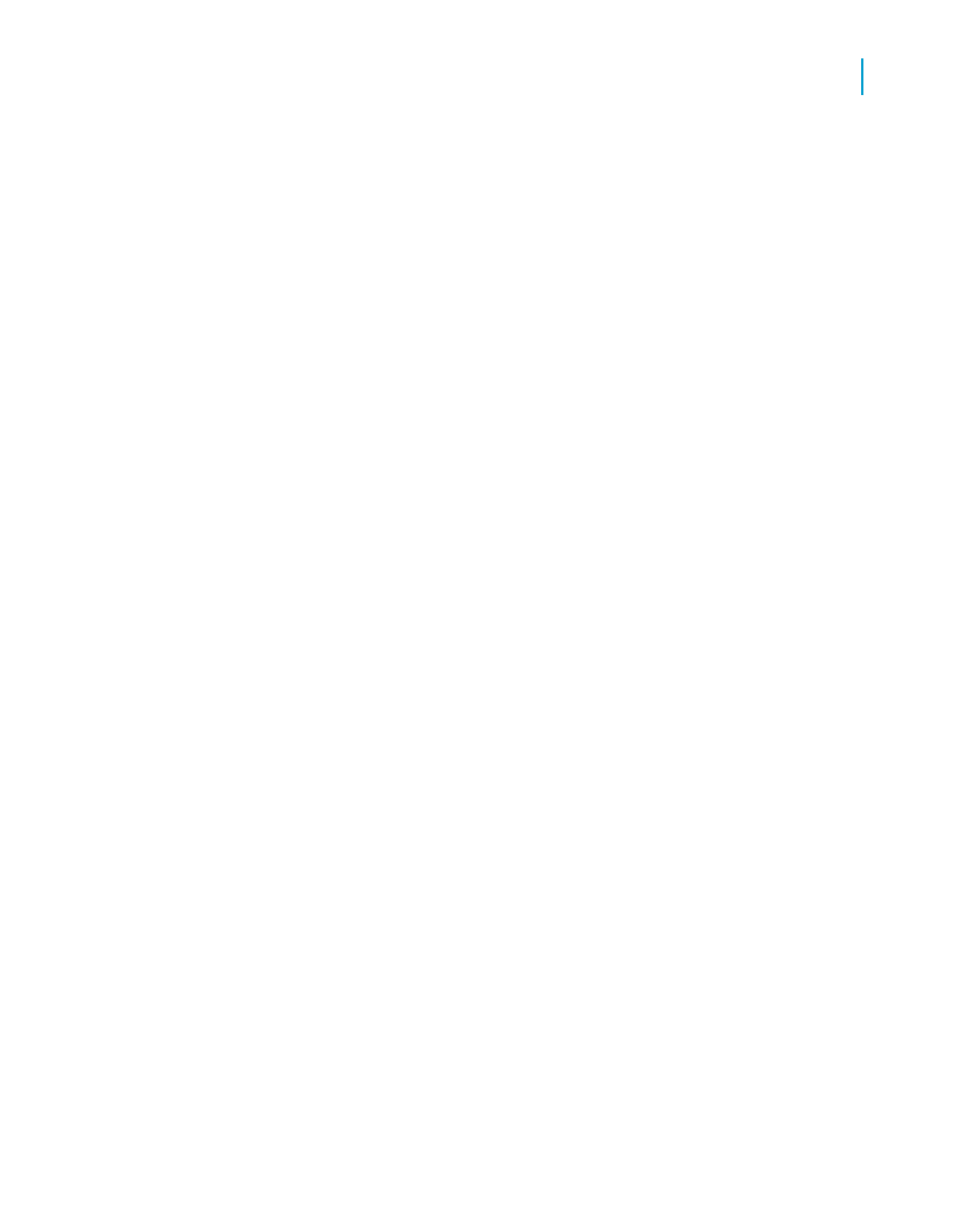
To delete a parameter that is used in a formula
1.
On the View menu, click Field Explorer.
The Field Explorer appears.
2.
In the Formula Fields folder, select the formula that contains the
parameter you want to delete.
3.
Click Edit and delete the parameter field from the formula.
Note:
If the parameter is used in more than one formula, it must be deleted from
each formula.
4.
Close the Formula Workshop.
5.
Expand the Parameter Fields folder and click the parameter you want
to delete.
6.
Click Delete.
Responding to parameter field prompts
Previewing a report for the first time
When you preview a report for the first time, the Enter Prompt Values dialog
box appears, prompting you for a value.
•
If you specified a default value when you created the parameter field, the
program will use that value unless you specify a new one.
•
If you did not specify a default value, the program will not refresh the data
until you supply a new value.
Note:
If the parameter is a string value type, without a default value, and the "Allow
discrete values" field is True, an empty string appears.
Crystal Reports 2008 SP3 User's Guide
623
23
Parameter Fields and Prompts
Responding to parameter field prompts
