Selecting a database to use, To select a database – HP Intelligent Management Center Standard Software Platform User Manual
Page 58
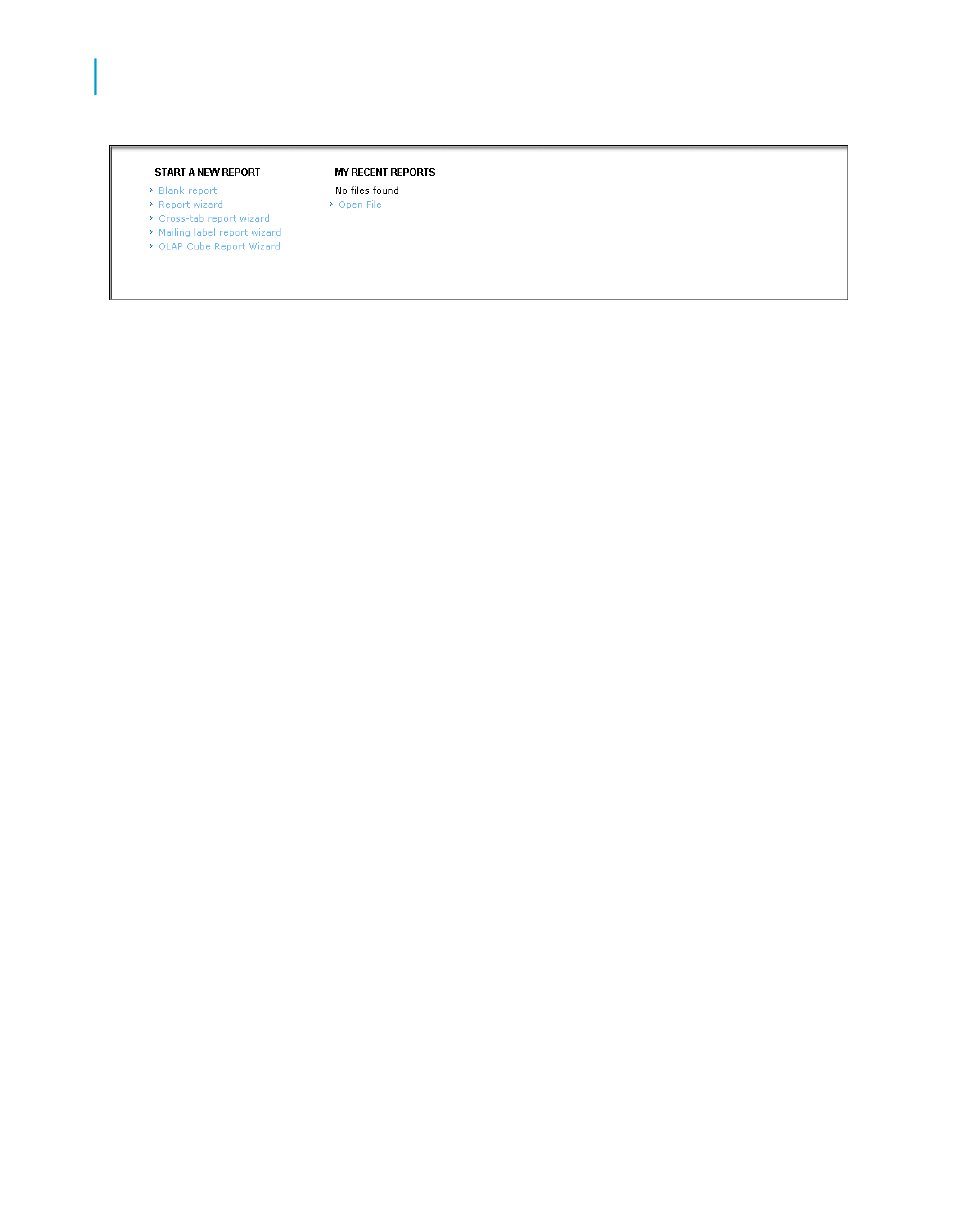
The New Reports area of the Start Page contains a number of wizards
to guide you through the creation of specific types of reports. Since you
will be learning reporting concepts here, you can skip the wizards and
build your report from scratch. After you have completed this tutorial, you
may want to build some reports using the wizards to decide which method
of report construction you are most comfortable with.
2.
In the New Reports area, click Blank Report.
The Database Expert dialog box appears.
Note:
You can create reports based on database files, SQL/ODBC data sources,
Business Views, and a variety of other data sources.
Selecting a database to use
The next step in creating a report is to select a database. Use the Xtreme.mdb
sample database for this tutorial.
The Xtreme.mdb file is located on the Business Objects Technical Support
web site
Copy Xtreme.mdb to a location on your machine that you can access for the
tutorial.
To select a database
1.
In the Database Expert dialog box, expand the Create New Connection
folder and then expand the Database Files folder; then search for the
Xtreme.mdb sample database.
Note:
•
You have to use the Open dialog box to find the Xtreme database.
58
Crystal Reports 2008 SP3 User's Guide
Quick Start
4
Quick start for new users
