Designing summary reports, To hide details in a summary report – HP Intelligent Management Center Standard Software Platform User Manual
Page 169
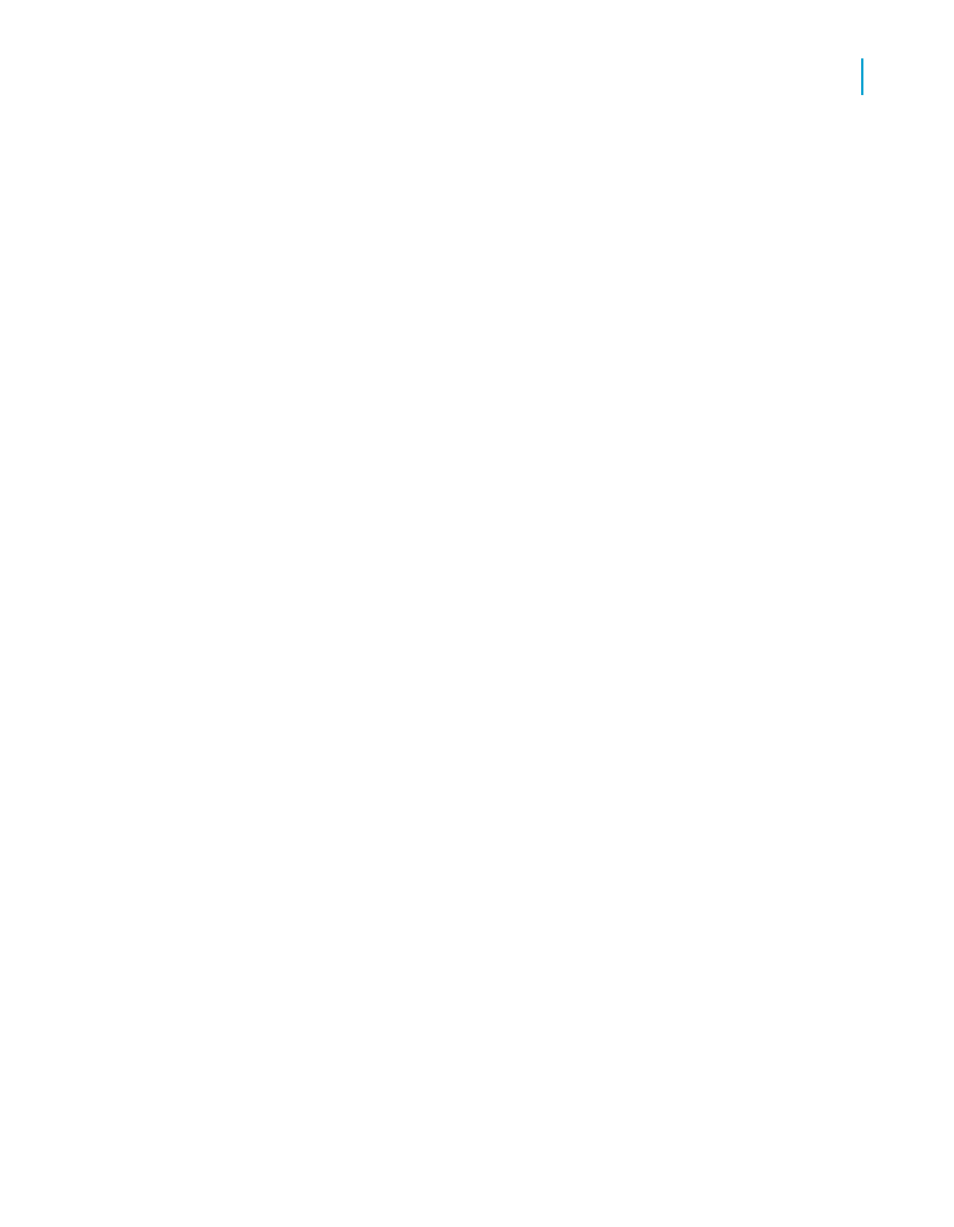
Designing summary reports
Designing and distributing summary reports is a relatively easy way to ensure
that users quickly find the data they need over the Web. A summary report
can include as much data as any other report. However, by hiding a summary
report's Details section, you avoid overwhelming users with data they may
not immediately need.
When the Details section is hidden, users navigate with the Group tree first,
to locate the desired data. Then, by drilling down on the report, they can
request specific data, which is returned quickly without unnecessary records.
This is especially important to improving navigation of long summary reports,
which might consist of hundreds, thousands, or even tens of thousands of
pages.
To facilitate navigation in this way, you first need to group the data and insert
the summary fields you want to include in your report. For detailed information
and instructions, see
and
Once you've grouped and summarized your report data, hide the Details
section (and any other large report sections) so that users can easily navigate
to the data that's important to them.
To hide details in a summary report
1.
Open your report in Crystal Reports.
If you haven't yet created a grouped and summarized report, open
Group.rpt from the Feature Examples samples folder.
2.
On the Report menu, click Section Expert to open the Section Expert.
3.
In the Sections list, click Details.
4.
On the Section Expert's Common tab, select the Hide (Drill-Down OK)
check box.
5.
Click OK.
You'll notice the details are now hidden. To view the details, navigate through
the report using the Group tree, and then drill down on the appropriate area
of the report.
Crystal Reports 2008 SP3 User's Guide
169
8
Designing Optimized Web Reports
Making the right design choices
