HP Intelligent Management Center Standard Software Platform User Manual
Page 626
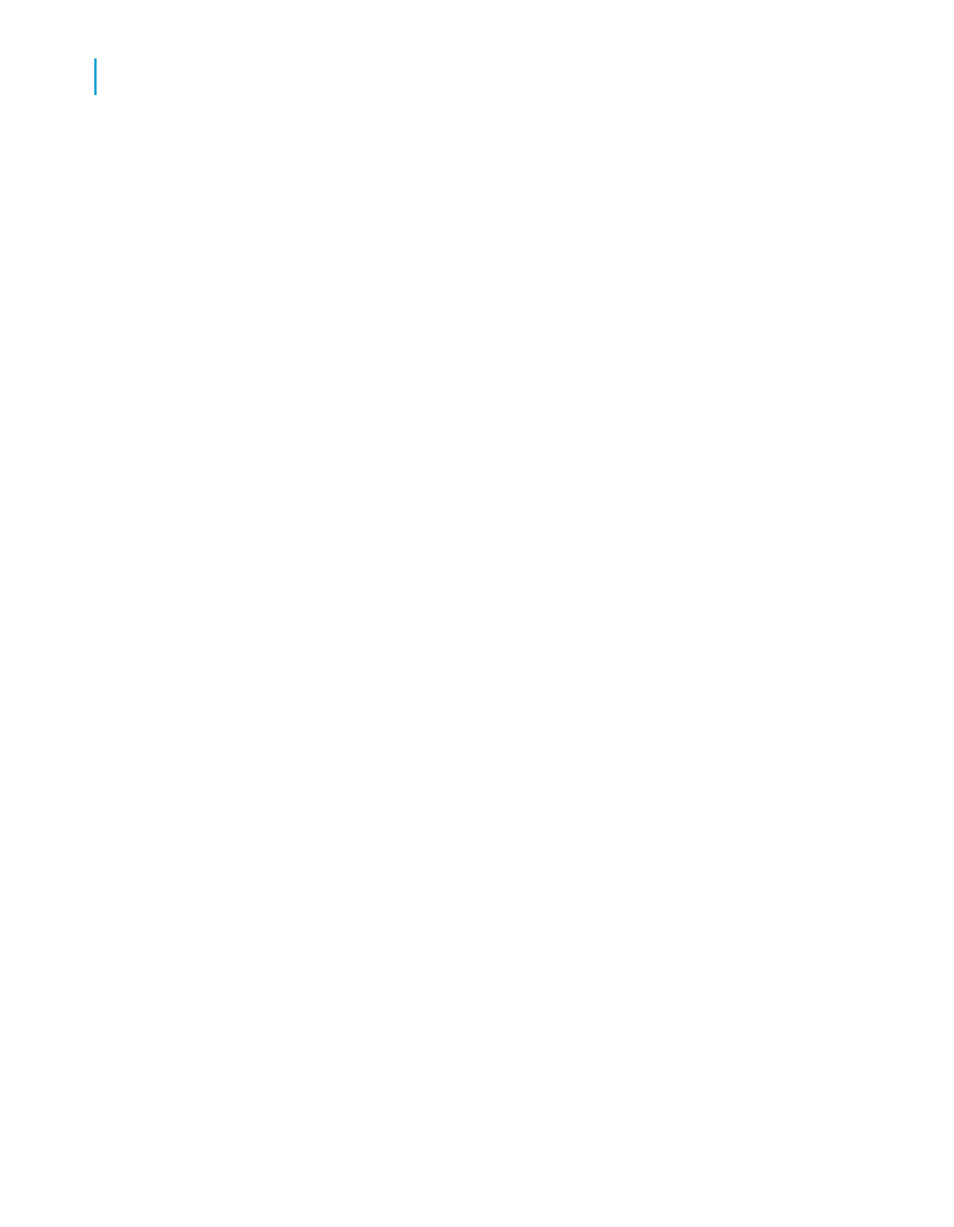
6.
Add the values from the field you selected by clicking Actions and
choosing Append all database values.
You can also import values, or you can create your own in the Value area
under the Options button.
7.
In the Value Options area, select the Allow multiple values option and
set its value to True to enable your uses to enter more than one prompting
value for this parameter.
Both discrete and range type values are allowed individually or in
combination.
Note:
For details on single or range values, see
Specifying single or ranges of
.
8.
Click OK.
Applying conditional formatting using parameter
fields
Parameter fields can be used to create conditional formatting formulas. You
can customize these formulas whenever you refresh the report data. A
conditional formatting formula could be used for color-flagging data that
meets certain conditions. For example:
•
Sales representatives who sell more than 10% over quota.
•
Customers who have not ordered in the last quarter.
•
Inventory items that have not had any movement in the last month.
If the conditions under which you flag these items never change, you do not
need to use parameter fields. You can just use formulas (for text flags) or
conditional formatting (for border flags). However, to change the conditions
from report to report, you need to use parameter fields in formulas and
conditional formatting formulas.
To apply conditional formatting using parameter fields
1.
Create the parameter field of the data type you need for the formula.
626
Crystal Reports 2008 SP3 User's Guide
Parameter Fields and Prompts
23
Advanced parameter features
