Working with barcodes, Adding a barcode – HP Intelligent Management Center Standard Software Platform User Manual
Page 363
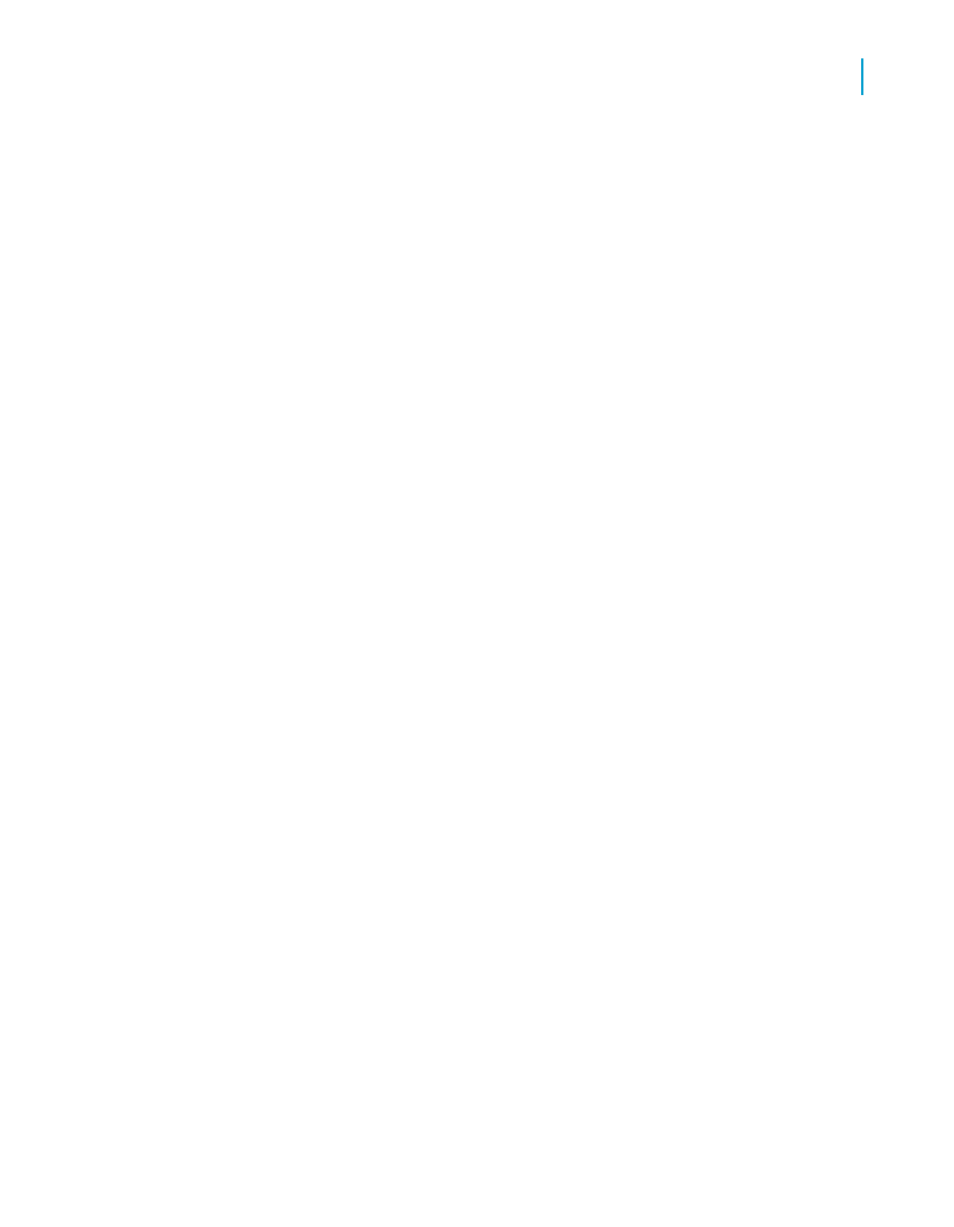
Note:
•
The Format Painter button is not available until you select an object
or field.
•
Click the button a second time, or press ESC, to exit the Format
Painter.
2.
Click the target object or field you want to apply formatting to.
When you move your mouse over your report, the cursor changes to a
Stop cursor if the object or field cannot be used as a target.
Note:
•
You cannot apply formatting to read-only objects or fields.
•
Double-click the Format Painter button, or hold the ALT key down if
you want to apply formatting to more than one object or field.
Working with barcodes
Barcodes allow companies to use computers to track products and sales.
Specially designed scanners read the barcode and the computer translates
it into a human-readable form.
The Crystal Reports install includes the formula and fonts necessary for
supporting Code39 barcodes. You can add barcodes to your reports to be
used for activities such as managing your inventory or creating package
labels.
Code39 is a basic barcode format supported by most scanners on the market.
For support of additional barcode types, such as UPC, please contact your
preferred barcode vendor.
Adding a barcode
You can apply a barcode to an existing field or add a new field to the report
specifically for the barcode.
You will need to consider the following information before adding a barcode:
•
When a field is converted to a barcode, the default size changes to
accommodate 16 characters at 24 pts.
Crystal Reports 2008 SP3 User's Guide
363
13
Formatting
Working with barcodes
